Meridian/CS1K FAQ
(or cursor keys)At the terminal (or PC running a terminal session), hit <return> a couple of times:
- If the response is OVL111 nn TTY, or OVL111 nn SL-1, then someone else is logged on.
- If the response is OVL111 nn IDLE, or OVL111 nn BKGD, then you are able to logon.
- If the response is OVL000 >, then you are already logged on!
If there is no response check cables, the setting of any A/B switch, and set correct baud rate!
To login:
Type LOGI<return>
The system responds with PASS ?
- Enter your password, and if it's correct, the system will respond with a prompt: >
If you do not know your password, contact the installers of your system. (0000 is the default).
Load a (overlay) program by entering: LD XX, where XX represents the overlay (or load) number.
Exit/end the program by entering ****, or typing END
Always end a login session with: LOGO
This will reload the background routines automatically.
Be careful not to log in more than 3 time incorrectly!
If you see OVL400 you are locked out, and will have to wait up to 60 minutes before you can try again!
To print your lockout period, goto LD 22 and prt PWD (LAPW required).
LOCK is the lockout period in minutes, and the default is 60 minutes. CHG PWD data in LD17.
It is useful to use a terminal program that gives the user a scroll back buffer, which allows reference back to previous commands without the need to print everything out.
When entering commands and data, a good rule is: if you are not sure what to type, press <enter> to either use a default value or leave the current value unchanged.
With Release 19 (and later) software, LD's 10, 11, 20, and 32 are linked. Once one of these overlays has been loaded it is possible to add, print, and get the status of a set without having to exit one overlay and load another. Also, prompts ending with a colon (:) allow the user to enter a question mark (?<enter>) for a list of valid responses to that prompt.
Multi-User Login enables up to five users to log in, load, and execute overlay programs simultaneously, but NOT concurrently in the same load - this is to prevent database corruption. If you try to enter a load, but see:
OVL429-OVERLAY CONFLICT
Your choice is either to try later, or force a log off for the user blocking your access.
At the > prompt, type WHO to find out who is logged on, and which load they're in.
> who PORT ID OVERLAY NAME SPRT MONITOR TTY 02 0 ADMIN2 TTY 04 135 ADMIN1
Type FORC XX to force a log off for TTY XX (you must be logged in with LAPW or a level 2 password for this to work).
If you're feeling very conscientious, you can precede this with a SEND XX message informing the TTY XX user of his/her impending fate. At the SEND MSG: prompt, enter your message (up to 80 characters). SEND ALL sends the message to all logged-in TTY's.
If you get a FORC NOT ALLOWED-OVERLAY NOT ABORTED message, disable and re-enable the offending TTY port in LD 37: DIS/ENL/STAT TTY XX
On an Option 11, first log onto the system.
At the > prompt, type AX and press enter. You will be
greeted by the Mail interface. If not, try ctrl R to redraw the screen.
To exit, type ctrl ] - (the control key and 'close square bracket' together).
Note: You need to use a VT220 compatible terminal emulator for all the 'features' to work. Hyperterminal does NOT support VT220 emulation unless you upgrade to Version 6.3.
A large system has a separate Meridian Mail administration terminal.
'Humans' think in terms of telephone numbers, or DN's. The PBX thinks in terms of TN's, terminal numbers.
- A TN (Terminal Number) is the equipment port to which a device is attached. All trunks and stations are referred to by TN
- A TN is a number representing the physical port location, and must be known to make device changes to a device
A TN is an equipment port address: TN = Loop Shelf Card Unit (abbreviated to: l s c u)
L-oop 0 → 255 A 'Superloop' number is in multiples of 4, eg: 0, 4, 8, - 252 S-helf 0 → 1 Shelf (IPE or Media Gateway) is either 0 or 1 C-ard 0 → 15 Card slot, can be 0 thru 15 (depending on shelf type) U-nit 0 → 31 Port, can be 0 thru 31 (0-15 line card voice units)
So, 32 units per card, 16 cards per shelf, 2 shelves per superloop = 1024 TN's (ip phones) per superloop!
In Large systems (e.g. Options 61, 81, etc) equipment locations are shown as: Loop, Shelf, Card, Unit
- i.e. 008 0 14 11 This location may be addressed as: 8 0 14 11
In Small systems (e.g. Option 11) equipment locations are shown as: Card & Unit
- i.e. 008 0 00 11 is expressed as 8 11 The zero's between 8 and 11 have no significance and are ignored.
Access LD 2.
To set the correct time and date, at the REQ: prompt type:
STAD <day> <month> <year> <hour> <minute> <second>
So, enter the following to set the PBX to the current time:
Note, this must be done with an ADMIN2 login.
TTADwill print the current values, and show you the syntax.STAD DD MM YYYY HH MM SSwill set the new values
For further information, see:
Solution: Add time and date keys to the console set.
Access LD12, and CHG a console TN to add:
- KEY xx MTM - Maintain Change/Display Time key
- KEY xx MDT - Maintain Change/Display Date key
The date is entered day, month, and year, the time is entered in 24-hour Format.
These features only work on actual consoles such as 1250's,2250's and QCW's
Access LD 20...
REQ: PRT
TYPE: DNB (directory number data-block)
CUST: 0
DN: enter extension number (directory number). Up to 8 numbers maybe entered, separated by space.
DATE: hit enter...
PAGE:
DES:
Note the TN from the information displayed.
The TN associated with KEY 0 is probably the main set, as KEY 0 is the PRIME DN.
Access LD 20 (or LD 10, or LD 11 - see below)
REQ: type PRT
TYPE: 500 (500 for an analog set, or digital set type number, eg 2616)
TN: enter the TN (terminal number - see above).
CUST: 0
DATE: hit enter...
PAGE:
DES:
Note the information displayed.
With Release 19 (and later) software, LD's 10, 11, 20, and 32 are linked. Once one of these overlays has been loaded it is possible to add, print, and get the status of a set without having to exit one overlay and load another. Also, prompts ending with a colon (:) allow the user to enter a question mark (?<enter>) for a list of valid responses to that prompt.
(X11 Administration Input/Output guide).
Access LD 81:
REQ: LST
CUST: 0
FEAT: FNA
This example will print all TNs that are set to FNA in CLS.
Use this overlay to check that you know where all your maintenance sets are, as these
should be carefully controlled.
For example: FEAT: MTA
Access LD 81:
REQ: CNT
CUST: 0
FEAT: SETS
This example will 'count' the total sets (types in columns) on a system.
At the REQ: prompt, LST will
'list' the TN's.
At the FEAT: prompt, enter 500 or 2000 to list or count various
types (depending upon the REQ) of sets on a system.
Access LD 81
REQ LST
CUST 0
FEAT RNP
RNPG X
Where X = Pickup Group #, or hit <return> to list all groups.
Or, enter PUA at FEAT to list all sets with CLS: PUA, listed by Pick-Up Group #.
Access LD 23, and LST the ACD's:
REQ lst
TYPE acd
CUST 0
TYPE ACD
CUST 0
ACD 5100 ACD queues are listed
5600
5110
5101
Next access LD 20, and print the DNB to find the agents:
REQ: prt TYPE: dnb CUST 0 DN 5100 DATE PAGE DES DN 5100 TYPE MCDN MCID 5200 TN 000 0 09 00 eg, Callpilot channels MCID 5201 TN 000 0 09 01 MCID 5202 TN 000 0 09 02 MCID 5203 TN 000 0 09 03 MCID 5204 TN 000 0 09 04
You can also use LD 81 to LST ACD agents:
REQ lst CUST 0 DATE PAGE DES FEAT acd FEAT ACD 00 5200 TN 000 0 09 00 2000 00 VM0 21 DEC 1996 ACD 00 5201 TN 000 0 09 01 2000 00 VM1 21 DEC 1996 ACD 00 5202 TN 000 0 09 02 2000 00 VM2 21 DEC 1996 ACD 00 5203 TN 000 0 09 03 2000 00 VM3 21 DEC 1996 ACD 00 5204 TN 000 0 09 04 2000 00 VM4 3 JAN 1997
Access either:
- LD 10 (if the changes are to be made to an analogue set)
-or- - LD 11 (if the changes are to be made to a digital set).
REQ: chg TYPE: 500 500 for an analogue set, or digital set type number, eg 2616 CUST 0 TN enter the TN (terminal number) of the set you want to modify ECHG yes Easy Change, yes! ITEM enter the mnemonic for the item you wish to change, eg: KEY 6 CFW
There are a lot of options to this command!
Refer to the X11 Administration Input/Output Guide for a list of valid responses.
Note: to erase (or blank) a key, ECHG, and at ITEM enter KEY X NULL, where X is the key number.
With Release 19 (and later) software, LD's 10, 11, 20, and 32 are linked. Once one of these overlays has been loaded it is possible to add, print, and get the status of a set without having to exit one overlay and load another. Also, prompts ending with a colon (:) allow the user to enter a question mark (?<enter>) for a list of valid responses to that prompt.
With digital sets, you can't change TYPE.
- Print the station TNB, OUT it, and NEW on the same TN with the new TYPE, using the printout as a guide.
With IP sets you can use CHGTYP in LD 11 (from release 5).
- eg, to change a 1120 to a 1120:
LD 11 REQ: chgtyp TYPE: 1120 TN l s c u enter the TN (terminal number) of the IP set you want to change NEWTYPE: 1140
ECHG the new set to edit button programming if necessary.
Access LD 43, at the REQ prompt,
enter EDD.
The database will be checked saved to an internal memory area.
This process can takes sometime, although should be performed on a regular basis (eg,
after changes are made)..
If the backup fails, try:
EDD CLR
Further information:
First, ensure the local PTT can support Ground/Earth signaling.
Install NT8D14 Universal trunk cards.
Note: NTCK16AE trunk cards, known as XFCOT/PPM, support loop signaling only.
To change trunk signaling type, use Load-14:
Access LD 14
REQ: CHG
TYPE: COT (Central Office Trunk Data).
TN: enter TN of trunk to be converted to Ground Start type.
Set SIGL (Level 3 Signaling) to GRD (Ground Start)
Set SUPN (Supervision) to YES.
More information: Analog Lines & Trunks
To direct trunks to, say, an Auto-Attendant, use LD 14 to change the trunks 'Auto Terminate DN', ATDN.
Access LD 14
REQ: CHG
TYPE: COT (Central Office Trunk data).
TN: Terminal Number = Loop, Shelf, Card, Unit of the CO trunk port<enter> down to:
ATDN (Auto Terminate DN), enter an answer point DN (Directory Number), eg: Voice Mail Hunt Group.
Repeat for all trunks that should be directed to voice mail.
NOTE: AUTO must be YES for the associated Route, LD 16. The default is NO: trunks will normally terminate at the console.
Eg: Conf/TDS card in Core/Net 1 slot 0, follow the steps below:
- LD 34:
DISL 16 - Move the Enb/Dis switch on the Conf/TDS card to Dis
- Remove Conf/TDS card
- Insert replacement Conf/TDS card with the switch in the dis position
- Wait 30 seconds
- Move the Enb/Dis switch on the Conf/TDS card to Enb
- Wait for 30 seconds
- LD 34:
ENLL 16
The following PCMCIA memory cards are compatible with the Option 11c.
| 40 Meg: | IBM - 40G4315
Toshiba - TH6SS160402AAA Sandisk - SDP3B-40-101 |
| 3 Meg: | Toshiba - TH6SS160031AAA |
40 Meg cards are used for distributing software, 3 Meg cards are good for system patches and archiving databases - but they cannot be used for software upgrades.
LD43's BKO and RES commands will back-up and restore the Database to an external PCMCIA card (place card in Drive B slot).
Note: Cards with capacities greater than 64 Meg are NOT supported. A 32 Meg Compact Flash with PCMCIA adapter is suitable for back-ups.
UPDATE: It's pretty rare to find 64 Meg PCMCIA cards these days, even second hand on Ebay! A workaround for Option 11 SSC cards is to use a 128 Meg Compact Flash with a PCMCIA Adapter.
The Compact Flash (CF) used with CS 1000 are specifically designed for high reliability, data integrity and long life. They have specific data retention and access characteristics, wear leveling, ECC, and have been matched to the CS 1000 applications.
If a CF on a CPPM or CPPIV does not have either NTMNXXXX or Nortel or Avaya labeling it is suspect and should be brought to the immediate attention of Avaya support by raising a ticket. Avaya does not support the use of 3rd party CF cards for replacement.
Use only the following approved CF for replacement:
Part Number Description N0071470 Blank 128 MB Compact Flash N0116597 Blank 512 MB Compact Flash N0005129 Blank 1GB Compact Flash N0170014 Blank 2GB Compact Flash
Access LD 21...
REQ: LTM
CUST: 0
ROUT: enter a Route number, start at zero, but check others too.
This will produce a list of trunks in the specified route.
Some things to check:
Access LD 60...
TRCK PCK - Select Primary Clock (normal)
LCNT - Check Counters (sync loss count, etc)
RCNT - Reset Counters
Do a loop status (with only one T1, the loop number may bo omitted)
STAT
See TRACKING on the third line? This means slave mode (normal setup) set.
Otherwise timing is in FREERUN mode (usually undesirable). It may also indicate problems with the primary clock source.
Check Clocks (Pri & Sec) for loop with LD 73
Access LD 73...
REQ: PRT
TYPE: DDB
PREF = Loop number of Primary Clock Source
SREF = Loop number of Secondary Clock Source (may be blank with only one T1)
The Loop number should be the same as the T1's loop number, indicating that that T1 is providing the clock.
Note: if the clock source is unstable (eg, prone to drift) the PBX will automatically
switch to FREERUN mode. This may, after time, cause the T1 to drop out altogether (LCNT/RCNT) -
requiring a manual 'track to Primary reference Clock': TRCK PCK.
The PBX is usually slave to the clock source, which means clock problems are usually PTT or MUX related.
To fix the 2016 display will be a 2 step process:
Using MAT, go into station admin and highlight the 2016s that needs to be fixed. Click on features and at the bottom of the page and in the SEARCH BY box, make sure 'feature' and NOT 'feature group' is selected. IF key 7 is assigned a feature (IE. Program, Autodial, message center,etc.), then find the feature of DDS and when DDS pops up , make sure NO DIGIT DISPLAY is in the box, then click OK, then done. Then click on key 7, click on clear, click on ok, click on ok again, then on the main station admin page the sync status should be CHG. Go ahead and send this change to the switch (sync, transmit, selected). What this accomplishes is it nulls key 7.
Key 7 must be clear - with nothing programmed on it before assigning the digit display.
Once the change is submitted to the switch and key 7 is clear, go back into station admin, click on the 2016, click on features, go to DDS and and now you can select automatic digit display, click on OK, click on done, click on OK. Then transmit this to the switch (sync,transmit,selected). this will automatically assign key 7 as the program key and your display should now work.
Northern Telecom systems can easily allow for 4 different distinctive ring types on digital telephones. This is useful when several phones are located in close proximity to each other.
On a NorStar key system, press: Feature*6
Then press 1, 2, 3, or 4 to pick the ring type. The default is ring type #1.
If you have a Meridian 1 PBX, you will need to log into your PBX. Once logged in, verify the TN of the digital phone you wish to change. Go to LD 20, print the DNB to get TN. Now you can print the TNB in LD 20. When you print the TNB in LD 20, look at the prompt in CLS that starts with DRG. The number following DRG is the ring type. The default is DRG1. To change this prompt, go to LD 11 and do a CHG in the CLS field. You can pick DRG1, DRG2, DRG3, or DRG4. Make the change, call the phone, and see if you like the new ring.
For EACH EXTENSION wanting voicemail, the following CLS options must be set in order for the message waiting lamps to function correctly:
For a digital set you need to following:
CLS: MWA FNA HTA
HUNT xxxx (voicemail number)
FDN xxxx
For an analog set you need the following:
CLS: MWA FNA HTA LPA
HUNT xxxx
FTR FDN xxxx
Notes:
MWA - Message Waiting Allowed FNA - Forward No Answer allowed
(on 'ring no answer', should the call then ring somewhere else? FDN is the DN the call will go to)HTA - HunTing Allowed
(if the extension is busy, should the call ring somewhere else? HUNT is the DN the call will go to)LPA - LamP Allowed
(you have to have lamp allowed on an analog sets in order to light the voicemail message waiting lamp or LED. Power for this light comes from the Ring Generator (on shelf), unlike digital sets, which get power from the digital line card)
Stuck Lamp(s):
Program a set, perhaps in the PBX room, with a MCK (Message Cancellation) key. Press this key, and enter the DN of the set with a stuck on message waiting lamp, and press again. The users lamp should go out. Incidentally, an MIK (Message Indication) key turns a lamp on in the same way.
If a user complains his message waiting lamp lights seemingly randomly, check:
- If other DN's appear on the TN, if any of those DN's have a voicemail waiting.
- If another user is set to light his lamp with an Advanced Search in Voicemail Administration.
Testing the Message Waiting lamp on a phone using MIC and MCK keys:
- To turn ON a Message Waiting lamp:
- Hit the
MsgInd(MIK) key, it will stay solid - Enter the DN with the MW lamp to light
- The MsgInd key will clear and the MW lamp on the DN will light.
- Hit the
- To turn OFF a Message Waiting lamp:
- Hit the
MsgCnl(MCK) key, it will stay solid - Enter the DN with the MW lamp to turn off
- If the lamp is lit, the MsgCancel key will flash
- Press the MsgCancel key again and the MW lamp on the DN will go out.
- Hit the
Check Message Waiting lamp status:
In LD 80, type:
.TRAC l s c u 16to show the status of the message key (16), or:.TRAC l s c uto show all the keys
Digital ports which have no phone attached are routinely disabled.
Ports must be re-enabled to return service, the terminal number (TN) must be known.
Access LD32.
At the REQ: prompt, type:
- ENLU c u - card and unit of extension, or
- ENLU l s c u - loop shelf card unit of extension
The LD32 command LDIS will list the TNs of the all the disabled units.
The LD32 command STAT c u (card unit = a TN) will show the status of that TN
To find TN's disabled by the night routines, go to LD 32 and at the REQ prompt, type LDIS followed by the loop and shelf #. This will list everything for that loop/shelf that is disabled. If there are no disabled sets, you will get a NPR code. Do this for each digital loop that you have.
To find your loop numbers, go to LD 97 (skip if you know your loop numbers)
REQ: prt TYPE: xpe XPEC : (just hit enter)
This will print out all your (enabled) loops.
4,8,12, etc...
Go to LD 32:
.ldis 4 0 <enter>
This will show you what is disabled in the specified loop/shelf.
You might have some power TN's so don't delete/count those, but the phones will listed
too.
LDIS m (module) in LD 32 will show you dsbl'ed stations.
For an Option 11, the commands would be:
LDIS 0- Main cabinetLDIS 1- Expansion cab #1LDIS 2- Expansion cab #2
The number following the LDIS command represents the cabinet number, the Main cabinet being 0.
For large systems, use LDIS l s - loop and shelf - in LD 32.
To look up a system message while within a load, shell out with !
(this will not work for pre Release 21 software):
- Type <shift> and press the '1' Key (!)
- Type 'ERR' then <space> plus the 'system message' - leading zero's can be omitted
SCH0600 type '!' to get a > prompt > err sch600 type ERR followed by the message > SCH0600 Illegal Input Character
- Press <return> again (after the output) to go back to where you were in the program load
Or, use: System Message Lookup online. Always look them up. Not all system messages are errors!
X11 MOV Command Clarification
At the request of the DAC M1 Core Task Force, this bulletin is being issued to clarify the
current restrictions when using the move command (MOV) in various applications and
configurations. The information listed below was verified on Release 25.30 software. Where
applicable we have noted known differences in operation on older releases of software.
MOV Command Restrictions
IMPORTANT: Prior to using the MOV command, it is advised
that any active device (phone, card, shelf, loop, etc) be disabled.
LD 10 - Analogue Telephones
MOV command can be used to move analogue "IPE" telephones from one
loop, shelf, card, unit to another lscu with the following restrictions (includes moves across Superloops):
- ACD sets must not be moved. Remove (out) data and re-enter at destination.
- Sets with mixed directory numbers can only be moved to a TN on the same loop; unless the prompt MLDN = Yes in LD 17.
- Cannot be used for Option 11C model sets
MOV command can be used to move analogue "EPE" telephones from one unit or card to another, but does not support moving these phones across shelves or loops.
LD 11 - Digital Telephones
MOV command can be used to move digital "IPE" telephones from one loop,
shelf, card, unit to another lscu with the following restrictions (includes moves across Superloops):
- ACD sets must not be moved. Remove (out) data and re-enter at destination.
- Cannot be used for Option 11C model sets
MOV command can be used to move digital "EPE" telephones from one unit or card to another, but does not support moving these phones across shelves or loops. MOV PAIR command can be used providing the system is on Rls 24 or 25. This command will not function properly on rls 15 - 23, recommend using MOV on these releases of software.
Notes:
- If moving a voice unit with an associated data unit, the data unit must also be moved. On the NT8D02 DLC card, both voice and data TN's can be moved by the MOV PAIR command.
- If Call Forward is activated prior to the set move, the Call Forward data will be moved to the destination set.
LD 25 - Move Data Blocks
MOV command can be used to move data blocks at a card, shelf or loop level within the following guidelines:
- Before using the MOV command, the following hardware should
be removed from the source and destination loop, shelf or cards and reconstructed after the move is completed.
- Consoles
- Digitone Receivers
- Dial Tone Detectors
- Multifrequency Compelled Signalling cards (MFC/MFE)
- PRA loops
- ACD telephones
- All lines associated with the loop or card on the destination side of the move command.
- Loops must be configured in LD 17
- NT8D17 Conference/TDS card cannot be moved with LD 25
- Type of source card must match with the card type on the destination side.
- Cannot move Superloop data on a customer basis (SCH5235)
LD 26 - Group Do Not Disturb
MOV command can be used to move DN from one DND Group data block to another.
LD 49 - Flexible Code Restrictions
MOV command can be used to move code restriction data blocks to a new customer and/ or NFCR tree data block.
When installing a new system, choose a Blank Database. Choosing Default Database will result in no default tone plan being defined. To correct this:
LD 97
TYPE: SYSP
INTN: NO
:LD 17
REQ: CHG
TYPE: PARM
:
PCML: MU
Changing the above should enable dial tone, and clear excess trunk noise.
Applies only to Exacom.
A Meridian CDR record will always have the ACOD prefixing the digits dialed. This will stop Exacom from correctly costing the call.
To remove the ACOD, create a file in Notepad containing the ACOD on one line (nothing else).
Save this file as digasorb.txt and place it in C:/ICP2000/DATA
The PC must be restarted. Re-open Exacom, and check in the server window. The digits received will still contain the ACOD, but not in the top part. The call will be correctly costed.
Sometimes TTY ports lock up, and dis/enabling will help...
LD 37
DIS TTY x
ENL TTY x
If you are not near a TTY and you have a Maintenance set, you can also do this via the keypad:
SPRE + 91
53#37## (LD 37)
365#889#x## (ENL TTY x)
347#889#x## (DIS TTY x)
Further information: Maintenance Telephone
To manually set call forward:
Lift handset
#1 enter ext
hang up!
To Cancel it:
lift handset
#1
hang up!
On boot (eg, after pressing the cards reset button) the MIRAN will automatically look for a BOOTP server. With cards not using a BOOTP server one should manually enter +++ (three plus signs) to skip this search and continue the boot sequence.
Note: The card connects directly to a PC with a special cable. You can watch the boot process as it progresses with HyperTerminal.
Further information:
The meridian switch produces two raw CDR records for each toll call when account codes are set up for the customer.
The Exacom call accounting system will receive the first raw CDR record when the call is actually connected. This raw data will include extension, time call placed and account code.
The second raw CDR record is received when the call is terminated. This raw data will include extension, time call placed, call duration and number dialed.
The final parsed call record will not include the account code until you change CDR data in load 15 as follows:
LD 15 REQ chg TYPE cdr CUST 0 CDR yes TRCR yes ← send a Carriage Return after each CDR message
Use a maintenance telephone (CLS needs MTA) and LD 36.
Login on the phone using SPRE+91, then type in 53#36##. This will put you into LD 36.
Then use 875#xx#xx##, where x=the TN of the trunk you want to access.
If the trunk TN is correct, you will be directly connected to it.
Note: # is for space, ## is for return, and **** is to logout the maintenance set.
Further information: Maintenance Telephone
To change a name (in LD 95), always OUT the old name then add the NEW name.
REQ out
TYPE name
CUST 0
CPND_LANG
DIG
DN 2400
DN 2401
DN
:
Repeat as required, hit return at DN to finish.
Then add the new name:
REQ new
TYPE name
CUST 0
CPND_LANG
DIG
DN 2400
NAME Doe, John
XPLN
DISPLAY_FMT
DN 2401
NAME Smith, Mary
:
You can add more names at the next DN prompt.
Return with no DN, and again at the DCNO prompt, to finish.
You can also add a name to identify incoming trunks, for DN, use the routes ACOD. To Add:
REQ new TYPE name DN 82 - 82 is ACOD on the 'ANNEX' T1 route NAME ANNEXTo Print:
REQ prt TYPE name DN 82 DN 82 TYPE TRK - Type 'TRK' is auto-populated NAME ANNEX XPLN 13 DISPLAY_FMT FIRST, LAST
Now incoming calls on this route will show 'ANNEX' on a 3900 series display.
Note: the station needs CLS options CNDA, DNDA and ADD (or TDD) to see the name display.
Analog phones on large systems require a Digitone Receiver (DTR) card for dial tone.
Add a DTR card to a Peripheral Shelf, and program it in LD 13:
REG NEW TYPE DTR TN l s c u
You must do this 8 times, to add Tone channels 0 thru 7.
Print DTR in LD 20.
STAT <dtr TN> in LD 32.
The trunk card relies on a signal from the PTT to clear trunks when a call is finished; if this signal doesn't come, the trunks can lock up. One way to alleviate this is to force a disconnect after a period of time.
Modify the appropriate trunk route data block, adding a "timed forced disconnect" (TFD) timer.
LD16: CNTL yes, TIMR tfd 3600
This will perform a timed forced disconnect (TFD) after 1 hour, the maximum time period.
Sending an extension number to the dialed party over the ISDN D-channel is optional.
LD 15 CLID yes ENTRY # DIDN (yes or no)
ENTRY 0 is the default assignment to a primary DN in LD 10 or 11.
KEY # SCR XXXX 0
Using the ENTRY examples below, ENTRY 0 will not pass the extension number in CLID. ENTRY 1 will pass the extension in CLID.
TYPE: clid CUST 0 SIZE 256 RNGE INTL ENTRY 0 HNTN HLCL DIDN NO HLOC LSC CLASS_FMT DN ENTRY 1 HNTN HLCL DIDN YES HLOC LSC CLASS_FMT DN
Further information: Calling Line Identification (CLID)
In order for the console to send DTMF tones, "End to End Signaling" (EES) must be enabled and an EES key added. This (toggle) key must be pressed to enable sending tones.
In LD 12:
REQ: chg
TYPE: att, 1250, 2250
TN: l s c u
KEY: xx EES (cannot be key 0 or 1)
To enable tone feedback, goto LD 15:
REG: chg
TYPE: ftr
CUST 0
- EEST (no) yes - yes = tone feedback, type given by DTMF prompt
- DTMF (no) yes - no = single feedback tone, yes = DTMF feedback tone
....
If hunting/forwarding does not work, check KEY 00 to see if it is MARP'd. MARP indicates that this set 'owns' the DN. If it doesn't 'own' the DN, it cannot control the hunting/forwarding conditions. In other words, if not MARP'd, hunting/forwarding will not work as expected!
To add MARP do:
LD 20
REQ: chg
TYPE 2616
TN 4 1 12 1
ECHG yes
ITEM key oo scr 4378
HNT FNA MARP on TN 004 0 11 01
MARP yes
etc....
Further information:
Nortel requires that this product be registered within 30 days following installation.
Please verify that your PC Attendant software has been registered. If not, you will need
to obtain a registration number from the vendor.
Another reason might be the handset. Check that the handset is plugged in and functional.
Further information: Registering PC Attendant
For example, on tandem PBX's, the CPND should still work when calling between stations. Check the RCAP (remote capabilities) in the ADAN DCH, and change it to ND1 (Network Name Display). RCAP is often blank, disabling the feature.
Further information: Calling Line Identification (CLID)
Initialise (INI) or Reboot (sysload) from the command line:
| INI | Initialisation rebuilds call connection data. The switch will be unresponsive to changes in signaling state (on-hook, off-hook, dialing, etc.) until the process is complete. Calls already established will not be affected. |
| SYSLOAD | Causes a complete reload of RAM from the hard drive. The system goes down, all calls (active and transient) are dropped. The switch will be unresponsive until complete. Takes significantly longer than an INI. |
1. Option 11:
LD 143:xsl- remote sysload the system
Pass?ohno
2. From PDT:
trp- restart the SL1 taskreboot- a system initialisationreboot -1- full system restart
3. From LD 135:
| Command | Description | Notes |
|---|---|---|
ini active | Warmstart active core |
Call from active core Also warmstarts inactive core after trigger time expiry |
ini inactive | Warmstart inactive core |
Call from active core of Redundant system Call from inactive core of Split system |
ini both | Warmstart both active and inactive core |
Call from active core of Redundant system Invalid command in Split mode |
sysload active | Coldstart active and inactive core of Redundant system
Coldstart active core of Split system. |
Call from active core Resume on previously active core |
sysload inactive | Coldstart inactive core. |
Call from active core of Redundant system Call from inactive core of Split system |
sysload both | Coldstart active and inactive core of Redundant system
Invalid option in Split mode. | Call from active core |
Core Memory types:
- Udata (Unprotected data): Signaling & connection information - erased by both INI and/or sysload.
- Pdata (Protected data): Customer database & History Log - erased by a sysload, retained on INI.
- Pstore (Program Store): Loads and Operating system - erased by a sysload, retained on INI.
Sometimes its not possible to log in. Core cards have two front panel buttons:
- INI: press INI button on CPU, or both CPUs on redundant systems
- sysload: press RST button on CPU, or both CPUs on redundant systems
Always try an INI first! If that doesn't work, go for a sysload, but plan for some downtime.
If you want to do something like this:
KEY 3 CFW 12 9CFTA- call forward through access-code allowed in LD 15, RDR_DATA
in addition to:CFTA- call forward by call type allowed in LD 11.
Check also:
LD 21
Req: PRT
Type: RDR
Look at OPT (Options), you will see either CFF or CFO:
CFFmeans "Use the CLS/NCOS of the Forwarding TN to determine restriction in a CFW condition"CFOmeans "Use the CLS/NCOS of the Originating TN to determine restriction in a CFW condition"
You'll usually want to change CFO to CFF.
Trunk to Trunk must also be enabled for the customer.
For Trunk to Trunk connections to work, the following must be set to YES in NET_DATA (LD 15).
- DITI YES - Allow DID to TIE connections
- TRNX YES - Allow transfer over a private analogue TIE
- EXTT YES - Allow connection of supervised external trunks
Print NET_DATA in LD 21, change it in LD 15.
Trunk to trunk will ONLY work over supervised trunks (LD 14: SUPN=YES, STYP BTS or other supervision type).
To allow Trunk to trunk connections only on a per set basis, in NET_DATA at FTOP prompt enter FTLY instead of the default FRES. Now individual extensions must have CLS set to FTTU in order to perform trunk-to-trunk connections. (Flexible Trunk to Trunk).
To access the CS1k (overlays) from Linux:
cslogin- open a shell, you will be prompted to login to the CS1K~.(tilde, full stop) - to exit the CS1K shell.
The Linux Bash Shell also supports ssh, telnet, and rlogin commands, with access to both E and TLAN networks.
To access the CS1k (overlays) from Linux:
cspdt- open a shell, you will be prompted to login to the CS1K- Login, and type
reboot ~.(tilde, full stop) - to exit the CS1K shell.
trp - warm start/restart the sl1 taskreboot - performs an init reboot -1 - a full system restart
To make a special external dial-tone for a specific access code, or to cure a strange foreign PBX dial-tone occurring after the access code, first disable dial-tone after dialing AC1 or AC2 by modifying the ESN.
In LD 86: FEAT ESN, change DLTN to NO.
Then in LD 56:
REQ new TYPE dtad DDGT 9 TONE src1 DDGT <cr>
This will provide TONE after the dialed digit(s) DDGT. The default tone is "dial tone", but we can change it to another source (src1 thru 8), in this example we use src1. Next, we can define a tone for src1.
Still in LD 56, define src1's tones:
REQ chg TYPE ftc TABL 0 SRC yes SRC1 XTON 2 XCAD 0 <cr> to the end.
XTON is the XCT (NT8D17 Conference/TDS) Tone Code, it can be in the range 0-(2)-255.
After an upgrade, you might find that the console display doesn't work. Include Digit disPlay (IDP) may be the culprit.
Check (print in LD21):
Attendant Data Options: ATT_DATA, OPT IDP - LD 15
If this is not accepted, ie, you get an SCH, check:
Feature Options: FTR_DATA, OPT IDP - LD 15 - Include Digit disPlay. XDP is the default, exclude digit display.
Then, go back and add IDP to the ATT_DATA OPT.
After an upgrade (with a database conversion), you might find that analogue phones have trouble breaking dial-tone, or dial wrong numbers. The culprit might be in the digitone receiver parameters data block.
Goto LD 97, and PRT DTR. If the minimum accept level 'MINL' is at -3, CHG it to -42 (enter 42 with no minus sign). It often goes to -3 after an upgrade.
Note, if you change MINL, you must delete and rebuild all the Media Gateways DTR's (LD 13) for the new value to take effect.
As everyone knows, 42 is the answer to everything!
Goto LD 32 and type: CPWD l s c u
CPWD l s c u - reset or clear directory password (l s c u is the TN of the set in question).
This command will reset the password to the default: 12345678.
You may have to repeat this command several times before it works!
When all the programming is removed from a card slot, the slot is still flagged as being that card type and will show against 'LUU'.
To remove the card type flag, and stop the ports from showing against 'LUU', the card has to be removed from the system:
REQ: out TYPE: cardslt Single-line telephone card = analog sets / line card TN l s c
Or:
REQ: out TYPE: cardmlt Multi-line telephone card = digital sets / line card TN l s c
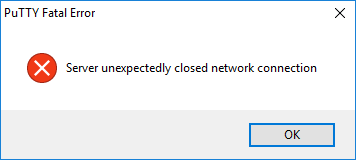
If this error occurs when trying to log on to the Call Server (with the correct password), reboot the Primary Security Server (UCM0/SS0).
If this error occurs during an active session, in the 'Session Properties', goto Connection ➤ Sending of null packets to keep session active, and set Seconds between keepalives (0 to turn off) to 300 (e.g. 5 minutes).
SSH to the Server hosting the Element Manager (SS0/SS1), and restart the JBoss Service.
This can be done during business hours, will take about 10 minutes, there is no service interruption.
After logging in to the server CLI, enter:
appstart Jboss-Quantum restart - command is case sensitiveWait for 'UCM is now ready to use' message (~5 mins), then re-open Internet Explorer and login to UCM.
See also: UCM Status/Restart
SSH into each Signalling Server and enter isetShow from the command prompt.
To 'balance' the load evenly between each signalling server, enter loadBalance from either.
Note, load balancing can only be initiated from a signalling server, not from the call server.
Or, in LD 117:
STAT ISET ALLlists all IP phones registered to each signalling server with registration status:
=> stat iset all Set Information --------------- IP Address Type State Regd-TN HWID FWVsn Prime DN DES Node TPS TLAN IP ------------ ------ ------- ---------------- -------------------- ------ -------- ------ ---- ------------ 10.11.9.125 1120 unreg 0252-00-000-25 18-0024b5c61cf6-6244 C8A 3386 TEST 5881 10.10.5.16 10.11.9.130 1120 online 0252-00-000-30 18-0024b5c61076-6244 C8A 3354 ABC054 5881 10.10.5.15 10.11.9.118 1120 online 0252-00-000-18 18-0024b5c616b9-6244 C8A 3345 ABC033 5881 10.10.5.15
PRT DNIP <DN>print a list of IP addresses for each IP Phone registered with the specified DN, or partial DN. eg: PRT DNIP 2 for 2000-2999.PRT IPDN <IPAddress>print a list of DNs configured for the specified IP address. An IP address can be specified with only the leading digits (eg, 10.11), or with zeroes at the end (eg, 10.11.0.0)STIP TYPE <aaa>display STatus/IP information for the TN type. Where <aaa> is phone type (eg, 1120), ISET (all sets), VGW, or IPTI (trunks).STIP TN l s c udisplay STatus/IP information for the specified TN, or group of TNs, as denoted by the l s c u and c u parameters.
LD 117, ECNT will count IP sets, eg:
=> ecnt zone 10 or NODE, SS (sig server), CARD l s c, MODL (model), FW (firmware), etc Zone: 10 Number of Registered Ethersets : 10 Number of Unregistered Ethersets : 2
