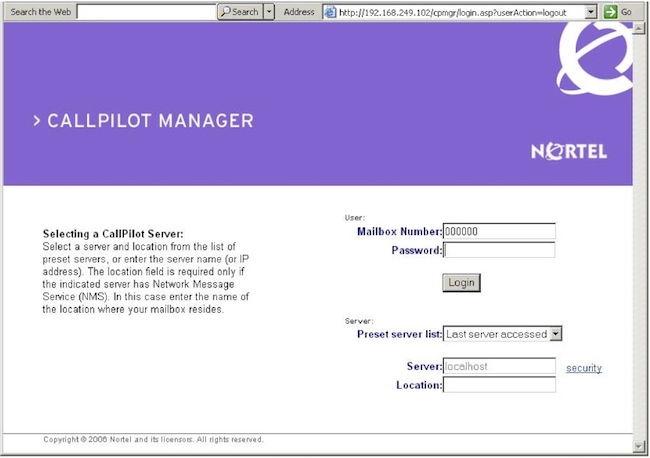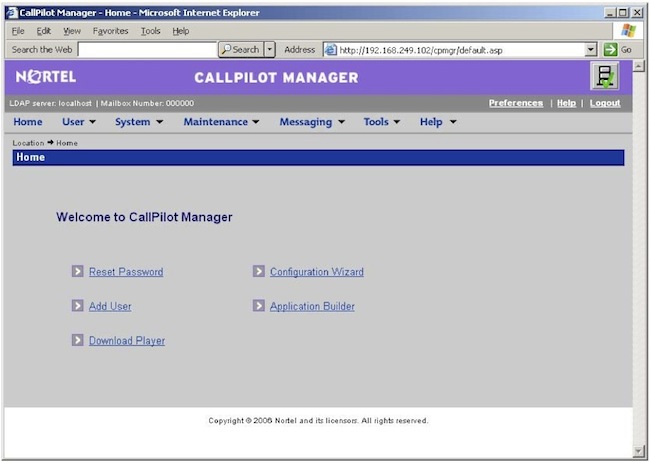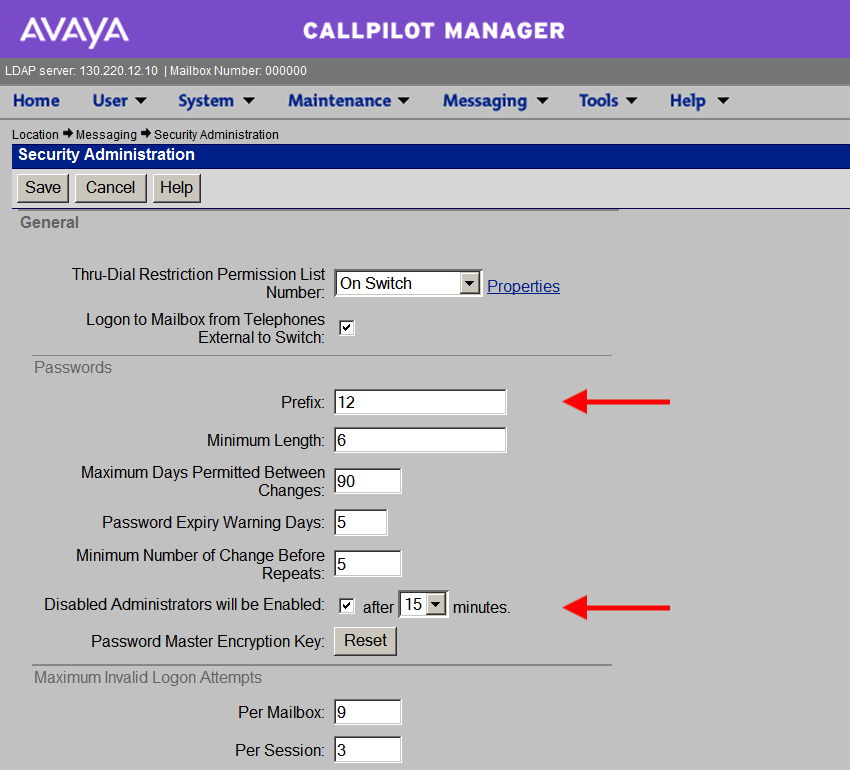CallPilot - FAQ
(or cursor keys)
Open Internet Explorer, either on the admin PC, or on the CallPilot server (connected to the ELAN). Enter CallPilots IP address in the URL address box,
append /cpmgr to the end of it, and press <enter>. When a connection is established, the CallPilot Manager - Login page appears (shown right).
Note: The URL automatically changes to:
http://<host name or IP address>/cpmgr/login.asp
On the CallPilot server, the URL is
http://localhost/cpmgr/login.asp
To log on...
- Enter the admin mailbox number (000000) and password (124578)
- Select the Last Server Accessed item, or enter the address manually
- Type the CallPilot server host name or IP address in the Server box.
If the logon details are correct, the CallPilot Manager screen is displayed:
Note: Logging on for the first time forces you to change the password.
Choose a new password with numeric characters only.
If a user forgets their mailbox password, use CallPilot Manager to reset it.
There's a Reset Password link on the CallPilot Manager Home page.
To reset a mailbox password:
- Open CallPilot Manager and login, goto:
User ➤ User Search ➤ enter the mailbox number
- Scroll down to Security settings
- Click the Reset Mailbox Password button
- Click Save
The default/reset password is the (optional) password prefix, plus mailbox number.
They are...
| Win2003 CP 3.0: | |
|---|---|
| User ID: | Administrator |
| Password: | Bvw_250!# |
| Win2003 CP 5.0: | |
|---|---|
| User ID: | Administrator |
| Password: | Bvw250 |
| Windows NT: | |
|---|---|
| User ID: | Administrator |
| Password: | abc123 |
| CallPilot Manager: | |
|---|---|
| Mailbox: | 000000 |
| Password: | 124578 |
If you don't know the CallPilot Manager password, see: CallPilot - Lost Password Procedure
If you don't know the CallPilot Server password, see: CallPilot Server Password Reset

It's Joan Kenley, a k a "Meridian Mary", or "Phantom of the Operator."
Recognized as the "voice of voicemail", her distinct warm, friendly voice, is used for:
- CallPilot and Meridian Mail
- Pacific Bell Message Center
- Verizon Information Services
- Sprint Spectrum PCS
She is also the voice in National Semiconductor's talking cash registers, cars, elevators, and other electronic equipment.
Joan's voice has appeared in numerous television and radio commercials, The Simpsons, South Park, and more. Joan died on November 26, 2020 in the USA.
Creating a new voicemail user is not enough, the users extension (station) also has to call forward to voicemail. The CLS order of entry is important.
To add: use easy change for CLS HTA FNA, and HUNT (forward busy) and FDN (forward no answer) DN's to the CallPilot Voice Messaging Service Directory Number (SDN) - for example: 5555.
ld 11 REQ: chg TYPE: 2616 TN 4 0 0 0 ECHG yes ITEM cls mwa fna hta analog 500 sets also need LPA ITEM hunt 5555 busy destination: CallPilot VM SDN ITEM fdn 5555 no-answer destination: CallPilot VM SDN ITEM
To remove: use easy change for CLS FND HTD, and HUNT X (busy) and FDN X (no answer).
ld 11 REQ: chg TYPE: 2616 TN 4 0 0 0 ECHG yes ITEM hunt x enter '000' to enable short hunting * ITEM fdn x ITEM cls mwd fnd htd mwd/lpd not absolutely necessary ITEM
* Short Hunting is where a call hunts up the phones DN keys, see: Call Forward by Call Type for more info.
Remember to add or delete the voicemail user in Callpilot Manager.
To enable mailbox users to access their Voicemail externally, set up a DID as an SDN routed to Voice Messaging Services.
1. Build an ACD forwarding a DID number to the CallPilot CDN
2. Add the number as an SDN:
System ➤ Service Directory Number, click NEW to add
3. Then go to:
Messaging ➤ Security Administration
4. Check the box next to:
Logon to Mailbox from Telephones External to PBX
You need to set the Revert DN
Messaging ➤ Message Management ➤ Revert DN
Scroll down the settings to find:

This is a system wide setting, which you can set to any DN you like!
A good idea is to use a dedicated ICI Key DN, then the operator knows the caller zeroed out of CallPilot.
To lengthen the announcement time, goto:
Messaging ➤ Messaging Management
In the General section, change the "Maximum prompt size" to the desired length. Note that the Maximum prompt size limits Announcements, Thru-dial greetings and menu recordings. Use "Minimum Length of CA Message" to avoid saving mailbox hang-ups.
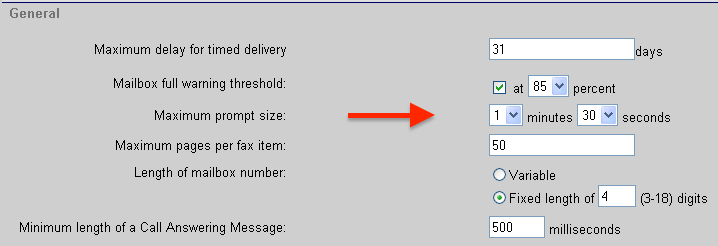
- Insert the CallPilot Application CD in the computer where you plan to install Application Builder
- From the CD-ROM drive, open the CallPilotInstall folder, and double-click: appbuilder.exe
Alternatively, for CP5 systems, download: CP500S11G04A.msi, and double-click to install - Follow the instructions in the installation program
- On the first run, click Edit System to add the Callpilot server
- Login with the same User ID/Password used for Manager (000000/124578)
If the temporary files (.BAK and .ED) are not automatically deleted when the application is closed, eg, due to a PC crash, you will not be able to re-open it.
Delete the lock files on the client PC at:
C:\Avaya\CallPilot\AppBuilder\uprog
See also: Application Builder Errors.
To list the PEP's that are loaded on the Callpilot server, open the following:
Start ➜ Programs ➜ Callpilot ➜ System Utilities ➜ PEP Maintenance Utility
Click on the SHOW PEP's button.
See also: SUs and PEPs.
If you have a prerecorded sound file in the correct format, you can import it into Application Builder. Sound files must be mono 8-bit or 16-bit files in WAV format, with a sampling frequency rate of 11 kHz, 22.05 kHz, or 44.1 kHz. You can import sound files from anywhere on your client computer network. If you want to change the content of the voice item later, you can import a new file. The new recording replaces the previous recording.
To import a voice item
- In Application Builder, open the application for which you want to import the voice content.
- Choose Define → Voice items
Result: The 'Define voice items' dialog box appears. - Select the voice item into which you want to import, and then click Edit
Result: The 'Edit voice item' dialog box appears. - Click Import
- Select the sound file that you want to import.
- Click Open
- Click OK
- Click Done and return to the application window.
If you have issues with the file not being accepted, the format is probably incorrect.
Use an online editor, eg https://twistedwave.com to convert the WAV file:
- Effects → change sampling rate (11,025 Hz)
- Edit → convert to Mono
From within Callpilot Application Builder, open the application...
- Click on an announcement block, click on EDIT
- When the Edit Voice Item dialog opens up, click on Record
- Enter a nearby phone number to call yourself, click Play button to dial
- As the announcement is playing, hit the square Stop button
- Click Export, and save the announcement to your PC as a wav file
- Hit close rather than save to be sure not to change the actual application.