CallPilot - Lost Password Procedure

CallPilot Manager backdoor password reset procedure.
1 Connect a keyboard, mouse, and monitor to the CallPilot server, and then follow the instructions below.
Note that a 201i (with PS2 connectors) may need a restart to recognise the keyboard and mouse.
- or -
This procedure can be performed remotely, from a RDC console with the /admin switch.
To correctly configure the RDC client (console mode), see CallPilot Remote Desktop.
Alternatively, start RDC from: Start ➜ All Programs ➜ Accessories ➜ Run
In the Open box, type 'mstsc /admin' (or type this in the Start search box).
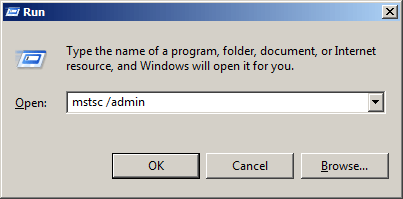
2 Login to Windows (the CallPilot server), default passwords below:
| Platform | User ID | Password |
|---|---|---|
| Win NT: | Administrator | abc123 |
| 2003 CP3: | Administrator | Bvw_250!# |
| 2003 CP4/5: | Administrator | Bvw250 |
Note: if the CallPilot Server Password is lost, the recommended action is to re-image CallPilot.
3 When logged in, goto: Start ➜ Programs ➜ Call Pilot ➜ System Utilities ➜ Support Tools
Login with one of the following:
| Login name: | distributor | |
| Password: | <ZagUNot:9 | - for NT4 (early) systems |
| " | d</\>ST*cp3 | - for CP3 systems |
| " | d</\>st.CP4 | - for CP4 systems |
| " | %d</\>St.cP5 | - for CP5 systems |
| - or - | ||
| Login name: | tas | |
| Password: | !TazIYex.4 | - for CP2 systems |
The password must be entered exactly shown, with case and special characters.
When the password is correctly entered, the Support Tools 'main' menu will appear:
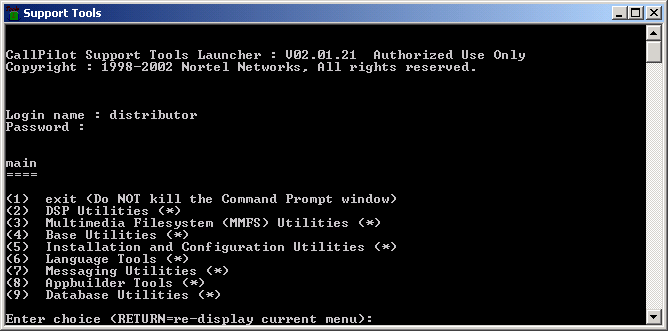
From the Support Tools Main menu...
- Choose 9 for Database Utilities
- Then choose 3 for Database API utility
A new window opens, and at the CI prompt type :
CI> resetadminpwd
CI> quit
This window closes, hit return, then 1 to Quit and exit.
4 Open a browser window, and log into CallPilot Manager using the default 000000 and 124578.