Using the MRV

An MRV is a terminal server that provides remote (network) access to serial TTY ports.
TTY ports can be accessed by the following methods:
1. CLI with Telnet:
- From a PC, click Start ➤ Run, and enter cmd to open a DOS command window
- many devices provide a telnet command, such as routers and switches - At the command prompt, type: telnet <ip-address> port#
- for example:
> telnet 10.10.10.17 2100 - to connect to MRV serial port #1
The IP-address is the fixed IP address of the MRV, followed by a TCP port number representing the physical TTY port.
The default port numbers are Telnet 2100-6800, SSH 2122-6822. For example:
| Port #: | 1 | 2 | 3 | 4 | 5 | 6 | 7 | 8 | 9 | 10 | 11 | 12 | 13 | 14 | 15 | 16 | 17 | 18 | 19 | 20 | 21 | 22 | 23 | 24 | 25 | 26 | 27 | 28 | 29 | 30 | 31 | 32 | 33 | 34 | 35 | 36 | 37 | 38 | 39 | 40 | 41 | 42 | 43 | 44 | 45 | 46 | 47 | 48 |
|---|---|---|---|---|---|---|---|---|---|---|---|---|---|---|---|---|---|---|---|---|---|---|---|---|---|---|---|---|---|---|---|---|---|---|---|---|---|---|---|---|---|---|---|---|---|---|---|---|
| Telnet: | 2100 | 2200 | 2300 | 2400 | 2500 | 2600 | 2700 | 2800 | 2900 | 3000 | 3100 | 3200 | 3300 | 3400 | 3500 | 3600 | 3700 | 3800 | 3900 | 4000 | 4100 | 4200 | 4300 | 4400 | 4500 | 4600 | 4700 | 4800 | 4900 | 5000 | 5100 | 5200 | 5300 | 5400 | 5500 | 5600 | 5700 | 5800 | 5900 | 6000 | 6100 | 6200 | 6300 | 6400 | 6500 | 6600 | 6700 | 6800 |
| SSH: | 2122 | 2222 | 2322 | 2422 | 2522 | 2622 | 2722 | 2822 | 2922 | 3022 | 3122 | 3222 | 3322 | 3422 | 3522 | 3622 | 3722 | 3822 | 3922 | 4022 | 4122 | 4222 | 4322 | 4422 | 4522 | 4622 | 4722 | 4822 | 4922 | 5022 | 5122 | 5222 | 5322 | 5422 | 5522 | 5622 | 5722 | 5822 | 5922 | 6022 | 6122 | 6222 | 6322 | 6422 | 6522 | 6622 | 6722 | 6822 |
Once you connect to the port, you should have access to the connected device. See also: MRV Ports and Ports.
Note: In a redundant dual core (High-Availability) CS1K PBX system, you can access either Core 0 or Core 1 - BUT only one core will be 'active' and allow login/programming. You will need to split the system in order to access each core separately, eg: for upgrades or maintenance.
2. GUI with PuTTY:
Select Telnet, Host Name is the MRV IP address, followed by a Port number representing the TTY port (as above):
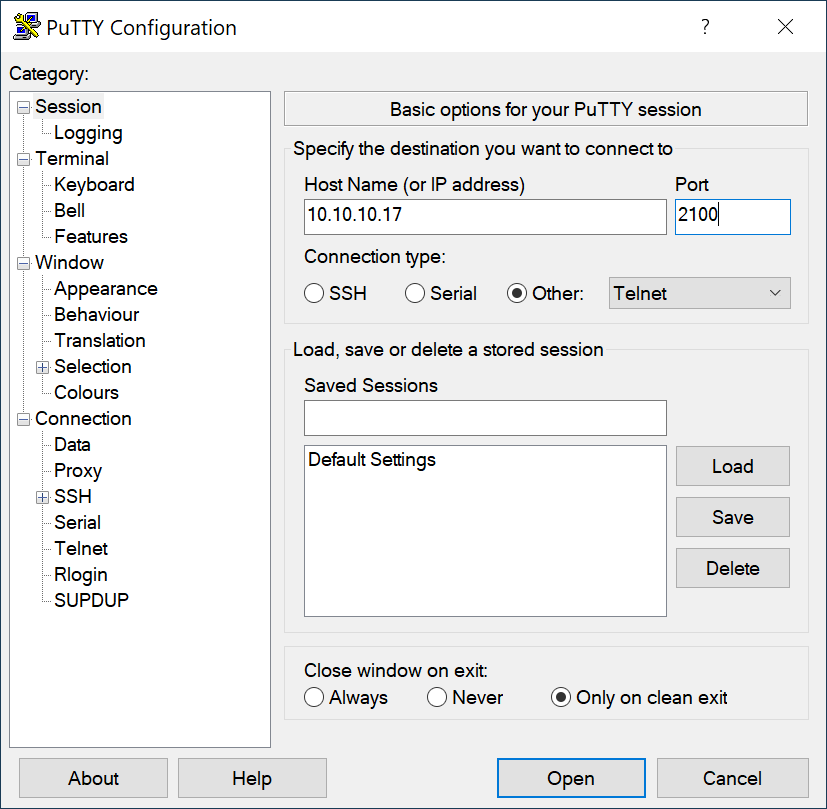
3. Web-based GUI interface:
- In a browser window, enter the MRV IP address: the LX-Series Console Access page displays.
- Click on the Launch Secure Console button.
- If Java is correctly installed, a Security Warning window displays.
- Accept the Security prompt. The Security Warning window closes.
- Enter your Username (InReach) / Password (access), and click Login.
- Click the Admin button on the toolbar and enter the Superuser password (system).
You can now configure the unit via the GUI.
Further information here: Configuring an MRV
4. Remote Modem Access:
You will need to have an analog line installed to the MRV and plugged into the built in Modem. Do the following:
- Set hyper-terminal to baud rate 9600, data bits 8, parity none, stop bit 1, flow none, and terminal VT100.
- Dial the extension number connected to the MRV
- When connected you will see Login, enter ACCESS ↵
- Enter the user name: ADMIN ↵
- Set Privilege mode: SET PRIV ↵
- Enter the password: SYSTEM ↵
- Follow the procedures in 1b to Telnet into the ports.
Eg: telnet 10.10.10.17:2100 to connect to device on MRV port #1
Note: when logged into the MRV via dialup, you can see the available commands by typing HELP ↵