Ubuntu on a CPDC card
If you have a spare Common Processor Dual Core (CPDC) card, you can use this procedure to install Ubuntu on it. You will need:
- NTDW53 or NTDW54, 2MB RAM, SATA 2.5" HD
- Monitor, keyboard, mouse, and a 4GB USB Flash Drive
- A Mac for downloading and converting the Ubuntu disk image
Prepare USB Flash Drive
Download Ubuntu Desktop Edition (64 bit), or, if you intend to later install Asterisk or FreePBX, get the Server Edition. When the download is complete, you'll have a large ISO file in your ~/Downloads folder. To make a bootable USB Flash Drive, the ISO file must be converted to a DMG disk image, this can be done with hdiutil convert.
Open the Terminal (OS X) and enter the following commands...
($ is the prompt, commands are bold):
$ cd ~/downloads $ hdiutil convert -format UDRW -o ubuntu.dmg ubuntu-15.04-desktop-amd64.iso Reading Driver Descriptor Map (DDM : 0) Reading Ubuntu 15.04 amd64 (Apple_ISO : 1) Reading Apple (Apple_partition_map : 2) Reading Ubuntu 15.04 amd64 (Apple_ISO : 3) .............................................................................. Reading EFI (Apple_HFS : 4) .............................................................................. Reading Ubuntu 15.04 amd64 (Apple_ISO : 5) .............................................................................. Elapsed Time: 24.901s Speed: 44.1Mbytes/sec Savings: 0.0% created: /Users/mike/Downloads/ubuntu.dmg
Note that:
- tilde (~) represents your home directory (/Users/username).
- ~/Downloads/ubuntu-15.04-desktop-amd64.iso is the downloaded (source) ISO image.
- ~/Downloads/ubuntu.dmg is the converted (destination) DMG disk image file we're after.
Next, attach a USB Flash Drive, 4GB is fine.
Identify the disk device name (/dev/disk2 in this example), and unmount it:
$ diskutil list : /dev/disk2 #: TYPE NAME SIZE IDENTIFIER 0: FDisk_partition_scheme *4.0 GB disk2 1: DOS_FAT_32 UNTITLED 4.0 GB disk2s1 $ diskutil unmountDisk /dev/disk2 Unmount of all volumes on disk2 was successful
Now, copy the Ubuntu DMG image onto the USB Flash Drive with dd. Enter your admin password when prompted.
This can take a while, and there is no indication of progress:
$ sudo dd if=ubuntu.dmg of=/dev/disk2 bs=1m 1097+1 records in 1097+1 records out 1150844928 bytes transferred in 705.699983 secs (1630785 bytes/sec)
When the command prompt returns, the operation is finished.
Eject the USB Flash Drive:
$ diskutil eject /dev/disk2 Disk /dev/disk2 ejected
The USB Flash Drive is now ready to boot our CPDC card.
Boot/Install Ubuntu
Connect a VGA monitor, USB keyboard & mouse, and USB Flash Drive to the CPDC cards front panel.
An (optional) internet connection to either the ELAN or TLAN port (it auto-detects) is required for updates and surfing.

NTDW53 CP DC faceplate - Source Avaya.com
Power up the card, and be ready to Press F to enter the Boot Manager.
At the "Boot Option Menu", arrow down to select the USB Flash Drive:
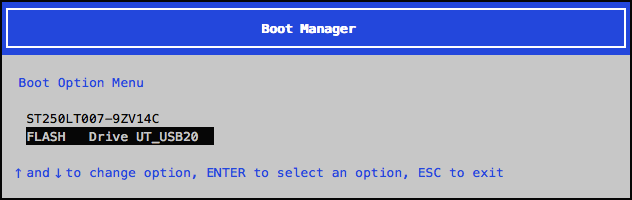
After some disk activity, you will boot to the Ubuntu Installer:

Choose Try Ubuntu to non-destructively run it from the USB stick, or Install Ubuntu to modify the CPDC card's hard drive. You will then have the option to install Ubuntu alongside the Avaya (Red Hat) software, or to re-format the hard drive for Ubuntu.
To re-install the Avaya Linux Base, boot from the Avaya USB Flash Drive, and follow the installer prompts!