CS1000E Rls. 7.5 Installation

1. Install Linux base on CPDC card(s)
The following also applies to Release 7.6, but note the updated Service Pack requirements for 7.6.
A CPDC is not a CPPM replacement, as it doesn't have a High Speed Pipe (HSP). It is used for the UCM, Signalling Server, and Network Routing Service applications. Software is installed from a USB Flash Drive. A 2 GB memory upgrade kit (NTDW5309E6) is available for Media Application Server (MAS) deployments, and Release 7.6, which require a total of 4 GB DDR2 RAM.
Load the Linux base:
The first step in the installation process is to load the 'Linux base' on CPDC card(s) with a (minimum 40GB) hard drive.
You will need to load (and patch) as many cards as your installation requires. The procedure is the same for each.
- Every installation requires one Primary Security/Deployment Server (UCM0 or SS0).
- You may optionally configure a Backup Security Server (UCM1 or SS1).
- All other CPDC cards/servers, such as the MAS, are Member Servers (MAS).
We can interact with a CPDC card either via serial a TTY cable, or via a USB keyboard and VGA monitor connected to the cards faceplate. The bootable Avaya software installation USB Flash Drive is placed in any one of the three faceplate USB slots.

NTDW53 CP DC faceplate - Source Avaya.com
Power up the card, and be ready to Press F to enter the Boot Manager. The option appears on the screen within a few seconds of power up, immediately after the option to enter bios configuration, and only stays on screen briefly.
At the Boot Option Menu, arrow down to select the USB Flash Drive:
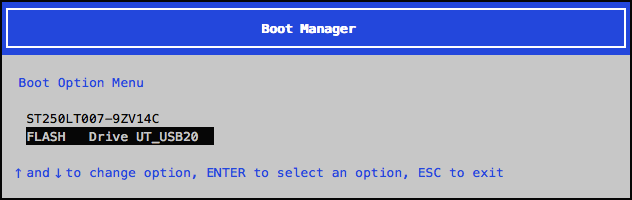
Next, tell the system to run through the configuration script via serial or KVM. Up until this point the same output will appear on both the serial port and the monitor, if connected. If Enter is pressed without input, the system defaults to serial - com1.
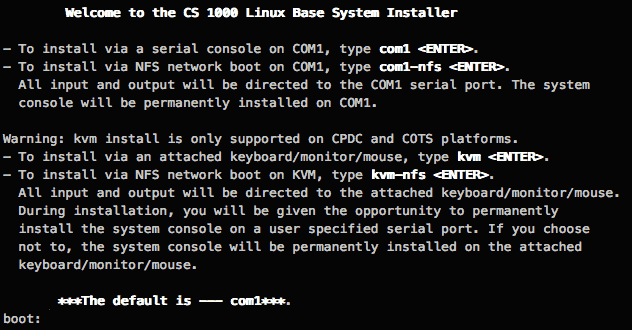
Proceed through all the "are you sure?" prompts, keep pressing enter to proceed....
- On the Base Configuration Data Selection screen, select 1, Normal installation.
- On the Network configuration screen, enter the appropriate IP address and fully qualified domain name (FQDN) information.
The Hostname is the cards unique name, eg: UCM0/SS0 or MAS
The Domain name is the site name, eg: pbxbook.com
The FQDN is then, for example, ucm0.pbxbook.com - On the GMT Offset Selection screen, enter the time zone code offset that matches your location.
- On the DST Selection screen (Daylight Savings Time) again, make the appropriate selection based on your location.
- Check previously entered information and enter [Y]es to confirm it's correct, or N if changes are needed.
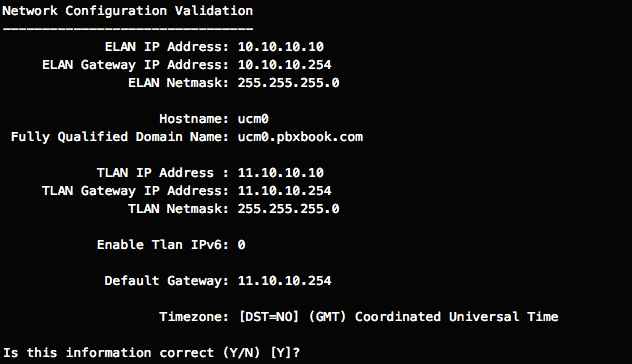
Network Configuration can be displayed/re-configured later with networkconfig
A basic configuration may not include a DNS server.
Set the date and time if needed, and confirm that it is correct - this is important!
Next set the root and admin2 passwords. These must meet complexity requirements so good luck! WRITE THEM DOWN!
The root password is rarely needed, beware though, as it might expire. The admin2 password is used to directly access the base element after the installation has completed, eg, when the element is NOT registered with the security domain.
On the Deployment Server screen, enter [Y]es for one CPDC card only (UCM0). An installation has only ONE deployment server.
This ends the configuration script. The system will now automatically install and configure packages. The process takes approximately 17 minutes and will include a reboot.
When the installation process is complete, the card reboots to a FQDN login prompt:
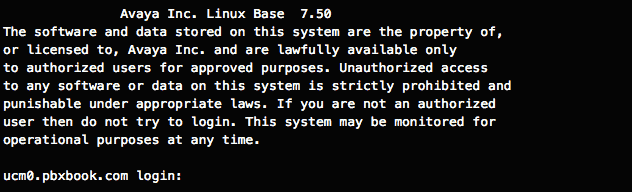
These steps should be repeated for all CPDC cards.
To change, say, the TLAN gateway address on a CPDC later (perhaps due to a network change), login with admin2, and type: baseparamsconfig. This will take you through the base parameter configuration menu again; there is no need to re-install.
Upload and apply patches:
Use a SFTP file transfer program (winSCP/Transmit) to upload the Service-updates (patches) and Service-pack to each CPDC card in turn. The patching directories are:
- /var/opt/nortel/patch: upload Service Updates here...
- /var/opt/nortel/patch/sp: upload Service Pack here...
Always patch the PRIMARY UCM0 first, then the backup UCM1, followed by any Member servers.
Service Updates:
After uploading the SU's, login with admin2 and pload the SU's, one at a time, in the following order:
- cs1000-linuxBase-x.xx.xx.xx-xx
- cs1000-baseWeb-x.xx.xx.xx-xx
- cs1000-patchWeb-x.xx.xx.xx-xx
Use pload <patchname> and pins <handlenumber> for each patch file to load and apply it.
OR, pload <patchname> each patch file, and pins --all to install and apply the SU's all at once.
Service Pack:
The Service pack applies additional patches depending on the deployed applications, and so should be applied AFTER deployment.
If the Service Pack was distributed as a .zip file, change the extension to .ntl, and upload it to the /var/opt/nortel/patch/sp directory. Use: spload <filename.ntl>, followed by spins to install - AFTER deployment. Use pstat and spstat to see what's in service.
Linux Base patching commands:
Service-Update commands: ploadLoad patches plisShow info about a patch pinsInstall patches poosPut patch Out of Service pstatPatch status poutUnload Patch from system
Service-Pack commands: sploadLoad service packs spinsInstall service packs spstatService pack status
The following commands may also be useful for getting a snapshot of server status before and after patching:
swVersionShow- Show application versions and deployed applicationsappstart status- Show which applications are runningps -ef- Show the task list.
Install the following Service Updates in the order shown prior to deploying the Service Pack:
pload cs1000-linuxbase-7.65.16.23-21.i386.000.ntlpload cs1000-Jboss-Quantum-7.65.16.23-5.i386.000.ntlpload cs1000-patchWeb-7.65.16.23-1.i386.000.ntlpload cs1000-dmWeb-7.65.16.23-4.i386.000.ntl
Load the Service Pack AFTER software deployment:
spload SP_7.6_7_1.ntl
Password Expiration:
By default the root and admin2 passwords will expire after 90 days, locking out the accounts. We shall set them to never expire (never age). Login as root, and issue the following commands:
# passwd root -x -1 # passwd admin2 -x -1
The command chage --list root can be used to confirm the password will never expire.
Note: The root user can only login directly, either via the TTY console, or through an attached keyboard and monitor.
Hosts file:
For installations without a DNS server, the PC's hosts file must be modified to allow browser navigation via the FQDN. The hosts file is found in the following directory (you may have to "show hidden files/folders" first, in Folder Options):
C:\Windows\System32\drivers\etc\
Edit the hosts file with Notepad, and add a line for each linux card deployed, with IP address and FQDN. For example:
10.10.10.10 ss0.pbxbook.com
10.10.10.11 ss1.pbxbook.com
10.10.10.12 mas.pbxbook.com
To modify the hosts file on a Windows 7 machine, Notepad must be opened with administrator's privileges. Right click on the Notepad icon and select Run as administrator. Then from the file menu choose Open, navigate to the hosts file, make changes and save it. Edit a Mac OS X hosts file with sudo nano /etc/hosts, the <IP-space-FQDN> syntax is the same.
A signalling server also has a hosts file, you can display it with cat /etc/hosts (which is useful for finding the configured hostname), but on the signalling server this file should not be manually modified as it's automatically generated by the LinuxBase facility.
Now we can continue to Configure and Join the Secure Domain....