Recover CallPilot configuration
How to recover the customer configuration files from a non-booting Callpilot, and re-apply them in the re-imaged installation!
Problem: OS Corruption. The system blue screens.
History: This unsupported solution worked on a 201i on 2.02.
NOTE: There was no backup, and it would have been extremely difficult to remake the applications.
 Be AWARE that if this unsupported solution recovers the system, you should next archive the users and application, reimage the server, then restore the user and application archives and rekey everything else.
Be AWARE that if this unsupported solution recovers the system, you should next archive the users and application, reimage the server, then restore the user and application archives and rekey everything else.
Procedure:
- Remove the drive containing the corrupt OS from the 201i card.
- Place the corrupted drive in a PC with around 20 GB free space.
- From the corrupt drive, copy the files VS1B, VS1T, and VS1V, and the entire D:\Nortel directory to the PC's hard-drive. The PC will probably not mount the 2nd partion as "D", so just look for the files VS1B, VS1T, and VS1V, and the entire Nortel directory.
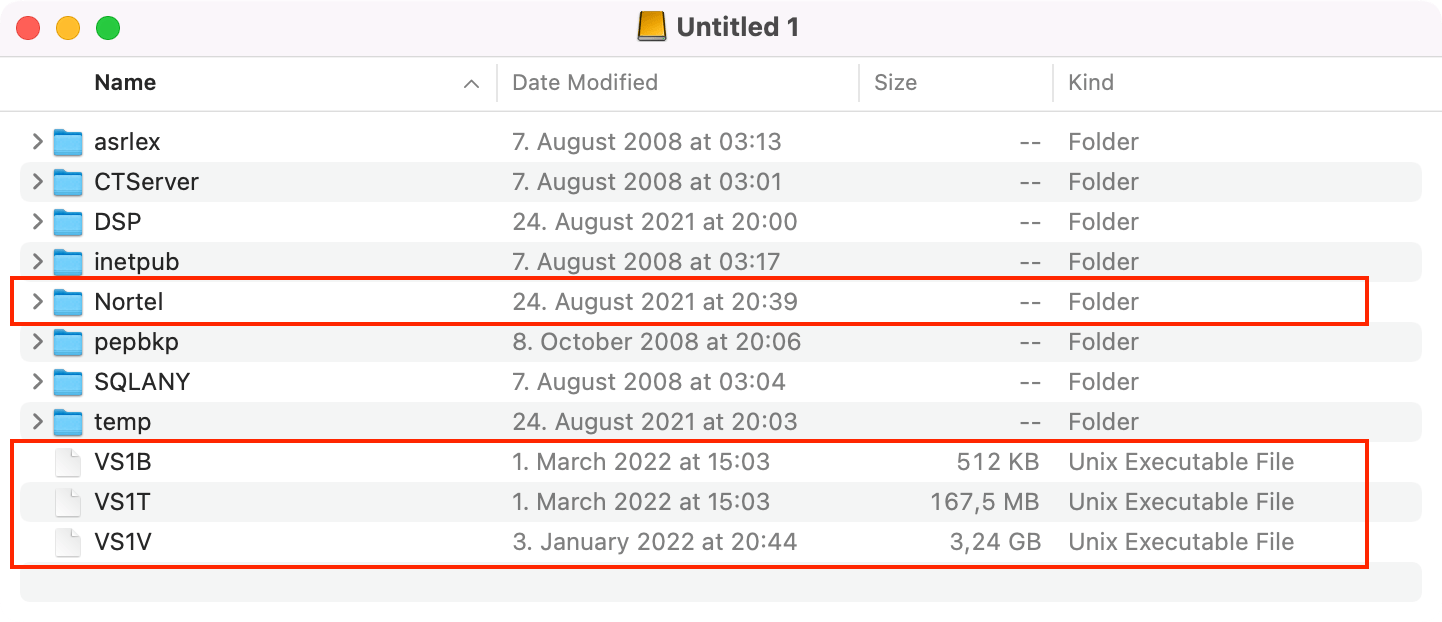
- Place a new drive in the CallPilot server reimage, apply the same peps, and run config wizard with the same languages. Make sure the CallPilot is answering calls.
- Shut down the CallPilot and remove the new drive and place it in the PC.
- Delete files VS1B, VS1T, and VS1V and the entire D:\Nortel directory from the new drive.
- Copy the files VS1B, VS1T, and VS1V and the entire D:\Nortel directory from the PC's hard-drive to the new drive.
- Place the new drive in the 201i server and run config wizard.
- Make user and applications archives. You will have to key in everything else so document SDNs, RPLs, Mailbox classes, and etc. Screen caps are good.
- Shut down the server and reimage, apply the same peps, and run config wizard with the same languages. Make sure the CallPilot is answering calls and restore rekey the mailbox classes and RPLs, restore the user archives, restore the applications, save the applications and add the SDNs back to the correct application.
- Make sure to schedule a backup and place a tape in the tape drive! Tell the site to buy more than one backup tape.