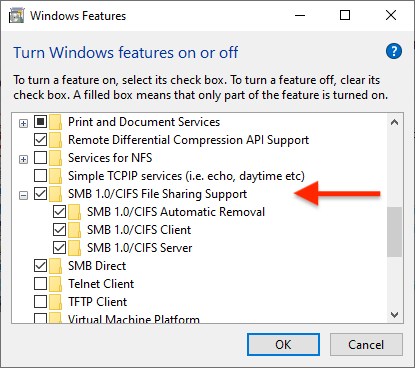CallPilot network backup
CallPilot can easilly be backed up to a shared network drive, this procedure describes how.
 DO NOT underestimate the importance of keeping good backups!
DO NOT underestimate the importance of keeping good backups!
Remember to perform these steps, and schedule regular backups.
Share a network drive:
1) On an ELAN connected PC (example:10.10.10.33):
- Make a new folder labeled Backup and share it by right-clicking and selecting: Properties ➤ Sharing.
- Click on Share this folder.
- Make it accessible to other users and allow them to modify files (each server or pc may have different settings)
- Click Start ➤ Settings ➤ Control panel ➤ System ➤ Computer name and view Workgroup name
- chances are it's WORKGROUP
2) Go to Call Pilot Server (optional):
- Click Start ➤ Settings ➤ Control panel ➤ System ➤ Computer name and view Workgroup name
- chances are it's WORKGROUP. Both must be in same 'workgroup' if you're going to use this as a backup tool. - Map the network drive by going to Start ➤ Settings ➤ Control panel and at the top click on Tools ➤ Map network drive. The drive letter can be any letter, type in the PC IP Address and folder to back up to ie. \\10.10.10.33\Backup, then click Finish.
IMPORTANT! If a network drive is used for unattended scheduled backups, make sure the energy settings prevent the host from sleeping or hibernating.
Add backup device in CallPilot Manager:
- Select System ➤ Backup/Restore and at Select Task find: Maintain and Configure Back Up Devices. The PrimaryTapeServer is the default device.
- Click Add Device, Device Name - Call Pilot to PC Backup, path is the shared PC's IP address and the folder to back up to: ie. \\10.10.10.33\Backup.
- The newer systems may ask you for Username/Password which is the PC's login name and User Password.
- Confirm password, and click Save.
- Now go back to System ➤ Backup/Restore ➤ Backup and schedule a backup to the new device - CallPilot to PC Backup. - eg, Weekly: User Archive, and Application Archive. Monthly: Full-system Backup.
- Select the new schedule and click Backup Now to test the configuration.
The backup process should start, and show a progress bar:
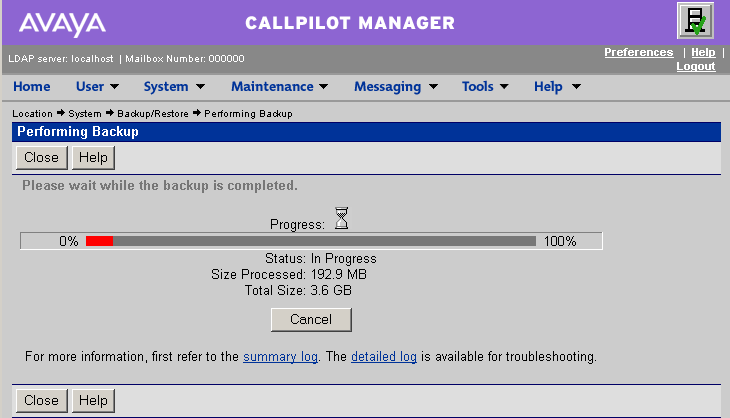
Windows 10 Update:
Enable SMB1 to make file sharing work with CallPilot...
- Goto Control panel ➤ Apps and Features ➤ Programs and Features ➤ Turn Windows Features on or off
- Check SMB 1.0/CIFS File Sharing Support and click OK to apply.