USB-Serial adapters
In Windows... for Mac's, see Mac's and serial TTY's.
Make sure you have installed a driver for your USB-Serial adapter!
Confirming which COM port the USB adapter is associated with:
- Access the Windows System Properties by right clicking on 'My Computer' and selecting Properties.
- Select the Device Manager from the top left of the System window
- Click on the plus + sign next to Ports (COM & LPT)
- One of the devices will be the USB-Serial adapter. The COM port number is shown at the end of the line (eg: Belkin USB-to-Serial-Adapter (COM4) )
Assigning a fixed COM port number:
A 'feature' of windows is that the COM port number will change each time the USB device is plugged in, unless it's set in device manager:
- In Device Manager, right click on the 'USB-to-Serial Adapter'
- Select the Port Settings tab, and click Advanced...'
- From the drop down COM Port Number box, select the port the adapter should always use.
- Click OK and close remaining windows
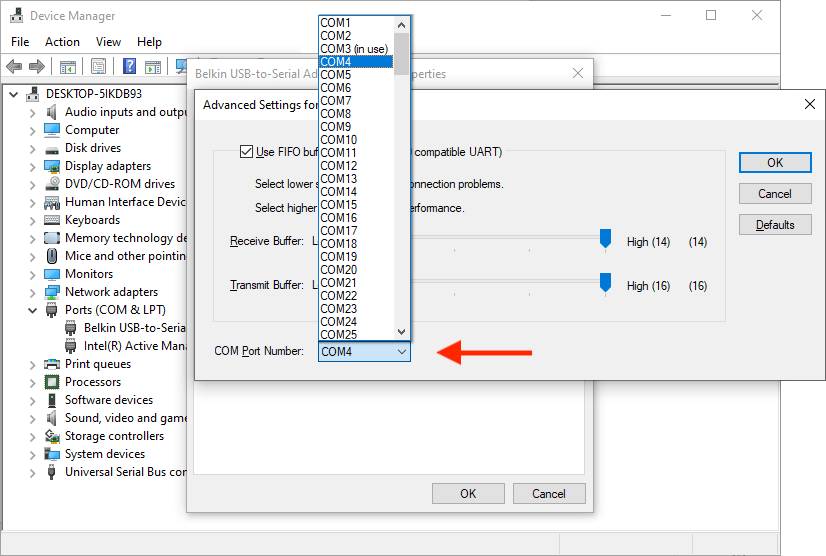
The adapter will now always take the port specified when plugged into the same physical USB port on the PC. This allows a consistent COM port number for software to look for, and that the specified port configuration will survive a PC re-boot..
Or, download an ISO image of the Procomm Plus 32 installer CD, but you're going to need an old XP PC to run it.