PoLRE Firmware Upgrade
Required:
- A PC with serial and network ports, Chrome or Firefox, IIS, apache or FTP server software
- Download the software package: PoLRE-3_5_0.zip, unzip, and copy to the servers root directory
UPDATE: Version PoLRE-3_5_3.zip - several enhancements and fixes (eg, IGMP), adds HTTPS certs
Laptop hookup:
- Connect the Gigabit Uplink port (or Management port) to the PC hosting the (unzipped) package files
- Connect the serial console port: 115200/8n1, and login (default: admin/admin) using a cisco cable
- usepal-show-sys-ipto display the IP address if unknown,ping <IPAddress>is also useful.
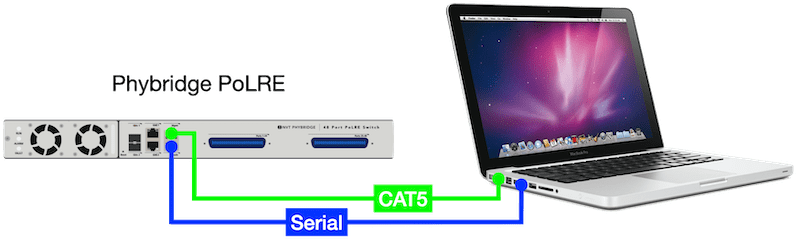
1Back-up the switch configuration:
- Open the PoLRE web GUI using Chrome or Firefox
- From the top menu bar, click ADMIN
- Click the SETUP tab.
- In the Export Configuration from the Switch panel, click EXPORT
2Connect to the file server from the console:
- Via FTP:
pal-pkg configure ftp://username:password@<IPAddress>
Via HTTP:pal-pkg configure http://<IPAddress> - Test the connection:
pal-pkg show_remotelists the packages on the server.
- if there's no response, check the server IP, firewall, path, authentication, etc.
- should the connection fail, it will continue to retry until you exit with CTRL+C
3Install new software packages:
pal-pkg install_all- when complete, you will be returned to the command promptpal-set-sys-reboot- a reboot is required for all changes to take effectpal-version- it should respond 'version 3.5'.
Notes:
- FTP username/password cannot be anonymous, nor can it contain any special characters
- Anti-virus and firewall should be disabled on the computer downloading and hosting the files
Command sequence:
| pal-show-sys-ip | Display management port IP address |
| pal-pkg | Overview of upgrade commands |
| pal-version | Display current version |
| pal-pkg configure ftp://username:password@10.10.1.2 | or: pal-pkg configure http://10.10.1.2 |
| pal-pkg show_remote | List packages (if connection successful) |
| pal-pkg install_all | Install new packages |
| pal-set-sys-reboot | Switch will restart, login when back up |
| pal-version | Confirm the new version |
FTP Server:
Configure an FTP server, supporting authentication:
- Windows: Xlight FTP Server.
- Mac: Quick FTP Server (App Store, free).
Example:
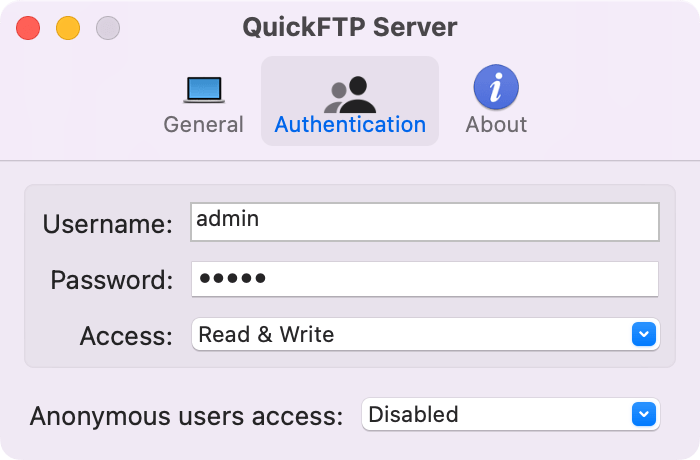
Set a user, eg: admin/admin
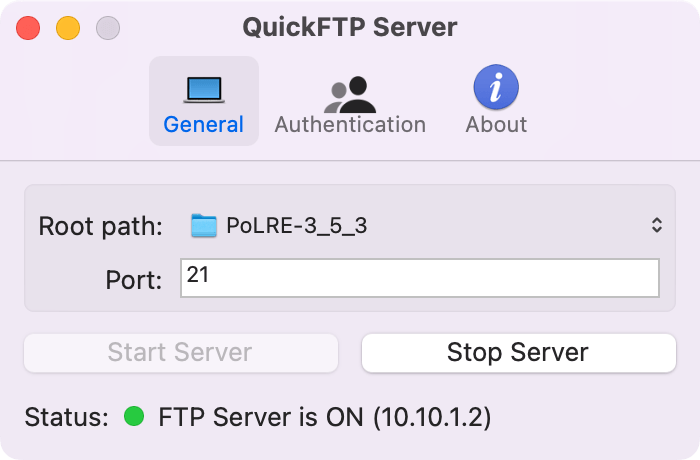
Set root directory, start server
Mac's and Apache:
Apache is included with macOS, use the following commands in the Terminal to run it:
httpd -v- display version installedsudo apachectl start|stop|restart
The default root directory is /Library/WebServer/Documents/
After starting, check Apache is running by browsing to http://localhost, or http://<IPAddress>
