RaspberryPi & NextDNS
- NextDNS is a privacy-oriented and feature-rich DNS resolver, which supports DNS-over-TLS.
- NextDNS CLI is a DNS53 to DNS-over-HTTPS (DoH) proxy with advanced capabilities to get the most out of the NextDNS service.
This project configures a Raspberry Pi as a local caching DNS server/forwarder with NextDNS.
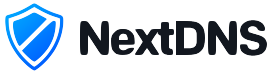
Setup:
Use the Raspberry Pi Imager to prepare a 4GB (or bigger) SD card with Raspberry PI OS lite
Enable SSH, either with sudo raspi-config → “Interfacing Options”, or touch /boot/ssh
Connect Pi to network and power, login with pi / raspberry
- the password can be changed later with passwd
Update the OS using sudo apt-get update and sudo apt-get upgrade
Install the DNS tools (so we have NSLOOKUP and DIG): sudo apt install dnsutils
Install NextDNS CLI: sh -c 'sh -c "$(curl -sL https://nextdns.io/install)"'
You will need a NextDNS configuration ID to complete the installation.
- more info here: https://github.com/nextdns/nextdns/wiki
Set static address:
List IP addresses with ifconfig, record the IP4 network and IPv6 (FD00 global) addresses.
Edit sudo nano /etc/dhcpcd.conf, scroll down to #Example static IP configuration:
- uncomment and edit the static addresses for your network, save.
# Example static IP configuration: #interface eth0 static ip_address=192.168.178.2/24 static ip6_address=fd00::9204:e549:2af7:42ad/64 use IPv6 address from ifconfig static routers=192.168.178.1 gateway (router) static domain_name_servers=127.0.0.1 ::1 ipv4, ipv6 localhost
Reboot the Pi sudo reboot, use the new static IP address to log back in.
- or restart dhcpcd with sudo service dhcpcd restart
Testing:
Check/edit the NextDNS configuration: sudo nano /etc/nextdns.conf, eg:
timeout 5s listen :53 remove 'localhost' to listen for ANY host max-ttl 5s report-client-info true hardened-privacy false use-hosts true cache-size 10MB discovery-dns 192.168.178.1 query router for device names ** detect-captive-portals false auto-activate true max-inflight-requests 256 setup-router true for router/server / not workstation control /var/run/nextdns.sock log-queries false mdns all bogus-priv true config XXXXXX put your NextDNS config ID here cache-max-age 0s
Restart the daemon after any changes: sudo nextdns restart
- for a list of NextDNS commands: nextdns help
Test both IPv4 and IPv6 addresses (from another PC):
$ nslookup apple.com 192.168.178.2 [name] [ipv4 server] Server: 192.168.178.2 Address: 192.168.178.2#53 our server responded! Non-authoritative answer: Name: apple.com Address: 17.253.144.10 $ nslookup apple.com fd00::9204:e549:2af7:42ad [name] [ipv6 server] Server: fd00::9204:e549:2af7:42ad Address: fd00::9204:e549:2af7:42ad#53 our server responded! Non-authoritative answer: Name: apple.com Address: 17.253.144.10
Router config:
1. Edit the router DHCP configuration to issue the Pi address as DNS server:
- DHCP Settings → Local DNS server → enter the Raspberry Pi IPv4 address
- DHCP Settings → Local DNSv6 server → enter the Raspberry Pi IPv6 address
2. (Optional) Block all outgoing port 53 (DNS) traffic to prevent users from manually changing the DNS servers on their devices:
- Create a firewall rule, blocking outgoing traffic to UDP port 53
- Apply this firewall rule to all local network devices
Update:
If the router natively supports DNS over TLS (eg, FRITZ!Box), this Pi project is not required. Instead:
- Find the router's DNS-over-TLS (DoT) configuration settings, and enable the feature
- Enter:
XXXXXX.dns.nextdns.ioas server, where XXXXXX is your NextDNS configuration ID
1. Edit the router DHCP configuration to issue the Pi address as DNS server:
- Home Network → Network → Network Settings → IPv4 Settings → Local DNS server
- Home Network → Network → Network Settings → IPv6 Settings → Local DNSv6 server
2. (Optional) Block all outgoing port 53 (DNS) traffic to prevent users from manually changing the DNS servers on their devices:
- Internet → Filters → Lists → Network Applications → Add Network Application
- Internet → Filters → Access Profiles → Standard → Block network application
Update:
FRITZ!Box now natively supports DNS over TLS, so this Pi project is no longer required. Instead:
- Internet → Account Information → DNS Server → DNS over TLS (DoT): Enable!
- 'Resolved Names of the DNS Server' = DNS-Server FQDN, eg:
XXXXXX.dns.nextdns.io
1. Edit the router DHCP configuration to issue the Pi address as DNS server:
- Heimnetz → Network → Netzwerkeinstellung → IPv4-Einstellung → Lokaler DNS-Server
- Heimnetz → Network → Netzwerkeinstellung → IPv6-Einstellung → Lokaler DNSv6-Server
2. (Optional) Block all outgoing port 53 (DNS) traffic to prevent users from manually changing the DNS servers on their devices:
- Internet → Filter → Listen → Netzwerkanwendungen → Netzwerkanwendung hinzufügen
- Internet → Filter → Zugangsprofile → Standard → Netzwerkanwendung sperren
Update:
FRITZ!Box now natively supports DNS over TLS, so this Pi project is no longer required. Instead:
- Internet → Zugangsdaten → DNS-Server → DNS over TLS (DoT): Aktivieren!
- 'Auflösungsnamen der DNS-Server' = FQDN der DNS-Server, eg:
XXXXXX.dns.nextdns.io
You can prepend a name which will show in the NextDNS logs, it should only contain a-z, A-Z, 0-9 and -. Use -- for spaces. eg, for "Mikes Router", use Mikes--Router-XXXXXX.dns.nextdns.io as the DNS-over-TLS endpoint.
It's a good idea to block outgoing UDT port 53 to stop devices bypassing the DoT service (shown above).
DoT or DoH?
The NextDNS CLI is a DNS-over-HTTPS (DoH) proxy. Many routers have built-in support for DNS-over-TLS (DoT), so whats the difference?
- DNS-over-TLS (DoT) - encrypts standard DNS queries with TLS, it uniquely uses port 853
- DNS-over-HTTPS (DoH) - uses encrypted HTTP and port 443, the port that all HTTPS traffic uses
- Both are encrypted, so neither can be snooped
- DoT is faster, but can easily be blocked with a firewall rule
- DoH is slower, but can't be blocked as doing so would break the web
See a discussion here: DoH vs DoT ? I don't get why DoH is getting popular.