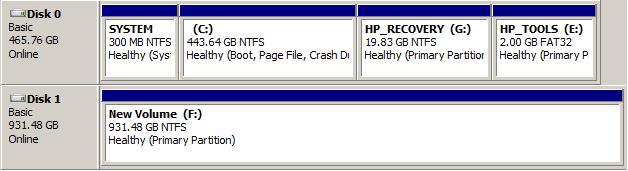Delete a Protected EFI Partition
If you try to format a Mac HFS (HFS+) formatted drive with the Windows Disk Management tool, you'll discover a stubborn EFI partition that evades all attempts to delete it! The secret is to use Diskpart and the clean command (from the cmd prompt).
How to delete a protected EFI disk partition in Windows 7, 8, or 10:
1 Open 'Disk Management': click the Start button, right-click on Computer, and choose Manage from the menu.
Or, navigate to: Control Panel ➤ Computer Management ➤ Storage ➤ Disk Management
Here we can see the EFI partition (on Disk 1):
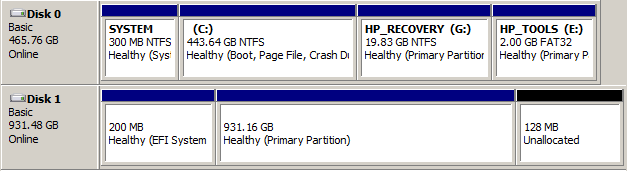
2 Open a cmd window, and run DiskPart. Select the disk, here 'Disk 1', and 'clean' it:
Note: your 'disk number' may be different. Check, double check, and check again!
Microsoft Windows [Version 6.1.7601] Copyright (c) 2009 Microsoft Corporation. All rights reserved. C:\Users\Mike>diskpart Microsoft DiskPart version 6.1.7601 Copyright (C) 1999-2008 Microsoft Corporation. On computer: MIKE-HP DISKPART> list disk ⇐ display a list of 'objects' Disk ### Status Size Free Dyn Gpt -------- ------------- ------- ------- --- --- Disk 0 Online 465 GB 0 B Disk 1 Online 931 GB 931 GB * DISKPART> select disk 1 ⇐ shift focus to an object - be 100% sure it's the right one! Disk 1 is now the selected disk. DISKPART> clean ⇐ clear all information off the disk. Destructive! DiskPart succeeded in cleaning the disk. DISKPART> exit ⇐ leave DiskPart Leaving DiskPart... C:\Users\Mike>
3 The disk can now be initialised, and formatted in the Windows Disk Management tool.
Select the MBR (Master Boot Record) partition style, and NTFS file system.
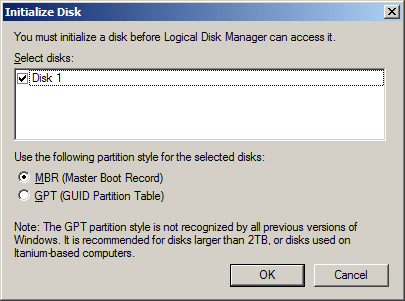
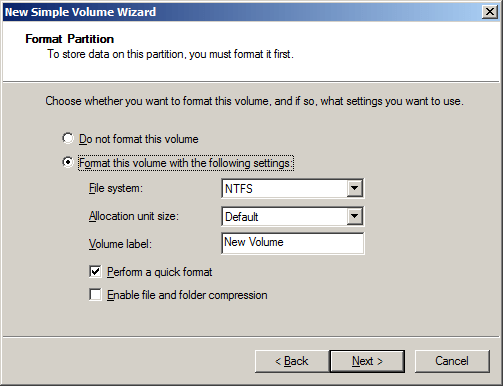
The formatted disk (Disk 1) now comprises a single healthy NTFS partition: