Disk Cloning with DD
How to clone a hard disk or USB stick using the MacOS terminal 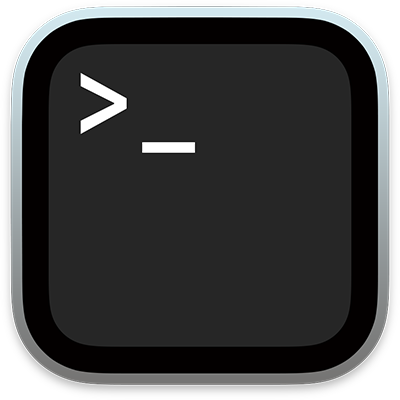
dd (disk duplication) is a MacOS command-line utility which can read raw data off a disk, even if the Mac doesn't understand the filesystem. There's also a freeware version of dd for Windows available, with instructions.

It's as simple as:
dd arguments:
if=input file (or device)of=output file (or device)bs=nsets both input and output block size (optional, default=512 byte blocks)conv=noerror,syncignore read errors. By addingsync, errors are padded with zero's (optional)
If the operation stops with an I/O error, try to salvage all readable data with conv=noerror,sync
This option can often recover a dead hard drive, or an unreadable file, but it does not repair the error.
Make a working copy of a Signalling Server hard disk
If the installation has primary and backup signalling servers, clone one at a time to avoid service interruption.
Open Terminal and try this:
| 1. Attach and identify the source disk ⇒ | diskutil list |
| 2. Unmount the source disk ⇒ | diskutil unmountDisk /dev/disk2 |
| 3. Copy the source disk to the desktop ⇒ | sudo dd if=/dev/disk2 of=/Users/mike/diskimage.img |
| 4. Attach and identify the destination disk ⇒ | diskutil list |
| 5. Unmount the destination disk ⇒ | diskutil unmountDisk /dev/disk2 |
| 6. Copy the image to the destination disk ⇒ | sudo dd of=/dev/disk2 if=/Users/mike/diskimage.img |
The second dd command is almost the same, but if and of are reversed. BECAREFUL!
If the copy fails due to disk errors, try using the following command at step 3:
dd if=/dev/disk2 of=/Users/mike/diskimage.img conv=noerror,syncdd will take much longer using this option, errors are written as NUL bytes. chkdsk it.
Notes:
- Make sure the destination has enough space, eg, is equal to (or greater than) the source size
- If you can attach both disks, copy directly:
sudo dd if=/dev/disk2 of=/dev/disk3 bs=64k - Be VERY careful with
if(input file) andof(output file). Don't mix them up! - Using
/dev/rdisk#(raw disk) in place of/dev/disk#is much faster - Specifying a larger block size (bs=1m) doesn't seem to make much difference, though YMMV!
- You can check progress while the command is running, by pressing Ctrl-T
You can use this procedure with any drive: eg, to clone an MGC Compact Flash from one with a known password.
Example:
Attach the SOURCE disk...
If the following warning appears, click Ignore:
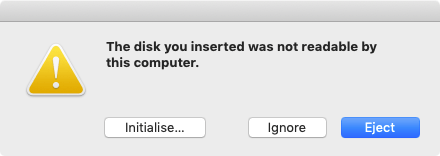
Open Terminal, identify the disk and unmount it:
$ diskutil list ⇐ list attached disks and partitions
/dev/disk2 (external, physical):
#: TYPE NAME SIZE IDENTIFIER
0: FDisk_partition_scheme *120.0 GB disk2
1: Linux 100.0 MB disk2s1
2: Linux 18.0 GB disk2s2
3: Linux_Swap 4.1 GB disk2s3
4: Linux 35.6 GB disk2s5
5: Linux 18.9 GB disk2s6
6: Linux 12.6 GB disk2s7
7: Linux 12.6 GB disk2s8
8: Linux 8.6 GB disk2s9
9: Linux 6.3 GB disk2s10
10: Linux 2.1 GB disk2s11
$ diskutil unmountDisk /dev/disk2 ⇐ unmount the source disk
Unmount of all volumes on disk2 was successful
Now we can make an image with dd.
This will take a long time, and there is no progress bar. You also need enough local disk space for the image.
Or, if you can concurrently attach both disks, copy directly: sudo dd if=/dev/disk2 of=/dev/disk3 bs=64k
$ sudo dd if=/dev/disk2 of=/Users/mike/diskimage.img bs=64k ⇐ create an image file Password: 1831680+0 records in 1831680+0 records out 120040980480 bytes transferred in 5906.100320 secs (20324914 bytes/sec)
Switch disks, and copy the image to it. Here, it also mounts as /dev/disk2
The dd command is almost the same, but if and of are reversed. BECAREFUL!
$ diskutil list
/dev/disk2 (external, physical):
#: TYPE NAME SIZE IDENTIFIER
0: *120.0 GB disk2
$ diskutil unmountDisk /dev/disk2
Unmount of all volumes on disk2 was successful
$ sudo dd of=/dev/disk2 if=/Users/mike/diskimage.img bs=64k ⇐ copy image to disk
Password:
1831680+0 records in
1831680+0 records out
120040980480 bytes transferred in 3474.585549 secs (34548287 bytes/sec)
If you can attach both drives, copy directly from one to the other.
Attach one at a time, and use diskutil list to identify each device name.
$ sudo dd if=/dev/disk2 of=/dev/disk3 bs=64k ⇐ copy disk2 to disk3 Password: 61184+0 records in 61184+0 records out 4009754624 bytes transferred in 836.553549 secs (4793183 bytes/sec) $ diskutil unmountDisk /dev/disk2 ⇐ unmount both drives Unmount of all volumes on disk2 was successful before removing $ diskutil unmountDisk /dev/disk3 Unmount of all volumes on disk3 was successful
Always diskutil unmountDisk /dev/disk... before removing.