Candeo GUI IP Address
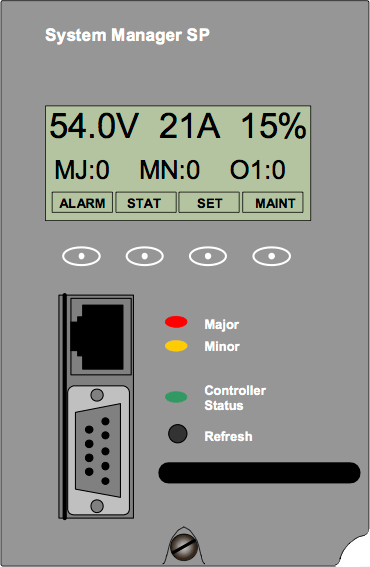
The Candeo SP 48300 power system is a modular -48 V DC power system available in various configurations and capacities up to 300 A.
The Candeo System Manager SP provides monitoring, alarm and control features, and advanced features such as configurable input/output ports, an LCD graphical display, and a built-in web server. The Candeo SP web-based GUI is accessed via the front panel RJ-45 network port.
To find the System Manager IP address:
Use the four buttons below the display to scroll through the various screens.
- Press the button under STAT to enter the STATUS Menu
- Press the LEFT arrow once to view the IP Address -or-
Press the RIGHT arrow to cycle through the various STATUS screens - From the IP ADDRESS screen, press INFO to display the Gateway and Subnet Mask
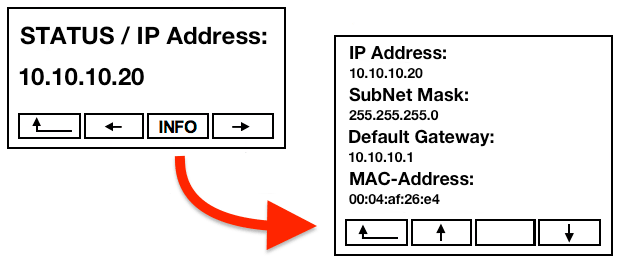
- Press the left UP arrow to return to the Default Screen
When the IP address is known, connect the front panel RJ-45 to a data switch port (or access directly via a cross-over cable) and open http://<IP_address> in a web browser. You should be presented with the following screen:
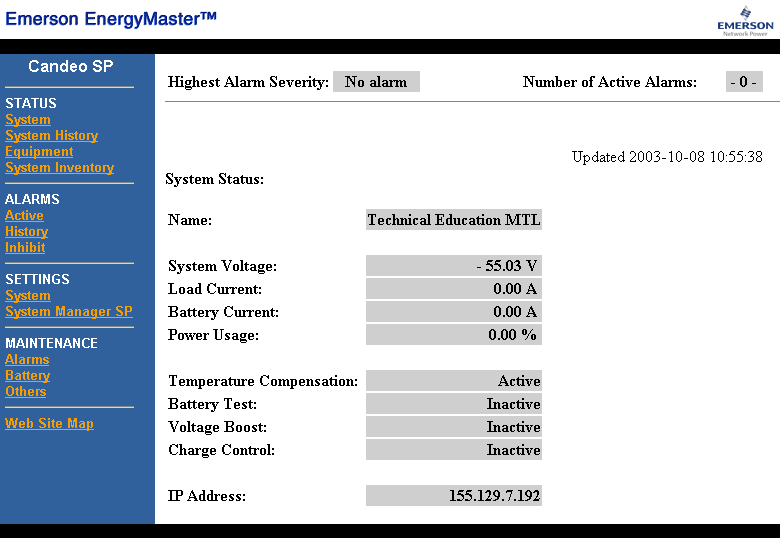
To change the System Manager IP address:
- Open the Candeo SP GUI in a web browser
- Click on Settings ➤ System Manager SP
- Click on IP Network Settings in the submenu, the following screen will appear:
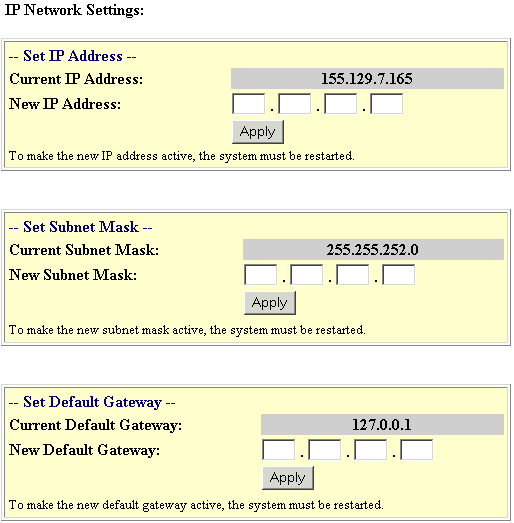
- Enter the new values as required, and click Apply
- The system will prompt
Do you want to restart the System Manager SP, Yes or No?
It is necessary to restart the System Manager SP for the new IP network settings to activate.
Passwords:
By default, Authorisation is not enabled. Enable it if required.
- Open the Candeo SP GUI in a web browser
- Click on Settings ➤ System Manager SP
- Click on Password in the submenu, the following screen will appear:
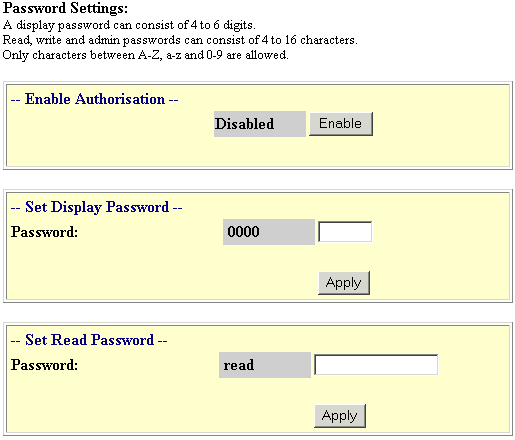
- When Disabled, change the default passwords as required, and click Apply
Default passwords: Admin/admin, Write/write, Read/read, Display/0000 - Click Enable to require a username/password to modify values in the GUI
Once enabled, Authorisation can only be disabled by an Admin level user
If you change the default passwords, write them down!