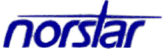
Programming Tips
Introduction
Programming is done at a two dislay line telephone, and, although not totally necessary, is made simpler with the correct overlay. The programming overlay is placed over all of the 8 buttons on the M7208, or over the top 4 buttons on the M7310, or M7324.
Use the buttons on the telephone to program a setting or to request a specific programming action. Norstar guides you with step-by-step instructions on the telephone display while you are programming.
The indicators ( > ) on the M7310 or M7324 telephone show which
buttons can be used at that programming step. The functions on these buttons allow you to
move through the headings and subheadings of Norstar programming.
Show moves to a lower level in the hierarchy of headings and subheadings, or begins programming for an item.
Next moves forward at the same level in the hierarchy of headings and subheadings.
Back moves backward at the same level in the hierarchy of headings and subheadings.
The Norstar display buttons
Display buttons on the M7310 and M7324 telephones perform many functions. One, two, or three display buttons may be available at any one time depending on where you are in programming. Press one of the display buttons to select the function that you want.
Special characters on the display
When a triangle ( > ) is at the end of a programming heading or subheading, it means you can press Show to see settings.
When an ellipsis (...) is at the end of a heading or subheading, is means you can press Show to see the setting for that heading.
The Norstar Programming Record:
The Programming Record provides a convenient way to record what you have programmed. It also helps you to plan your programming. You may photocopy pages from the record as necessary for programming many telephones or lines.
Exiting programming
Norstar stores your changes automatically as soon as you alter any settings; you do not need to "save" your changes.
Press Rls, the display briefly reads 'End of session'.
The update display
If any of the changes you have made to programming have not immediately taken effect,
you see an UPDATE display button when you leave programming. The display shows you how
many telephones have not been currently updated due to the system being busy with other programming or the telephone is in use.
Press DNs to see the specific sets where programming changes have no been updated. Items
disappear from the list as they are updated, and UPDATE disappears once all changes are
complete.
Entering numbers
Enter numbers from the Norstar telephone dial pad. The backspace display button may beused to edit the number.
A line number must always be entered as a three-digit number. Line numbers from 10 to 99 must be entered with a leading zero (line 020, or example). Similarly, line numbers less than 10 must be entered with two leading zeros (line 002, for example).
Internal telephone numbers, also reffered to as directory numbers (DNs), can be three to seven digits long. The DN length can be changed in programming.
Programming headings
Enter configuration with: Feature**CONFIG and enter the password
- the default password is ADMIN ( or 2 3 6 4 6)
You see the following programming headings:
- Terminal&Sets Terminals and sets - Customize the many features used by telephones. You can change where a call is forwarded, give a telephone a name, or allow certain features to be used at a telephone. You can also change the button programming on any telephone on the system.
- Lines Lines - Program names for each line.
- Services Services - Turn services on or off. Services include Ringing service (often called night service) that allows additional telephones to ring, Restriction service that blocks certain kinds of calls and Routing Service that decides what lines a call uses.
- Sys speed dial System speed dial - Program up to 70 different telephone numbers so that people in your office can dial them with a two-digit code.
- Passwords - Change the password you use for programming, or erase a Call log password. On a XC system, you can also change the password for Companion portable telephone registration.
- Time&Date - Change the time, date, or both.
- System PrGrming - On a XC system, you can enable or disable registration for Companion portable telephones.