39xx Flash Download
How to upgrade M3900 series digital set firmware (eg. after an upgrade) to enable softkey features (transfer, conference, etc).
 Requires upgrade: Softkeys are missing! |  After upgrading: Softkeys are present. |
The process takes 8-10 minutes per set, so if you have a lot of sets, build a schedule in LD 97 to perform the task out of hours.
Before you start, make sure the system disk firmware files are up-to-date: see below for peripheral software update instructions.
Manual update(s):
➤ Check the firmware version of an individual set in LD 32 with fwvu l s c u:
.fwvu 8 0 12 0 ****M3900 VERSION REPORT**** TERMINAL TYPE = 020 CORE FIRMWARE VERSION = 024 FLASH FIRMWARE VERSION = 083 < the downloadable flash firmware version
| Or, from the set: |
1. Press the Options key
2. Scroll to 'Display Diagnostics', and press Select 3. Scroll to display the language and firmware version |
Or, check the firmware version of all sets with fsum all:
.fsum all TYPE:3904 CUST:00 PDN:773803 TN:008 0 12 00 FW:083 TYPE:3904 CUST:00 PDN:773804 TN:008 0 12 01 FW:083 TYPE:3904 CUST:00 PDN:773805 TN:008 0 12 02 FW:083 :
➤ Update the firmware of a specific set in LD 32 with fdlu l s c u:
.fdlu 8 0 12 0 SDL001 STARTING DNLG 8 0 12 0 : SDL000 3904(8 0 12 0 ), VERSION 94, MAINT MODE.
- Do not exit LD 32 (or unplug the phone) while the update is running!
- If you need to update multiple sets, configure a schedule to be executed out of hours.
There will be a number of OVL021 and SDL100 messages. This is normal.
When a prompt is returned...
➤ Confirm the firmware has updated with fwvu l s c u:
.fwvu 8 0 12 0 ****M3900 VERSION REPORT**** TERMINAL TYPE = 020 CORE FIRMWARE VERSION = 024 FLASH FIRMWARE VERSION = 094 < confirm firmware version has updated
End-of-Procedure!
Scheduling update(s):
➤ LD 97 - Configure a Download Schedule:
Configure a firmware download schedule in load 97, and then tell it to run in load 32.
| Prompt | Response | Description |
|---|---|---|
| REQ | CHG PRT | Change or Print schedule |
| TYPE | FDL | Flash Download for M3900 Sets |
| FDTP | ALL | All 39xx sets, or specify: 3902, 3903, 3904, or 3905 |
| FDTM | (NO) YES | Time interval restriction for Flash Download: (NO) No change to time intervals, YES Change time intervals |
| - FDAY | d n | Day and number of time intervals for Flash Download. Prompted only if FDTM = YES
d = day of the week (0-6 for Sunday to Saturday) n = number of time intervals (0-4); to disallow download for the day, enter 0. |
| - FINT | s l | Starting hour and length for a time interval. Prompted n times if n>0. s = starting hour (0-23) l = length of interval in hours (1-24) |
| - FDAY | <cr> | FDAY is re-prompted until carriage return <cr> alone is entered |
| <cr> through remaining prompts to finish, or continue to restrict the schedule to a specified TN/DN range: | ||
| FTNR | (NO) YES | TN range restriction option for Flash Download. |
| - FSTN | l s c u | Starting Terminal Number for Flash Download. Prompted only if FTNR = YES |
| - FETN | l s c u | Ending Terminal Number for Flash Download. Prompted only if FTNR = YES |
| FDNR | (NO) YES | DN range or list restriction option for Flash Download. |
| - FDDN | c d1 d2 | Flash Download Prime Directory Number range. Prompted only if FDNR = YES Where: c = Customer number, d1 = starting prime, DN d2 = ending prime DN |
| FRCE | (NO) YES | YES: Force flash download to all the specified sets regardless of their current firmware versions. NO: only sets whose firmware version is different from version currently found on the system disk. |
| FVER | (0)-99 | Flash firmware version specified for full report. Where: (0) = Report all Flash firmware version, 1-99 = Selected Flash firmware version |
Notes:
- If two or more intervals are specified, they must be non-overlapping, non-consecutive, and in increasing order.
- Flashing is automatically paused one hour before virtual midnight (see TODR in LD 17) to allow midnight routines to run.
- Schedule Flash Download to run out of hours because a) it's a memory hog and b) it may affect call processing.
➤ LD 32 - start the schedule to perform Flash Download(s):
Use the following load 32 commands to start the upgrade per schedule:
FDLS- Start running firmware upgrades according to the LD 97 scheduleFDLC- Cancel the upgrades
>ld 32 NPR000 .fdls BUILDING TREE .. TRIGGERING DOWNLOAD NOW
Manual upgrade commands:
|
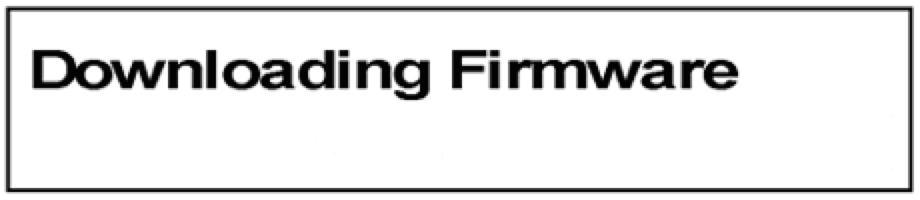 |
Notes:
- DO NOT exit LD 32, or unplug the phone, while running. If interrupted, you may brick a phone!
- Each firmware update takes 8-10 minutes - therefore, it's best to schedule it out of hours.
- A progress bar is shown on the phones display during the update process.
- Use
FDLF l s c u(force) to try and revive a dead (bricked) phone.
Print the firmware level of sets again with FSUM ALL, or FWVU l s c u, to confirm update performed.
Note: If a phone still displays "Awaiting download" after the schedule is over, try to revive it in LD 32:
- First, cancel the schedule:
FDLC, - Next,
FDLF l s c uthe dead set.
Output Messages:
- SDL000 <type> <tn> <version> <mode>
- is displayed for each successful download. - SDL2110 <reason> <type> <tn> <version> <mode>
- is displayed for each unsuccessful download
| reason: | 1: Time-out error
2: PSW checksum error 3: Record checksum error 4: Record format error 5: Firmware state error 6: Invalid page number received 7: Unrequired page delivered during download 18: Flash memory cannot be erased 19: Error detected while programming flash 20: Active application, download cannot proceed 21: Verification byte incorrect |
| type: | telephone model: 3902, 3903, 3904, or 3905 |
| tn: | LSCU: loop, shelf, card, unit |
| version: | Peripheral software (PSW) version |
| mode: | FAST MODE (from initialization) MAINT MODE (by ENLL command in LD 30) BKGD MODE (second attempt after initialization) |
UPDATE peripheral software on PBX:
➤ LD 22 - Print peripheral software versions:
To Print firmware versions found on the system disk:
REQ prt TYPE pswv Print 'peripheral software versions' on system... : From the lengthy output, find the section with the 3900 sets... 3902: VERSION NUMBER: AA84 3903: VERSION NUMBER: AA91 3904: VERSION NUMBER: AA94 3905: VERSION NUMBER: AA94 :
The firmware versions for each M3900 Series set type will printed along with the versions of any other downloadable peripheral software. Use this information to determine if patching is necessary.
Alternatively, use psdl list (List Peripheral Software DownLoad files) in LD 143.
>ld 143
CCBR000
.psdl list
3900 language set currently installed on the switch :
Release and Issue x210750q
VERSION 100
1. Global version :
psdl.rec/psdl_1.rec
➤ Patching procedure.
Obtain the new Loadware files (from Avaya's ESPL website), copy them to a Compact Flash card, and place the card in the CPU faceplate (CF2). The loadware patches must be copied to the call server system disk /u/loadware directory, and installed:
- Log into PDT on the call server - loading and applying loadware patches can only be done via PDT.
- At the PDT prompt, type
cd /cf2, followed bylland you should see the loadware files listed. - One file at a time, copy the loadware files over with
copy <filename> /u/loadware - Use
lwload <filename> [all]andlwinst <handle> [all] lwstatshows status of loadware patches on call server
PDT commands supporting the Dynamic PSDL feature:
lwload <filename> [all] - loads one or more loadware patches on the switch. lwinst <handle> [all] - rebuilds psdl.rec to include new loadware lwout <handle> [all] - removes one or more loadware patches from the switch lwstat <handle> [all] - displays status of loadware patches on switch
- if no patch numbers given, displays all patches
The loadware patches must be located in the /u/loadware directory.
Further details: Load Patch procedure.