Import/Export Short Codes
Data in the ShortCode.csv  file must be in the following format:
file must be in the following format:
<short_code>,<telephone_number>,<feature_name>
The following procedure can also be used to import/export other settings, such as a licenses or a telephone directory.
See below for details on additional IP Office CSV files and their fields.
To Export...
Login to IP Office Manager
Click on File ➤ Import/Export ➤ Export...
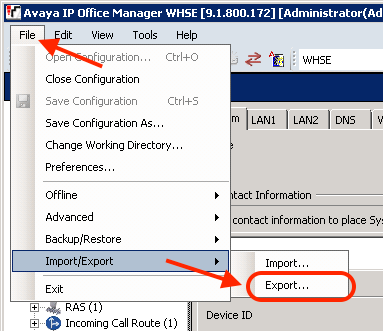
Select the Check Box for Short Code, and click OK.
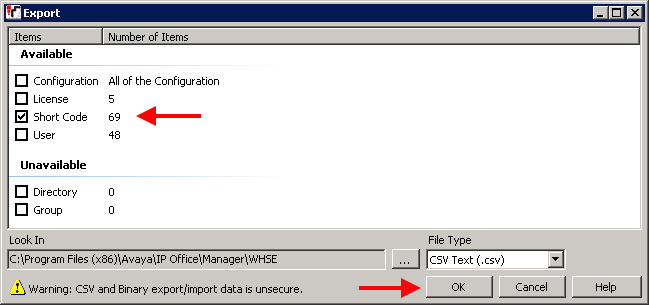
Pay attention to the path where your file is being saved.
- Default path: C:\Program Files (x86)\Avaya\IP Office\Manager\<system_name>
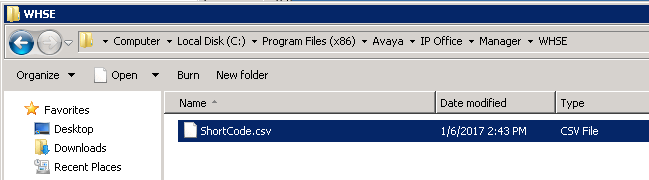
To Import...
Login to IP Office Manager
Click on File ➤ Import/Export ➤ Import
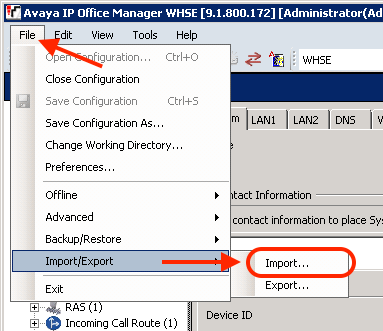
Click the Check Box for Short Code, and click Ok
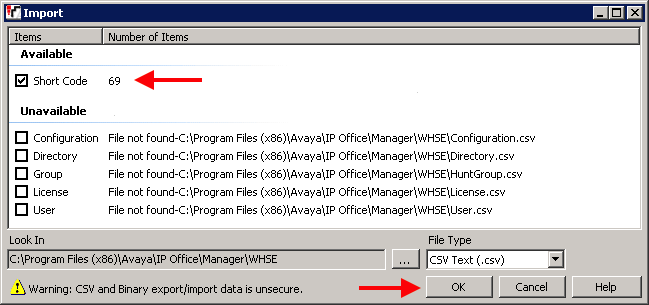
Remember to click the Save button on top left corner, and Merge the data with the IP Office!
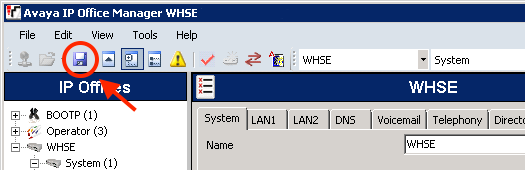
CSV File Formats:
CSV files are plain text files with commas (no spaces) separating the fields. They can be edited in a basic text editor (UTF8 encoding).
The simplest way to check the required format for a CSV file prior to import, is to export one and study the settings.
Use the procedure shown above to import/export the following CSV files, by checking the appropriate box:
| File Name | Fields in Order |
|---|---|
| Directory.csv | Name, Number |
| HuntGroup.csv | Name, Extension, Group, Hunt, Rotary, Longest_Waiting, Queuing_On, Voicemail_On, Broadcast, Voicemail_Email |
| ShortCode.csv | Code, Telephone_Number, Feature |
| User.csv | Name, Extension, User_Restriction/Rights, Voicemail_Email, Full_Name |
| License.csv | License (ignored on import), License_Key |
| Configuration.csv | Proprietary format (do not edit this file offline) |
Note: The Configuration.csv file should only be used for export/import between systems, and never edited offline.