Force Firmware Install
How to force install firmware on Avaya CS1000 IP Phone Series.
If the admin-password has been changed and lost, for example if color*set and/or **73639<MAC>## (Load Factory Defaults) don't work, you can force install a new firmware and reset everything back to default values. You will need the following:
- TFTP Server (Pumpkin or tftpd) - firmware updates require a TFTP server, a DHCP server is optional
- firmware .bin and config .cfg files, eg, 1120e.cfg (or 1120eSIP.cfg - a SIP phone will look for xxxxSIP.cfg)
Default UNIStim filenames:
- i2007: i2007.cfg, 0621Cxx.bin
- 1110: 1110.cfg, 0623Cxx.bin
- 1120E: 1120e.cfg, 0624Cxx.bin
- 1140E: 1140e.cfg, 0625Cxx.bin
- 1150E: 1150e.cfg, 0627Cxx.bin
- 1165E: 1165e.cfg, 0626Cxx.bin
- 1210: 1210.cfg, 062ACxx.bin
- 1220: 1220.cfg, 062ACxx.bin
- 1230: 1230.cfg, 062ACxx.bin
Prefix .cfg with SIP (eg 1120eSIP.cfg) if the phone is running SIP firmware.
Phone setup:
- DHCP Configuration: Option 66 = IP address of the TFTP Server - or -
- Enter a static IP address, and enter the TFTP server address at Provision
A Call Server is not required as the TFTP server will provide the firmware file.
TFTP setup:
- Download the latest firmware for the set (from Avaya).
- Create a configuration (.cfg) file, named after the set, eg: 1120e.cfg / 1120eSIP.cfg
- Place the .cfg and .bin files in the TFTP servers root directory.
[FW] DOWNLOAD_MODE FORCED VERSION 0624C8Q FILENAME 0624C8Q.bin PROTOCOL TFTP SERVER_IP 10.30.30.2 SECURITY_MODE 0
Note: DOWNOAD_MODE FORCED will cause the set to download the firmware regardless of version.
Depending on the deployment, this may be the only change required. Don't forget to change it back!
Forcing SIP to UNIStim: A phone with SIP firmware will look for a cfg file named SIP, eg: 1120eSIP.cfg
Therefore, to force a change from SIP to UNISTIM firmware, duplicate the .cfg file and add SIP in the name.
Procedure:
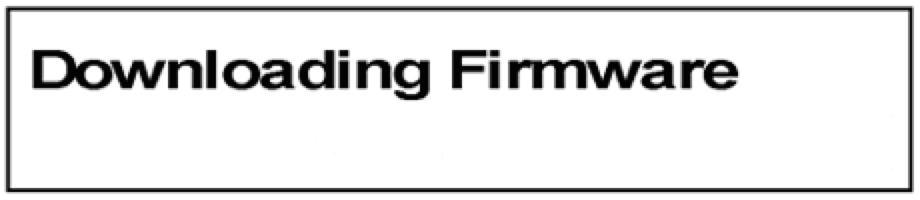
Power cycle the set, and watch the display as well as the log window from the TFTP server.
The set should receive an IP address, load the .cfg file, and start to download the firmware.
Do not interrupt this process, or you may brick the phone! When finished, it will reboot.
When finished, access the Local Tools menu in one of the following ways:
- Press the 4 soft keys under the display in sequence from left to right when the text Avaya appears at bootup.
- Double-press the Services key. Enter the default admin-password, COLOR*SET (26567*738), when prompted.
Finally:
- Configuration settings are by default "sticky", eg, persistent unless changed.
- If a phone fails to automatically register, try resetting it: ** RENEW <MAC> ## (**73639<MAC>##)
- the MAC address is printed on the label on the phones underside, press 2 for A, B or C, and 3 for D, E, or F.
If upgrading a lot of sets, configure Raspberry Pi with DHCP and TFTP, and copy the .cfg and .bin files to /tftpboot.