4550T Firmware Upgrade

Two files are required:
- The 'Diagnostic' image: 4500_53003_diag.bin

- The 'Agent code' image: 4000_573031s.img

There is no requirement to update the bootloader (boot.bin) image.
This upgrade may change the switch branding from Nortel to Avaya.
Connections:
- Upgrading via USB: Connect a USB thumb-drive with the two image files to the front panel USB port.
- Upgrading via TFTP: Connect a TFTP server via Ethernet cable to port 1 (the switch must have an IP address)
- Connect a Serial cable to the front panel Console port, set a PuTTY (or Serial for OSX) to: 9600 8-N-1
Check the current version:
- Power up the switch! At the Avaya logo (or Nortel), you'll see the FW and SW version numbers displayed.
- OR, enter
Ctrl-Yto activate a session, followed byen, followed byshow sys-info
Always upgrade the DIAG first, then the IMAGE.
DIAG (FW) Upgrade:
- From the console, Ctrl-Y, en <enter> (enable)
- Via USB:
download usb diag 4500_53003_diag.bin
Via TFTP:download address x.x.x.x diag 4500_53003_diag.bin - Firmware will upgrade and switch/stack will reboot.
IMAGE (SW) Upgrade:
- From the console, Ctrl-Y, en <enter> (enable)
- Via USB:
download usb image 4000_573031s.img
Via TFTP:download address x.x.x.x image 4000_573031s.img - Software will upgrade and switch/stack will reboot, upgrade, and reboot again.
After the switch reboots, check the splash screen to ensure the Firmware and Software has been updated to the correct version.
IMPORTANT: A stack will take a little longer to initialise. Wait for the splash screen to refresh a second time, indicating its done.
Before:
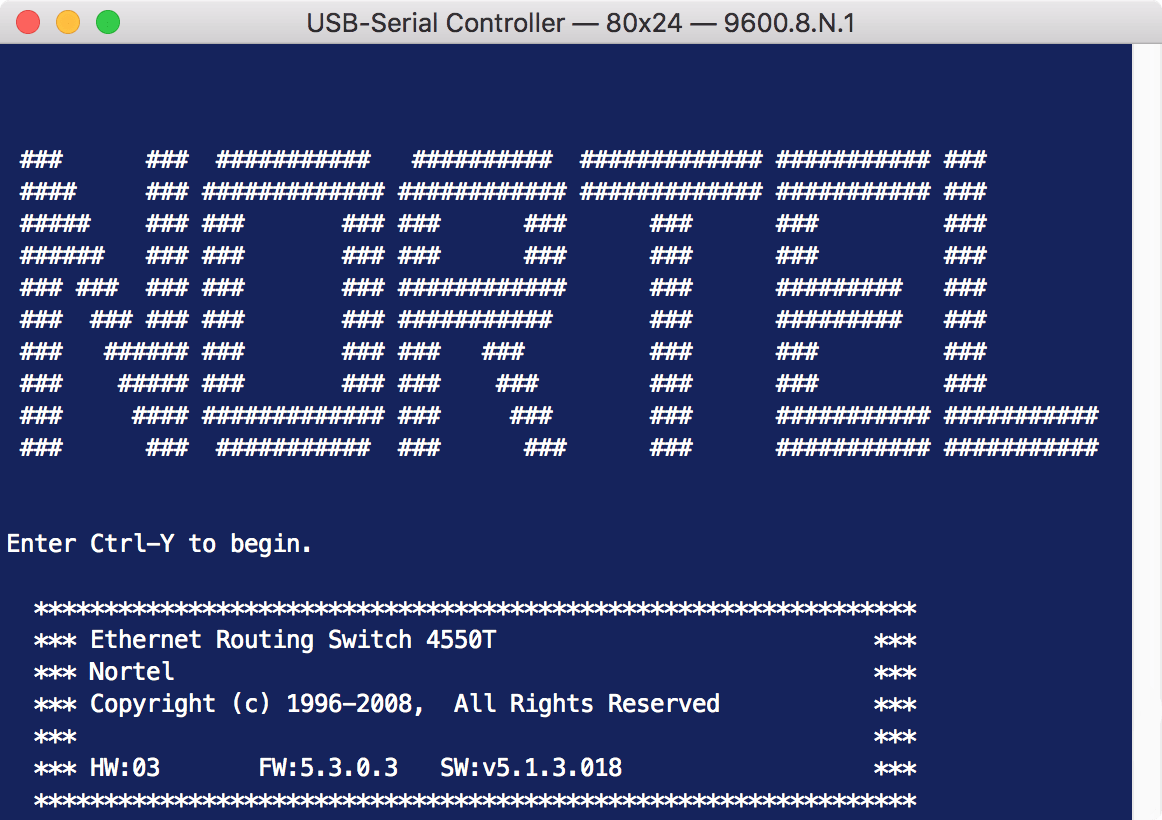
After:
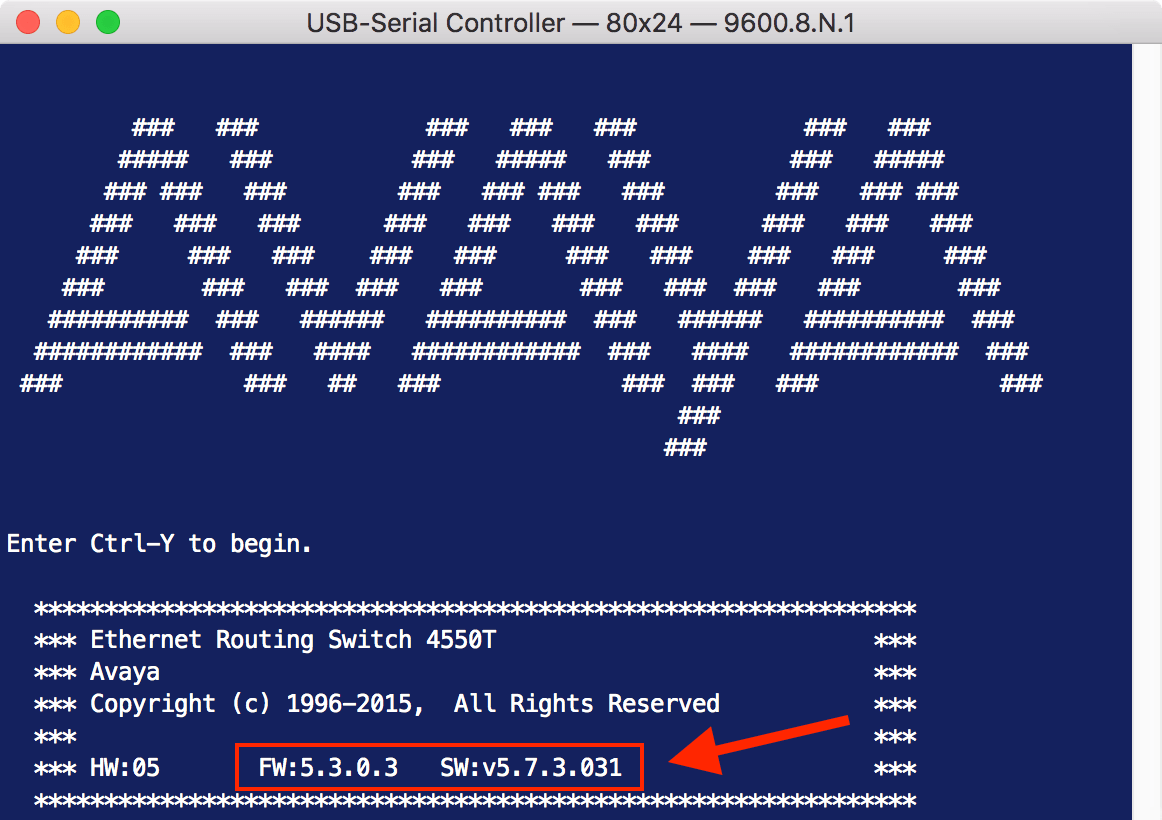
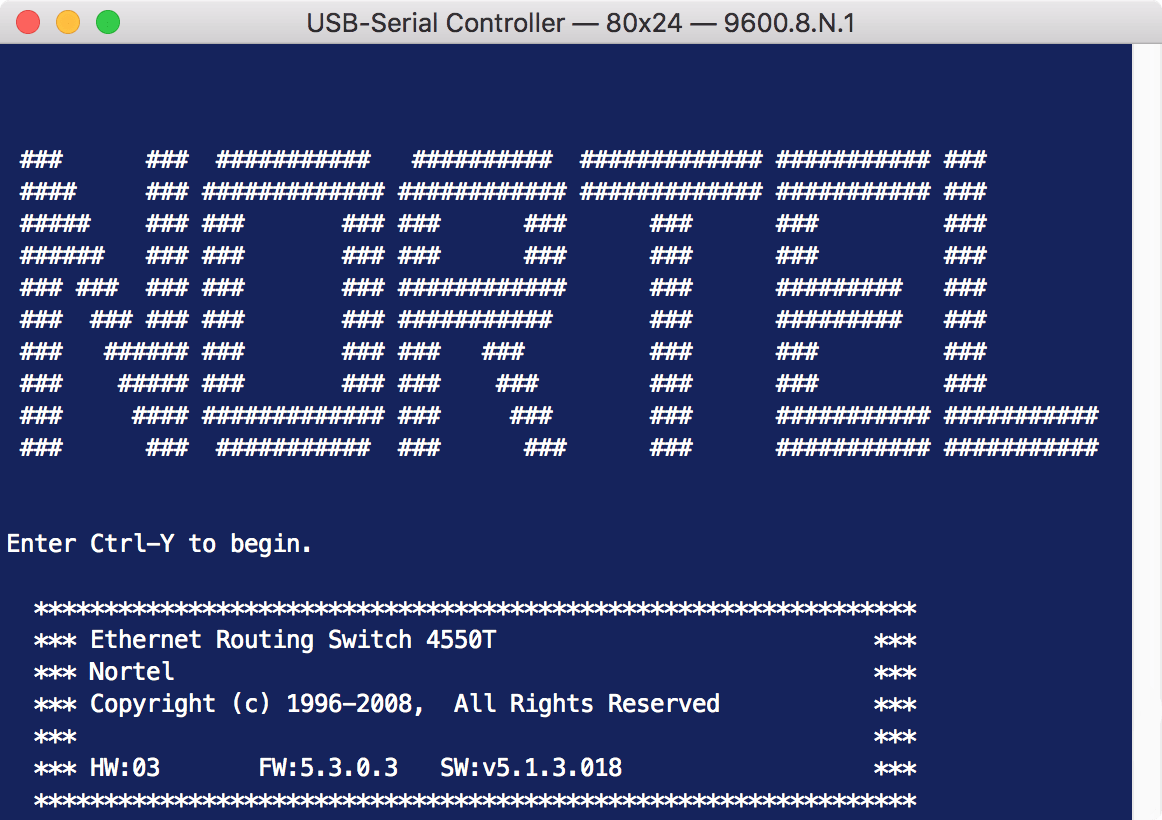
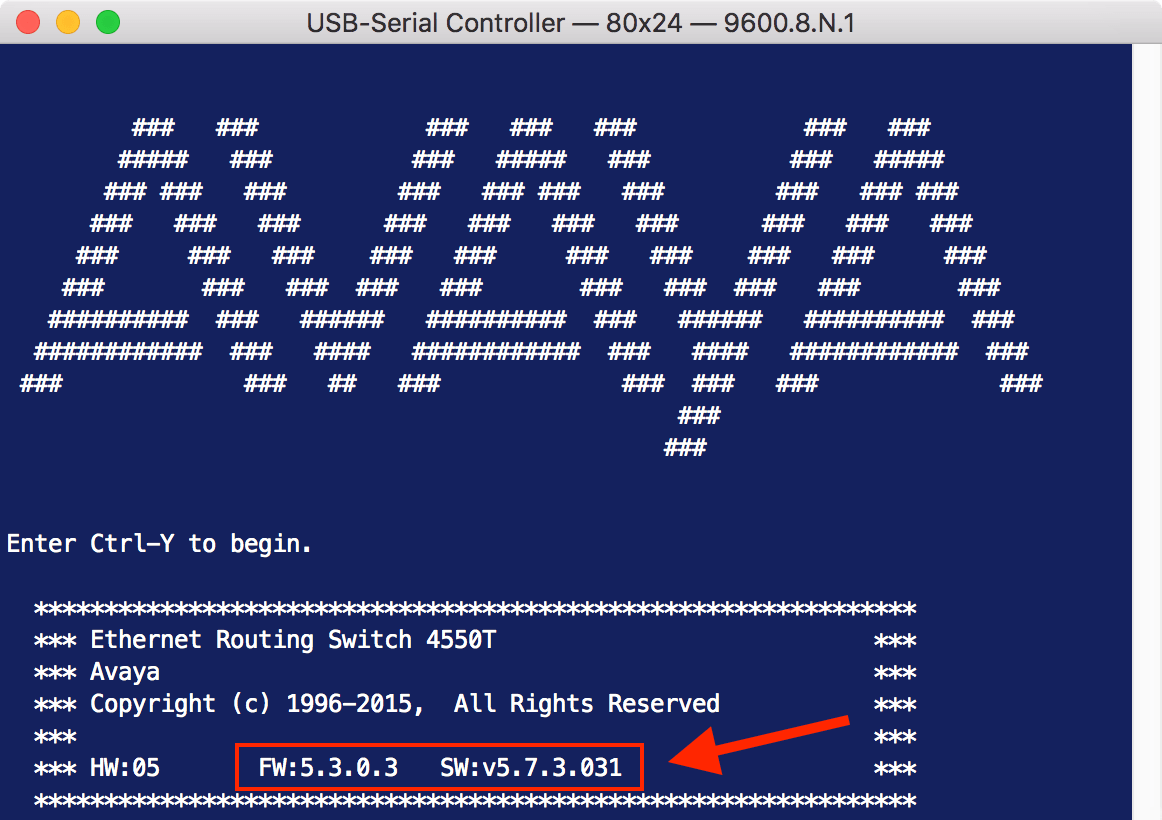
Note: Firmware upgrade via TELNET requires a TFTP server (eg: SolarWinds or PumpKIN) hosting the two image files.
A TFTP server on the ELAN is highly recommended to assist with soft/firm/load-ware updates and configuration backups.