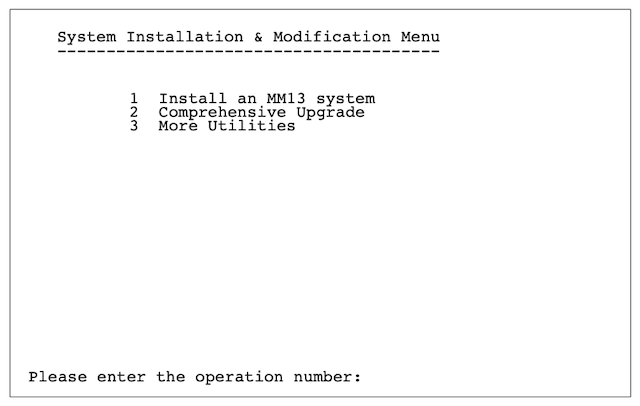Reset the sys-admin password
To restore a lost or forgotten Meridian Mail system administration password, follow these steps.
Summary:
- Boot (startup) the Meridian Mail system from the install tape
- Reset the password from the "More Utilities" menu
Note: Meridian Mail is out of service when booted from the install tape!
Procedure:
- Turn on the external tape drive, and insert the install tape. It will tension.
- When the tape rests, reset the Meridian Mail system, and boot from the tape.
- The "power on self tests" take about 4 mins, after which the tape should run.
- After another 5 or so mins, a 3 option menu will appear. Watch for TTY output.
If the tape doesn't start to run after about 5 mins, check the SCSI connections. The tape drive is set to SCSI ID 1, and uses the bottom connector - marked IN. The SCSI connectors must be firmly seated. A terminator is NOT needed (internal is set).
Be patient! It takes a long time to boot from tape!
Installation Menu
After a successful boot from the installation tape, the installation menu will appear:
- From the menu, select More Utilities, and Change to Default System Password.
- Enter YES to continue. The system will respond that the operation has been successully completed.
- Remove the install tape, and...
- Re-boot from the internal drive.
Logon
After the system has started up, at the MM Logon screen:
- Select the [Logon] softkey, and enter the default password: adminpwd.
- The system will immediately prompt you to change the password.
- Enter your new password, re-enter to verify, and
- WRITE IT DOWN!
Your new password has been set.
 If the install tape is not available, try the following. Proceed with caution!
If the install tape is not available, try the following. Proceed with caution!
- Boot to CI (enter "CI" when prompted during bootup)
- BOOT 100:> fork vs m 1 fast <<:console >>:console
- BOOT 100:> fork md
- Select md from cobra window
- CD /1
- ls
- locate "secfile"
- rm secfile
- Reboot Mail
- Passwords are now reset to the defaults