Restore from a tape backup
To restore Meridian Mail (Card Option) from a full tape backup, follow these steps.
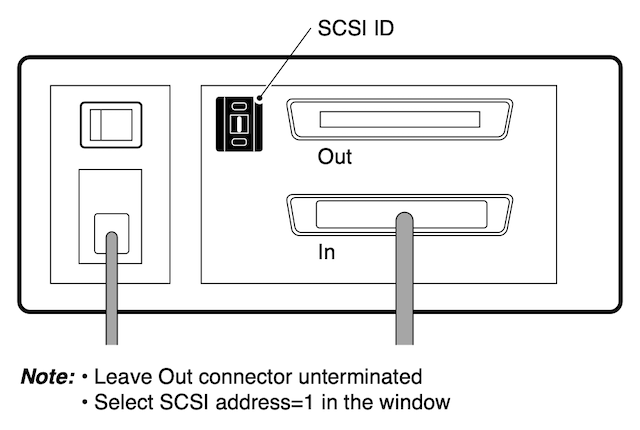
Note: The Tandberg Tape-Drive is set to SCSI ID 1.
Boot (startup) the Meridian Mail system from the Installation tape:
- Turn on the tape drive, and insert the install tape. It will tension.
- When the tape rests, push Meridian Mail card firmly home (into slot 10).
- The "power on self tests" take about 4 mins, after which the tape should run.
- After another 5 or so mins, a 3 option menu will appear. Watch for TTY output.
If the tape doesn't start to run after about 5 mins, pull MM card, and check the SCSI ID's, connections, and terminator. The SCSI connectors must be firmly seated. Be patient! It takes a long time to boot from tape!

| Tandberg Tape Drive LEDs: | - No tape | |
| - Tape in, and OK. | ||
| - Tape running (in-use) | ||
| - Fault (open/close drive door to reset) |
Installation Menu
After a successful boot from the installation tape, the installation menu will appear:
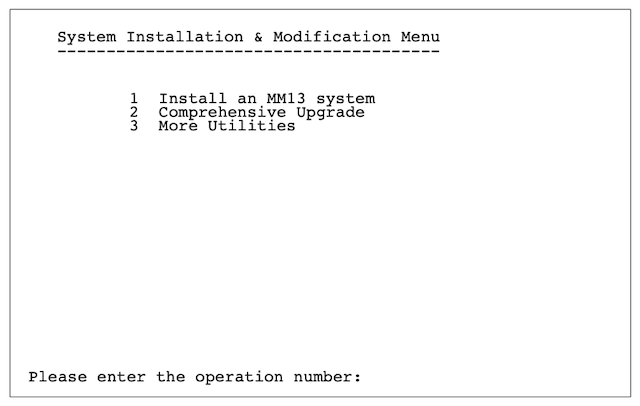
From the menu, select 3. More Utilities, and 2. Restore from System Backup.
Note: Always use the same software release that was used to create the backup. Do not, for example, attempt to restore an MM13 system using an MM10 software tape.
At the prompt, insert the most recent full-system backup tape you have into the tape drive and press [Return].
Note: The restore process takes approximately 40 to 80 minutes to complete.
At the prompt: The operation successfully completed, remove the tape and boot into service.
- At the switch, disable AML 9 in LD 48 and press [Return].
- Pull the MM card forward in the slot to power it off (Card Option).
- Wait 10 seconds.
- Push it back in again to power up.
The system starts up in full service as it was when the backup was created.
- At the switch, enable AML 9 ACMS and press [Return].
- Remove the external tape drive if required.