Upgrading to ECR V2.3

 The Enterprise Call Recorder software is discontinued.
The Enterprise Call Recorder software is discontinued.
Algo ended ECR hard/software support Dec. 31, 2015.
ECR V2.3 provides multi-user, supervisor monitoring, and centralized multi-channel call recording for Algo's suite of hardware interface products for Nortel digital, analog, and MDC Centrex technologies. It is compatible with Windows 7 (32-bit only), Vista, and XP Pro.
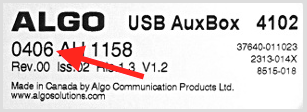
Note: Before upgrading, check the Auxbox serial numbers.
Do not upgrade to ECR v2.3 if the Auxbox is older than year 06.
The pictured Auxbox is from 04 - the first digit pair is year (04), the second digit pair is month (06) - so this unit will not work correctly with 2.3.
Quick Install
Having confirmed that your Auxbox's are compatible (06 or newer), continue as follows:
- Download the ECR v2.3 software installer.
- Connect the AuxBox to the PC using the supplied USB cable.
- Plug in the AuxBox power supply (24VDC @ 200mA wall wart).
- The AuxBox Power light should turn on indicating power, then start flashing to indicate valid USB communication with the PC.
- Connect the station's wall jack (from PBX line card port TN) to either telephone jack on the back of the AuxBox. The M1 LED should turn on solid to indicate successful communication with the PBX.
- Connect the station to the the remaining free telephone jack. Note, powering down the AuxBox will not affect your telephone.
- On your PC, double-click the ECR_Install.exe file on the CD and click Run.
- Follow the Installation Wizard instructions to complete the installation.
Refer to the ECR documentation for more details, installed at:
C:\Program Files (x86)\Algo\ECR\help
 UPDATE: In 2016, the 'Call Finder' will not search 2016 recordings, a quick work around is to set the PC's date to 2006 (or 2008 which was a leap year).
UPDATE: In 2016, the 'Call Finder' will not search 2016 recordings, a quick work around is to set the PC's date to 2006 (or 2008 which was a leap year).Make sure the PC's energy settings prevent it from sleeping or hibernating, otherwise recording will stop.
Version 2.1
If your AuxBox's are older than 06, you need to use ECR version 2.1.
Please note that Algo do not support ECR V2.1 anymore, and from 2016, they don't support ECR 2.3 either.
Application Notes
The ECR software is discontinued.
- DO NOT use the ALGO application to play messages.
- the ALGO audio player component has a license issue that cannot be fixed. - Use Windows Explorer to search for recordings, and Windows Media Player to play them.
- switch to "Details view", and click the "Date Modified" column to sort by date.
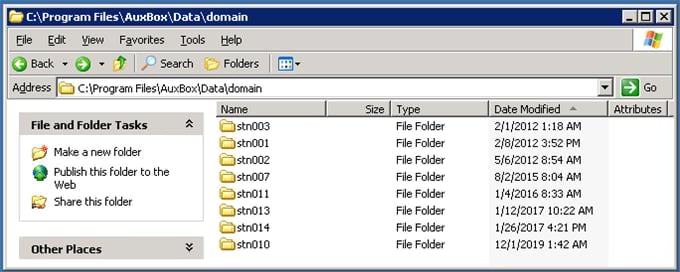
V2.1 Recording directories example:
- Unit #1 → C:\Program Files\AuxBox\Data\domain\stn001
- Unit #2 → C:\Program Files\AuxBox\Data\domain\stn002
- Unit #3 → C:\Program Files\AuxBox\Data\domain\stn003
V2.3 Recording directories example:
- Unit #1 → C:\Program Files\Algo\ECR\Database\domain\stn001
- Unit #2 → C:\Program Files\Algo\ECR\Database\domain\stn002
- Unit #3 → C:\Program Files\Algo\ECR\Database\domain\stn003