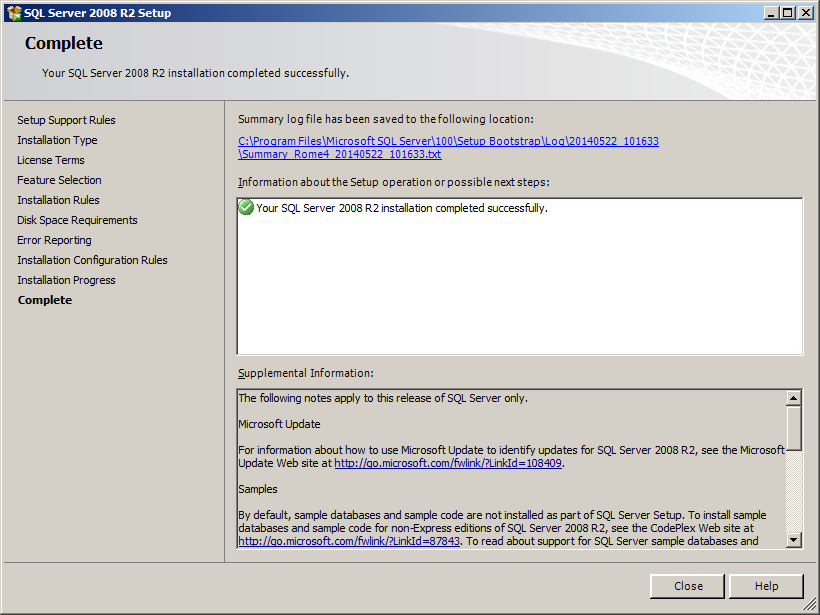DP Software Install, Part 2
SQL Server Management Studio installation
SQL Server Management Studio is NOT needed to run Datapulse Intuition software, however, it is required to backup and restore the contact database. It can be optionally installed at any time AFTER installing the Datapulse Intuition 1000 software.
- To install the SQL Server Management Studio, navigate to the Datapulse software folder...
Open the 'Install' folder, open the 'SQL' folder, and double click SQLManagementStudio_x86_ENU. - The 'SQL Server Installation Center' window will appear, confirm 'Installation' is select from the list to the left of the window, to the right, select the 'New installation or add features to an existing installation' link in blue text
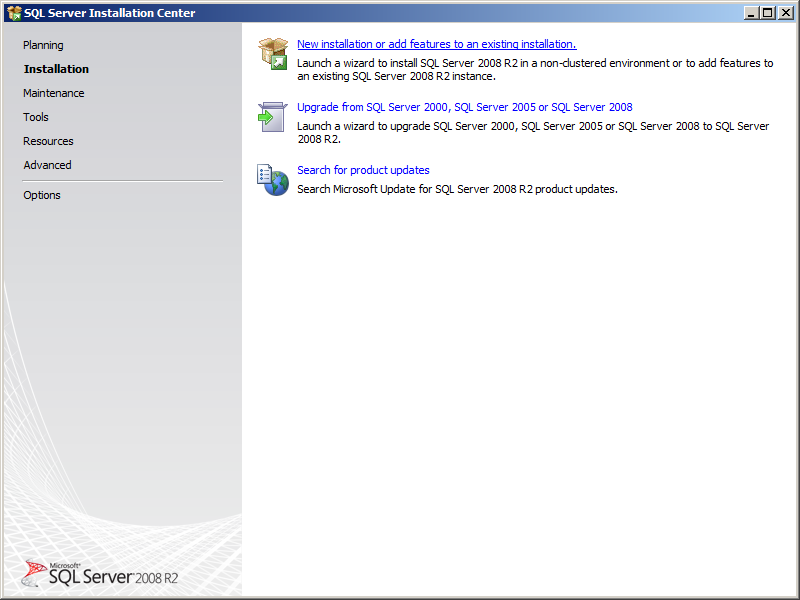
- The 'SQL Server 2008 RS Setup' window will appear, confirm the radio button is selected next to 'New installation or add shared features' radio button and click 'Next'
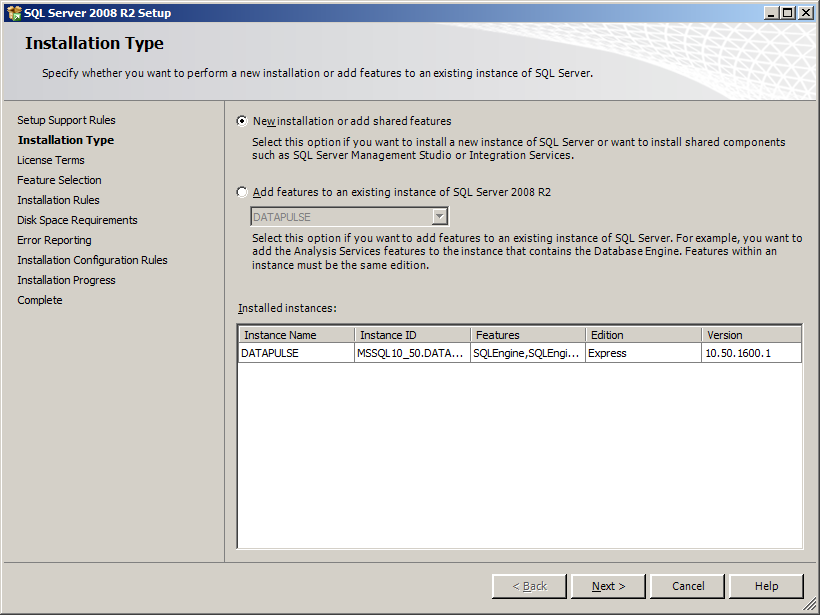
- Place a check in the checkbox next to 'I accept the license terms' and click 'Next'
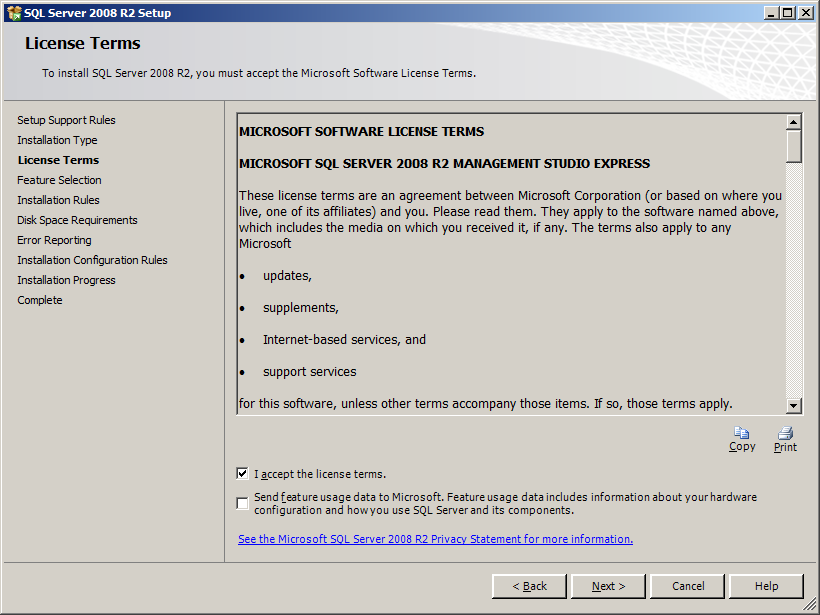
- Under 'Shared Features', the checkbox should already be checked for 'Management Tools - Basic'. Click 'Next'...
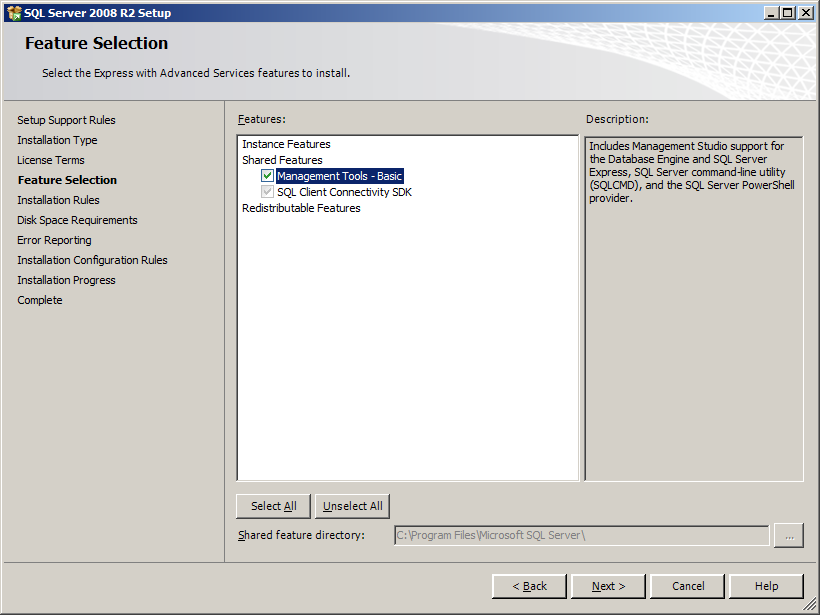
- Click 'Next'...
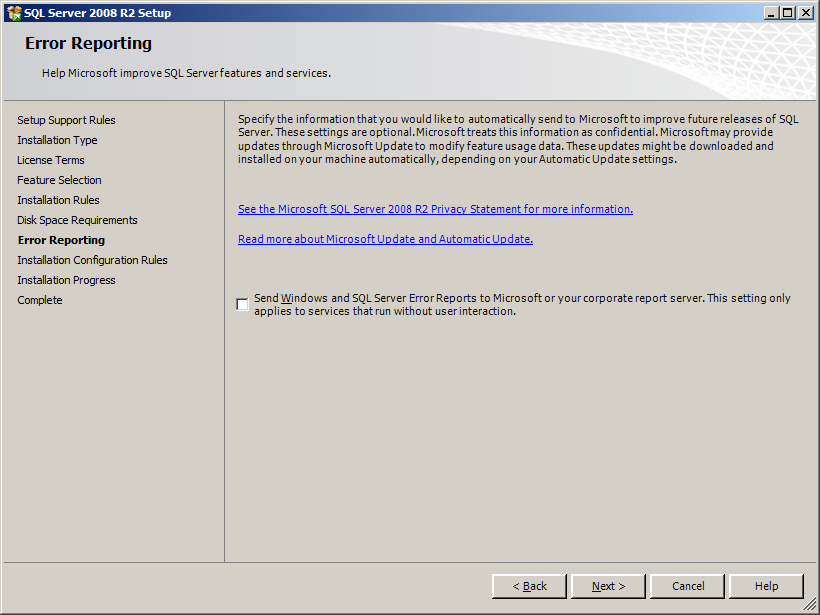
- The installation will start and takes approximately three minutes
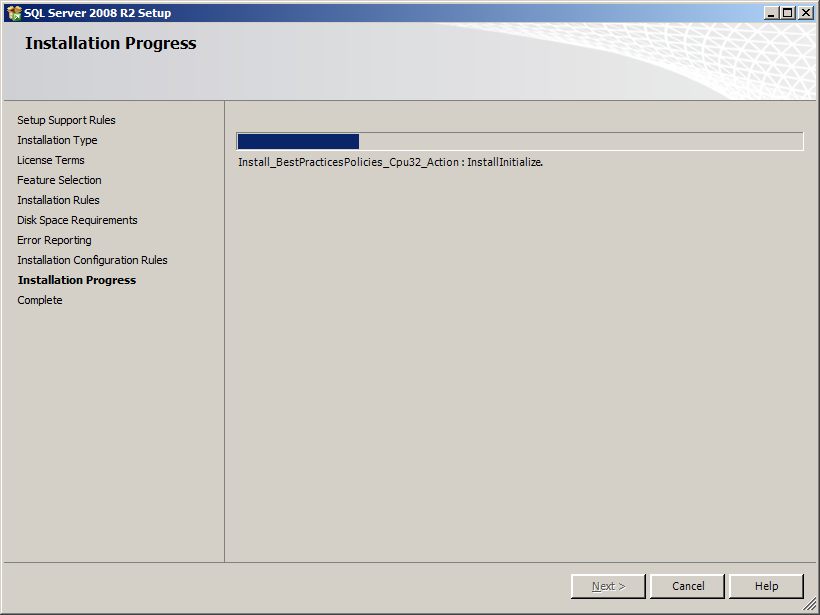
- When complete, close the 'SQL Server Installation Center' window