Customized Login Banner
A customized login banner (banner text) is useful, especially if you manage multiple sites.
The login banner text can be customized/edited several ways:
In Element Manager:
- From the left menu, Security section, click Access Warning
- Edit the text in the box and hit Save
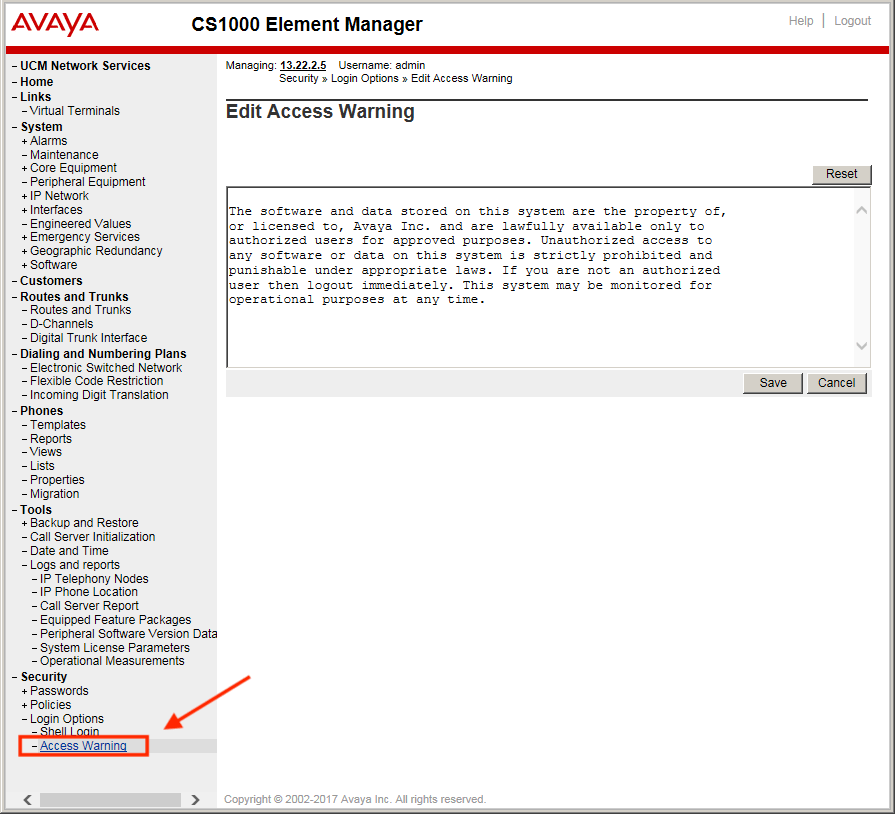
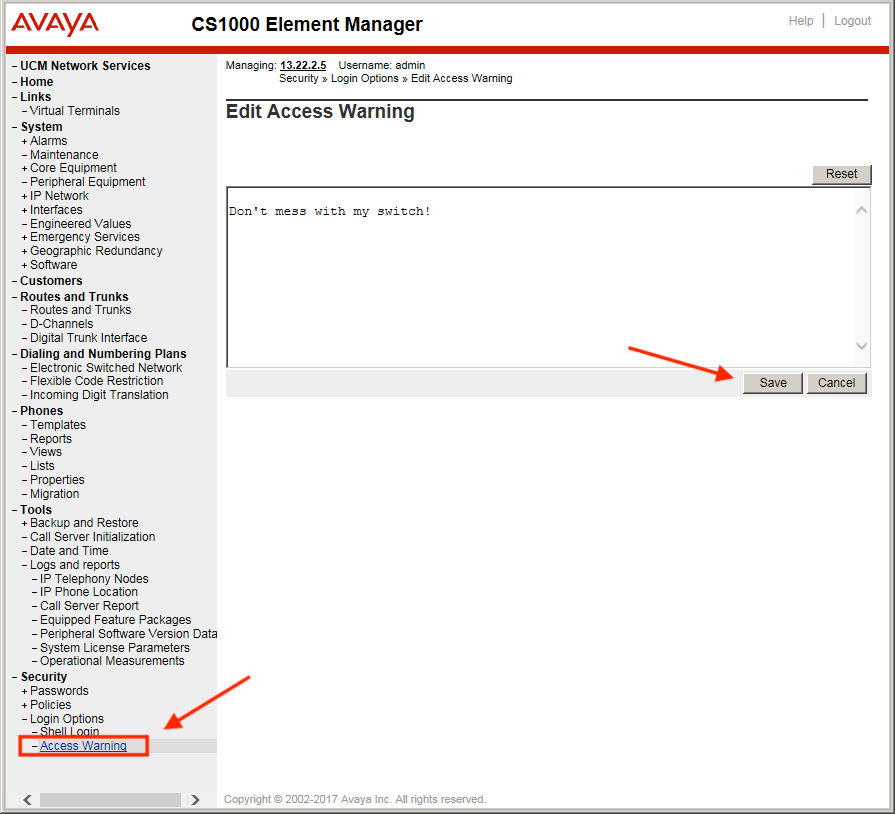
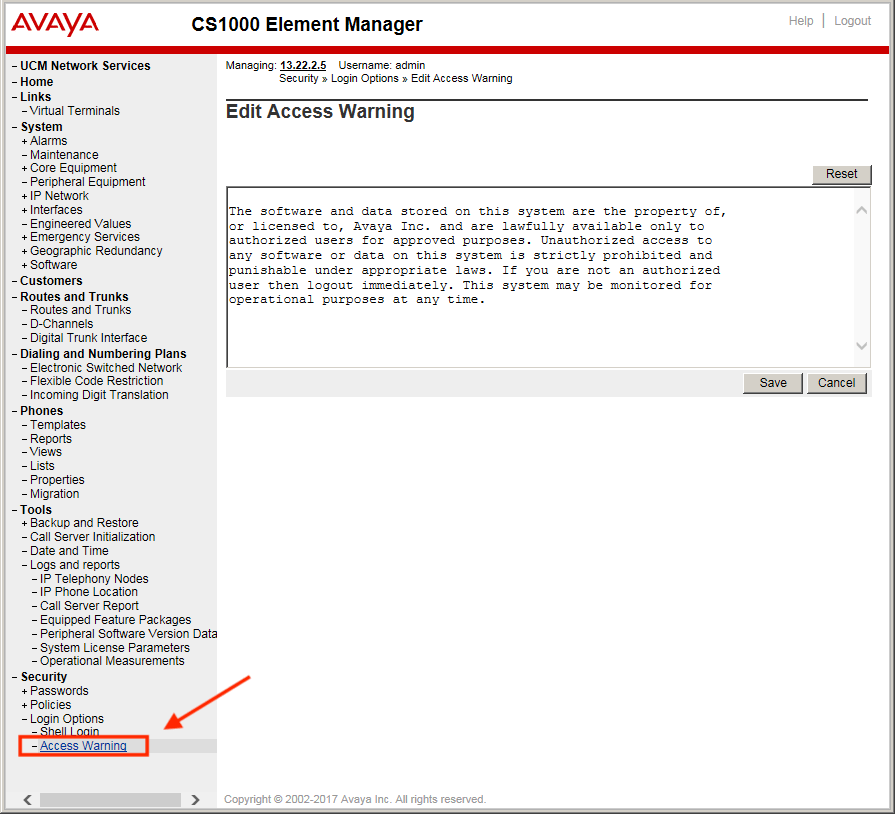
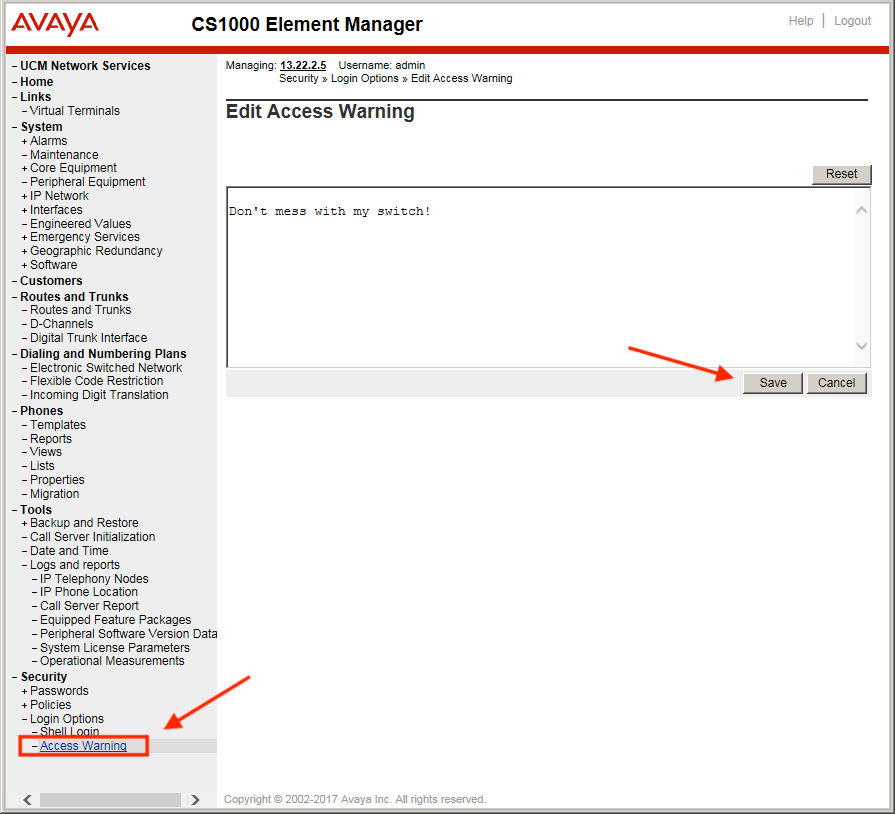
From the CLI:
- Create a text file banner.txt containing the customized text. The first line MUST be "banner.txt"
- Upload this file to the Call Server directory: /u/pub/banner.txt
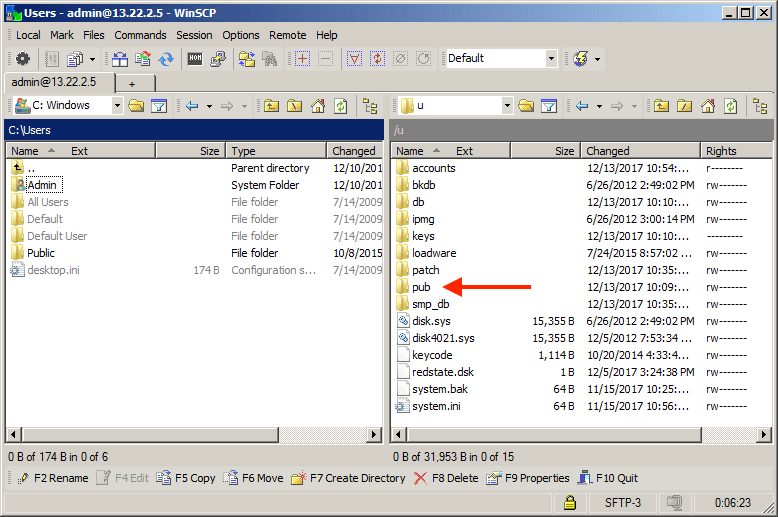
- In LD 117, enter
banner loadto load the file contents into memory - To change the banner, edit /u/pub/banner.txt and use
banner loadto re-load it
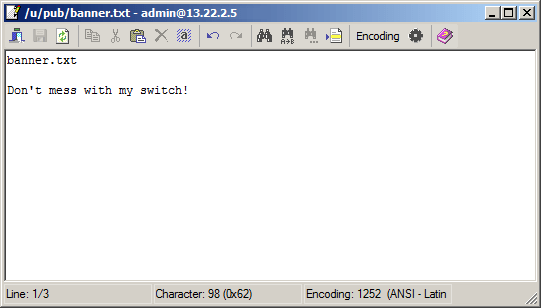
LD 117 "Banner" commands:
BANNERLOAD xxx..xx- Login Banner. Input terminated with \n OR \r\n. Restricted to 20 lines, 80 characters per lineBANNER LOAD- Load customized banner from /u/pub/banner.txt into memory for use as the system login bannerBANNER SHOW- Retrieves and displays the customized banner text from memoryBANNER RESET- Reset banner contents with default value
Note: An EDD is required to force all peripheral devices (SS/IPMG/VGMC/Inactive Core) to update their login banners.