System Status & Java
The IP Office System Status Application (SSA) requires Java which is not installed by the admin suite installer. If after installing Java, System Status still fails to open with the same missing Java error, try manually editing the SSA batch file with the correct Java path.
1First, find javaw.exe and copy the file path (right-click → properties), it will be in the Java 'bin' folder...
eg: C:\Program Files\Java\jre1.8.0 66\bin\javaw.exe
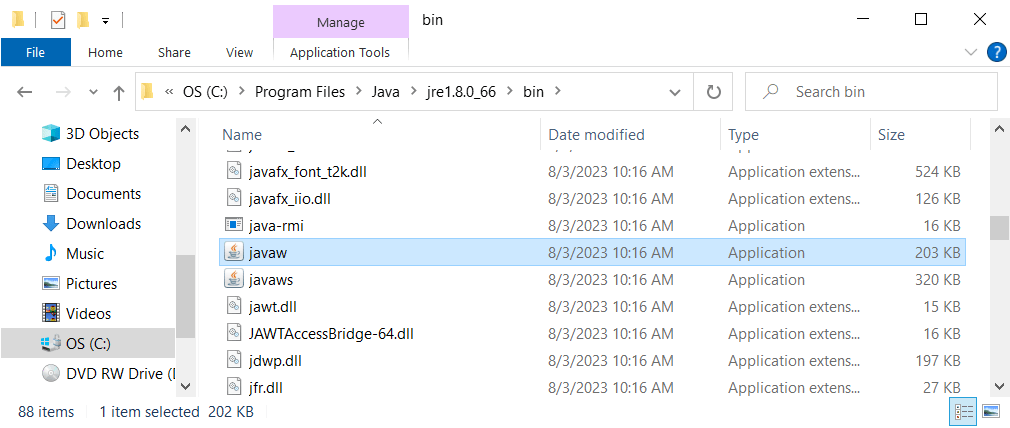
2Next, find and open System Status → ssaviewer.bat in Notepad (right-click → edit).
eg: C:\Program Files (x86)\Avaya\IP Office\System Status\ssaviewer.bat
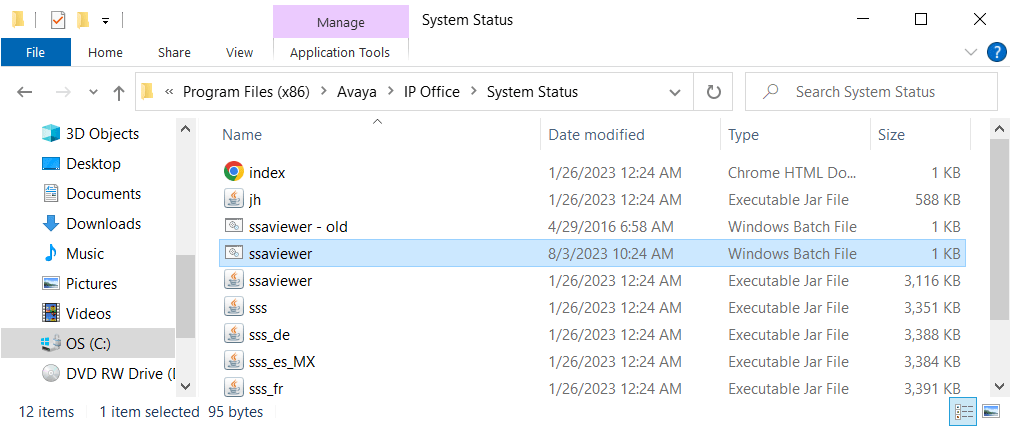
3Paste in the correct path, and add quotes...
eg: "C:\Program Files\Java\jre1.8.0 66\bin\javaw.exe -jar"
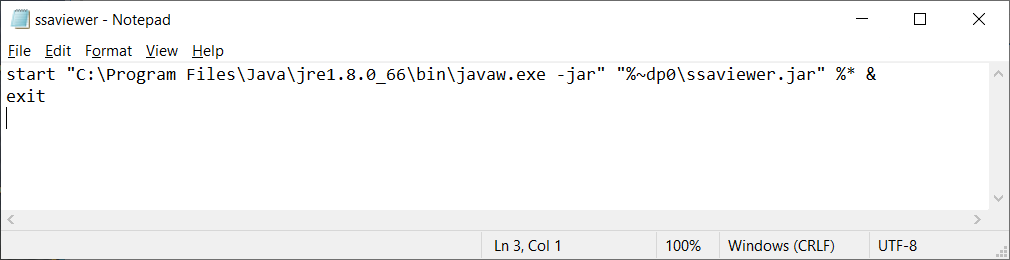
4Save the file. In Windows 10 there may be a permissions issue which can be overcome by copying and renaming the original - then rename and edit the copy. The System Status Application should now open normally.