Set Time and Date
IP Office time and date can be set by Voicemail Pro/Manager, SNTP, or Manually.
Automatic Daylight Savings Time (DST) adjustment can also be set (for SNTP).
Voicemail Pro/Manager:
Time is set using Time protocol (RFC868) requests. Note this is different from Network Time Protocol (NTP). The Voicemail Pro server and the Manager program can both act as Time servers, other RFC868 server sources are not supported.
System ➤ System tab ➤ Time Setting Config Source = VoiceMail Pro/Manager

A request is made to the specified address following a reboot, and subsequently every 8 hours.
Check Enable Time Server in Manager (File → Preferences → Edit → Preferences).
IP Address Default = 0.0.0.0 (Broadcast), specify an IP address if required.
Note that if you are running Manager when the Voicemail Server starts, Voicemail does not start it's time server daemon. Therefore, always close Manager before you start or restart Voicemail Pro.
SNTP:
Time is set using Network Time Protocol (RFC958) requests. Simple Network Time Protocol (SNTP) is a simplified version of Network Time Protocol (NTP). NTP/SNTP uses Coordinated Universal Time (UTC), so the local Time Zone must be correctly set.
System ➤ System tab ➤ Time Setting Config Source = SNTP
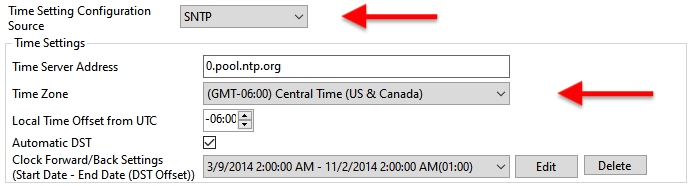
A request is made to the specified server addresse(s) following a reboot, and subsequently every hour.
Servers in the list (separated by space) are tried in order until there is a response.
To check for an NTP server response in Mac terminal, use sntp <server>:
$ sntp 0.pool.ntp.org +0.020581 +/- 0.061206 0.pool.ntp.org 37.114.40.20 $
Either configure DNS, or enter the IP address (37.114.40.20 above) in the Time Server Address box.
System ➤ DNS tab ➤ DNS Server IP Address
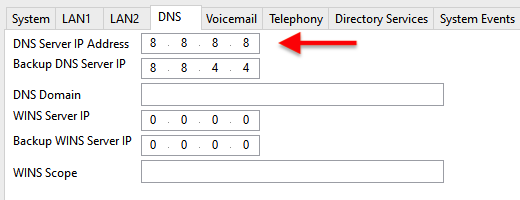
The IP Office may also need a static route added for the gateway/time server.
Daylight Savings:
When set to SNTP or None, check Automatic DST to automatically correct for daylight saving time (DST) changes. Default settings are based on the currently selected time zone. Click Clock Forward/Back Settings ➤ Edit to manually configure the time and date for DST clock corrections.
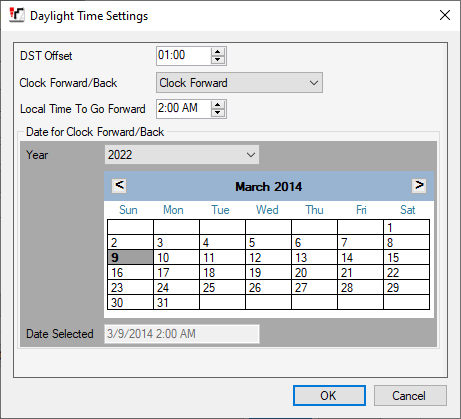
In the Daylight Time Settings window, configure the following information:
- DST Offset: the number of hours to shift for DST (1 hour).
- Clock Forward/Back: set the dates when the clock will move forward/backward.
- Local Time To Go Forward: The time of day to move the clock forward or backward.
- Date for Clock Forward/Back: Set the year, month and day for moving the clock forwards and backwards.
Once you click OK, the forward and back dates, plus the DST offset, are displayed using the format (Start Date — End Date (DST Offset)).
Manually:
For IP Office systems without access to a time server, you can manually set the time and date using a System Phone.
Note, the system will still automatically apply daylight saving changes to the manually set time.
▶ Disable automatic time updates, and nominate a System Phone:
- Open IP Office Manager on your PC
- Select: System ➤ System tab ➤ Time Setting Config Source = None

- Click on User. Then click the User who wants to change the time and date.
- Click on the User tab and change System Phone Rights from None to Level 2

- Click OK, then Save and Merge
▶ Set Time from a System Phone:
- Press the Feature softkey.
- Use the arrow keys to select: Phone User ➤ System Administration ➤ Time and press OK.
- Enter the correct time (24-hour) using * or # for the : separator
eg:
- Press Done.
- Use the down arrow key to select Date and press OK.
- Enter the correct date (dd/mm/yy) using * or # for the / separator
eg:
- Press Back and Exit soft keys to exit.