UC Module IP change
The Unified Communications Module is a PC server that allows various Linux based IP Office applications to run as embedded applications within the IP Office control unit rather than requiring separate PCs, for example: Voice Mail Pro.
UC Module Faceplate:
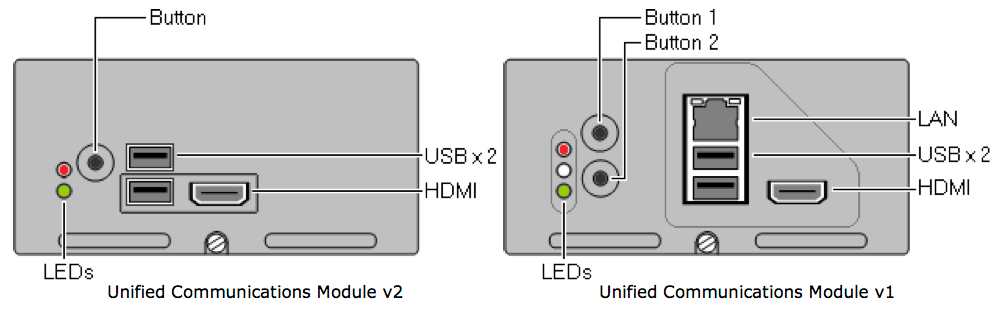
|
|
Changing IP Address on IP Office UC Module:
If (for whatever reason) the modules GUI is not accesible, eg, via the VM CLient, it's possible to manually change the IP Address directly from the modules CLI, often avoiding a software reload. The following procedure describes how.
- The UC Module is ONLY internally wired to LAN1 on the IP Office system, so the IP address of the UC Module must be on the same network as LAN1 - which is also where your IP Phones should be configured. Therefore, configure LAN1 and LAN2 accordingly. >
- Connect a USB keyboard and an HDMI monitor to the UC Module, and reboot the module.
When the login prompt appears, login with root as the user and Administrator (default password). - Enter:
ifconfigto view the current IP Address of eth0.1
(Primarily looking at eth0.1, you should see the IP Address that needs to be changed) - Enter:
ifconfig eth0.1 downto disable the port (so changes can be made) - Enter:
ifconfig eth0.1 <new IP Address> netmask 255.255.255.0 up
For example: ifconfig eth0.1 192.168.0.1 netmask 255.255.255.0 up - Enter: ifconfig to confirm the new IP address, then type: exit to leave the CLI shell.
- Next we need to adjust the IP Office system, so login to the IP Office Manager
- On the left column, click on your System>voicemail tab> voicemail type should be UC Module, if its not, then change it.
Note the Voicemail IP address just below it, this should match the UC Module IP Address. Once done click Ok. - Lastly in the left column again, click on Control Unit, right click on UC Module and delete it.
- Save and reboot the system. The system will automatically reload the UC Module to your system, and configure it with the new settings.
That's the end of the procedure!
Thanks to Michael J Moriarty.