1100 Series Phones
Software
Download: SIP Software Release 4.4 Service Pack 1 for 1100/1200 Series IP Deskphones from Avaya.
Phone Wiring
1100 Series phones are 802.3af Class 1 compliant. They function with 2 cable pairs (orange/green) from an endspan PoE data switch, or 4 cable pairs from a midspan PoE injector. The second ethernet interface (PC port) is not a power source.
Using DHCP
These phones are 'DHCP enabled' by default, and this mode should be used whenever possible. Just enable the IP Office internal DHCP server, then in the VOIP tab, check SIP Register Enable, and Auto-create Extn/User. It's automagical!
In Manager, click System, and check the following in LAN1 (or 2) ➤ LAN Settings and VoIP tabs:
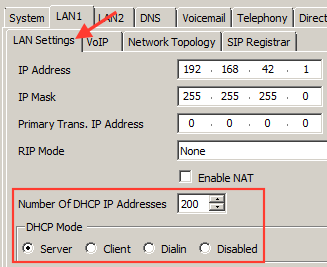
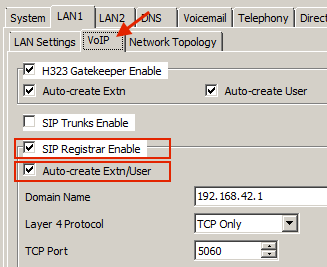
Note: Each 1100 Series phone requires one Avaya IP Endpoint license instance, as does any Avaya IP phone.
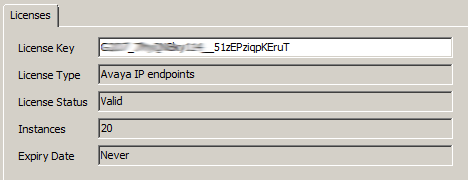
Phone Registration
After booting, a new (or reset) phone will request an extension number.
- If Auto-create is enabled, the extension number used, if free, will create new extension and user entries in the IP Office.
- If Auto-create is not enabled, the extension number used must match an existing VoIP extension entry within the IP Office.
Reset to Factory Default
Follow these steps to reset an Avaya 1120 IP Phone to its factory defaults.
Do this to clear the IP address or change the extension number.
- Write down the MAC address! You'll mess it up if you keep turning the set over.
- Enter
* * 7 3 6 3 9 [MAC] # #on the keypad - this spells:**RENEW
As a MAC address contains letters, enter2for A B C, and3for D E F - The phone will reboot with factory defaults.