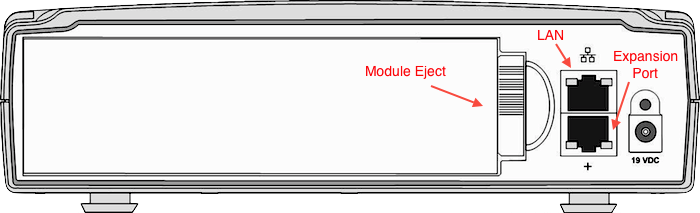Accessing the BCM50 system
Access a BCM50 system from the OAM port (left most RJ-45).
Or, alternatively via an available LAN (or expansion) port.
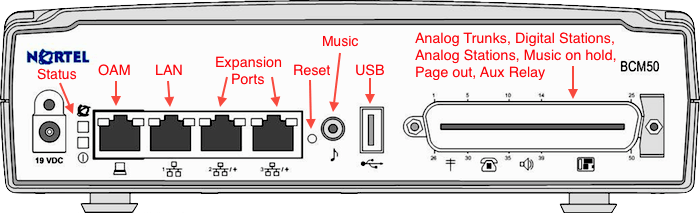
|
| |||||||||||||
Note: DHCP is enabled on the OAM port, and assigns 10.10.11.2. Changing the IP address requires a reboot.
To download and install Element Manager:
Element Manager may be downloaded (and then installed) directly from the BCM50.
UPDATE: Element Manager on the BCM50 may not be Windows 7 compatible, Version 62.0.5 is.
| 1. | Connect one end of the Ethernet cable to the OAM port on the Main unit, and connect the other end to the Ethernet port on your computer. The DHCP-enabled computer is assigned IP address 10.10.11.2. (255.255.255.252). |
| 2. | Open a web browser and enter the IP address 10.10.11.1 (BCM50 OAM
port IP address). The Enter Network Password dialog box opens. |
| 3. | Enter the following username and password:
Username: nnadmin Password: PlsChgMe! |
 |
| 4. | Click Ok. The Welcome to BCM50 web page opens. |
| 5. | From the Welcome to BCM50 web page, click Administrator Applications. The Administrator Applications page opens. |
| 6. | From the Administrator Applications page, click BCM50 Element Manager. The Element Manager panel opens. |
| 7. | Click Download Element Manager on the right side of the screen. |
| 8. | When BCM50 Element Manager has finished downloading, double-click the application and follow the instructions to install. |
To connect to the BCM50 system:
| 1. | Open Element Manager. | 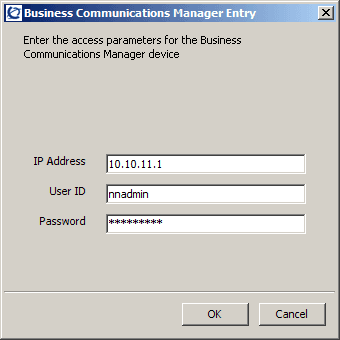 |
| 2. | From the Network menu, select New Network Element, then select Business Communications Manager. | |
| 3. | Enter the IP address, 10.10.11.1 in the dialog box. | |
| 4. | Click Ok. | |
| 5. | Select the address 10.10.11.1 from the Network Elements folder. | |
| 6. | Enter the following username and password: Username: nnadmin Password: PlsChgMe! |
|
| 7. | Click Connect. Click OK to download the software cartridge (if prompted). You are now connected to the BCM50 system. |
To enter the keycodes
| 1. | From the Configuration tab, click the System folder to expand it |
| 2. | Select Keycodes from the System folder. The Keycodes screen opens. You can enter the keycodes for your system on this screen |
Expansion
The Expansion Unit connects to the Main Unit via a standard RJ-45 CAT5 cable: