Replacing an MG XPEC

Replacing an MG XPEC (NTDW20) is a 3 step process:
- Leave the secure domain.
- Enter IP information in the replacement.
- Re-join the secure domain.
To install a new MG XPEC, start at step 2.
An MG XPEC card (MGX) has two IP addresses: one for the left side (shelf 0), and one for the right side (shelf 1). This means you will have to do the procedure twice. Although it looks like two MGC cards, they are not 100% independant.
- If the IPE shelf contains a Controller card, the slots are numbered: Left: 0-7, Right: 8-15 (same shelf)
- If the IPE shelf contains an MG XPEC card, the slots are numbered: Left: 0-7 (shelf 0), Right: 0-7 (shelf 1)
Faceplate Ethernet port LED indicators: At 10 BaseT, the green LED lights and flashes with activity. At 100 BaseT, the yellow LED lights in addition, otherwise it does not.
1. Leave the secure domain.
Using any PC on the ELAN, telnet to the IP address of each MGC card.
> telnet 10.10.10.45(example, for loop 8, shelf 0), login using the secure username/password:
Logi admin Password? xxxxxx Oam> leaveSecDomain
Or, log into the Call Server (PBX) with the secure username/password, and disable the shelf:
Logi admin Password? xxxxxx >Ld 32 .DISS 8 0
Repeat for shelf 1... both shelves, or MG XPEC halves (sides), must be out of the secure domain, and disabled in the PBX.
Pull MG XPEC card out. There is no need to power off shelf according to Nortel engineers. Put new MG XPEC card in and cable it back up, but leave it off the back-plane.
2. Enter IP information (for shelf 0) in the replacement.
On the back of the IPE shelf, NTDW26ABE6 cables should be in place between the rear SL1 and SL3 connectors, and RJ-45 couplers. They provide a TTY 0 and TTY1 for each half of the MGXpec. As you look from behind, the right side is the even - shelf 0 (SL1) and the left side is the odd - shelf 1 (SL3). If they are not there, you will have to find a NTDW26ABE6 cable, and move it.
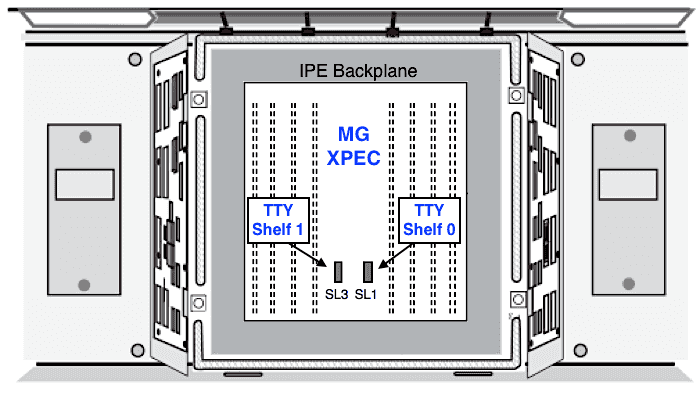
Using a PC/Mac and a terminal program, connect a serial TTY cable to right hand TTY-0 (SL1) to enable shelf 0 first. Push the MGXpec card home, and watch the TTY terminal for output. Your terminal should be set for the usual 9600-8N1.
There should some VXworks boot up messages and eventually the IP address info will need to be entered:
Enter the IP configuration as you are prompted.
ELAN IP: 0.0.0.0 10.10.10.45 ELAN SUB NET MASK: 0.0.0.0 255.255.255.0 ELAN GATEWAY IP: 10.10.10.254 Primary CS IP: 10.10.10.5 Change MGC advanced parameters? Y/N (N) <Enter>
Hit enter at next few prompts until it wants you to confirm IP settings. If they are correct hit Y for yes and let the card reboot. When it reboots it will go to the call server to get its proper loadware files. This can take up to twenty minutes for it to go get the files, load them and then reboot again.
If this menu does not appear, the card has been previously configured. Either run mgcsetup from the OAM command shell, or follow the procedure to Load Gold Image. This may have to be done on each side.
3. Re-join the secure domain
Once the card reboots and connects to the call server, you must telnet to it and ask it to join the security domain.
Login using the the secure username/password.
Note: on a 7.5 system, login to the card using admin2/0000. The password will change to the secure username/password when the element is accepted into the secure domain, and thereafter will be used UNTIL the element leaves the secure domain again.
Logi admin2 Password? 0000 oam> joinSecDomain IP address of the Primary Security Server: 10.10.10.5 <Enter>
It should come back with a fingerprint of the SS and ask you if this is the domain you want to join. Press Y for yes then it will come back and tell you it has requested membership. When memebrship is granted, the OAM username/password will become the secure username/password.
Repeat steps 2 and 3 for shelf 1.
Move the PC/Mac and TTY cable over to left hand TTY-0 (SL3) to enable shelf 1. At this point you may need to hit the reset button on the the MGX card so that you can see it boot up properly within VXWorks. Repeat steps 2 and 3 above.
Check both sides are registered
In the switch log in, and goto LD 117
-> reg ucm s - to let all devices register -> stat ucm s - status of all registered devices)
If one or several do not stat registered then send the refresh command, then stat again.
-> stat ucm s refresh
All devices should now show registered.
To confirm, go to LD 32 and stat the DSP's on the new card. MGXpec's have 96 DSP's for each 'shelf'. They are on virtual cards 8,9,10 and 11,12,13 with 32 units each. All (DSP) units should show Idle (Registered). For example:
| STAT 8 0 8 | - status of all 96 units from 8 0, cards 8, 9, an 10. |
| STAT 8 0 11 | - status of all 96 units from 8 0, cards 11, 12, an 13. |
| STAT 8 1 8 | - status of all 96 units from 8 1, cards 8, 9, an 10. |
| STAT 8 1 11 | - status of all 96 units from 8 1, cards 11, 12, an 13. |




