MAS Deployment
1. Install the Linux Base.
2. Join UCM as a Member server.
3. Go to: UCM ➤ Software deployment
4. Make sure the MAS element in present in the Elements list.
5. Upload the appropriate MAS LOAD (the .nai file)
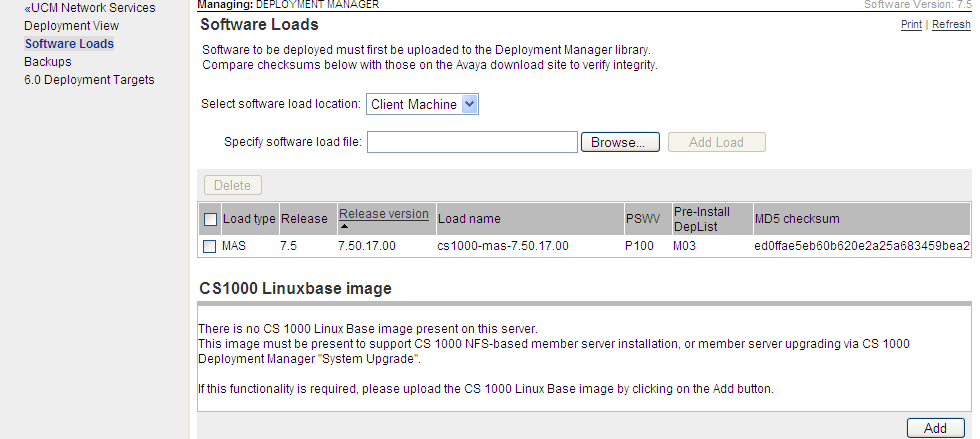
6. After Upload go to Deployment View and Select Network Services from the drop down and then select MAS from the left side drop down. Then click on ADD.
 MAS Deployment requires a keycode from Avaya, which is derived from the site ID and the MAS server's ELAN port MAC address. To find the MAS server MAC address (OS X or Windows):
$ ping <ELAN_IP>, followed by:
$ arp -a
MAS Deployment requires a keycode from Avaya, which is derived from the site ID and the MAS server's ELAN port MAC address. To find the MAS server MAC address (OS X or Windows):
$ ping <ELAN_IP>, followed by:
$ arp -a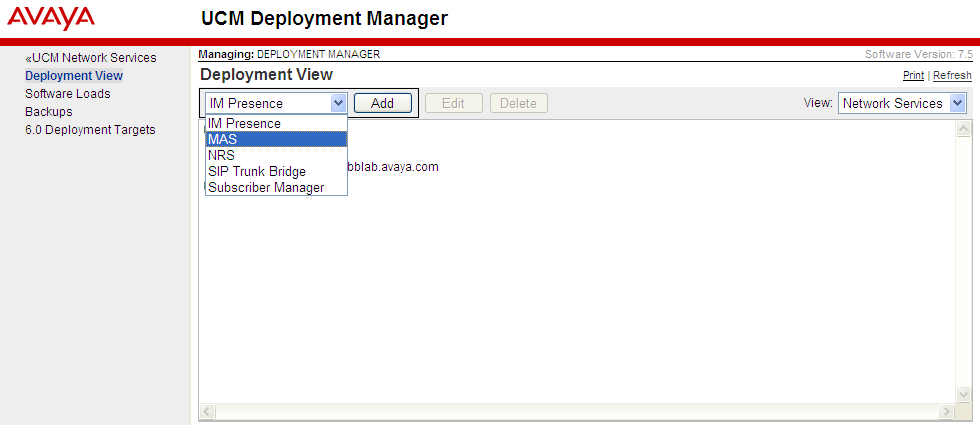
7. Provide an appropriate name to the group.
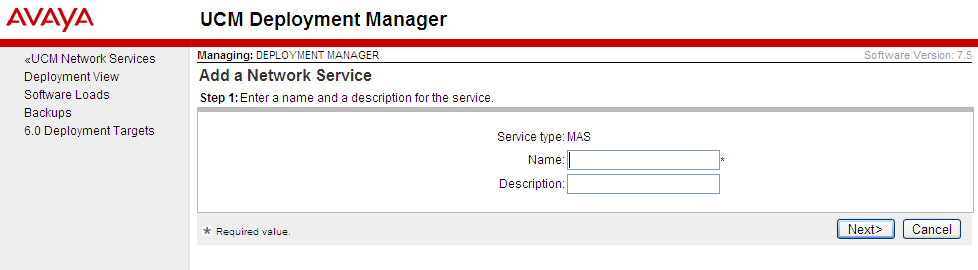
8. Click Next and select the appropriate server from the down.
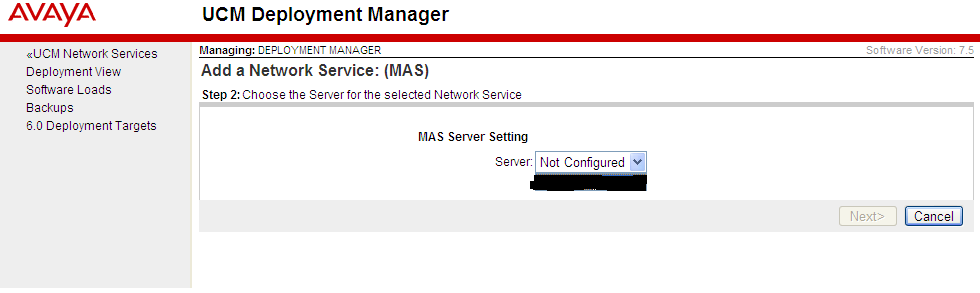
9. Next, you will be taken to the network services page. Make sure the Group and MAS server are shown on the webpage.
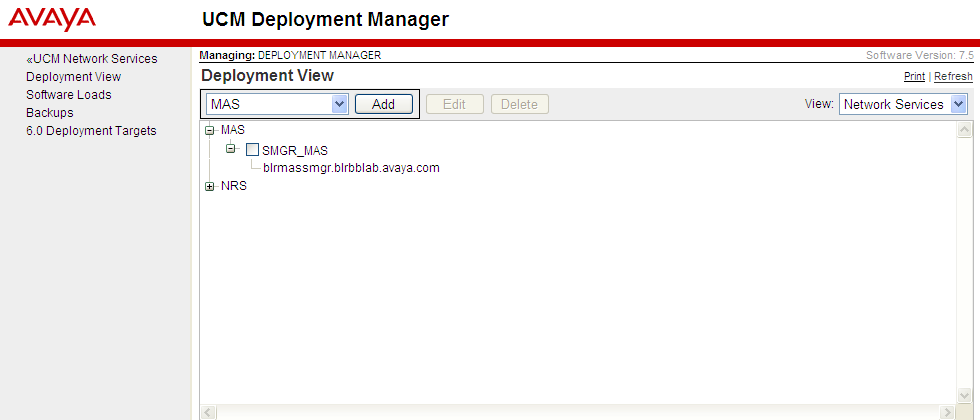
10. Next, move to Servers view and then select the radio button of the MAS server and click commit. Select deploy from the deployment actions
11. After the Deployment is done. Deployment successful will be shown on the screen.
(In case of any issues with Deployment, check /var/log/nortel/mgmt/depMgr.log or server.log )
12. Check the Deployment summary to confirm the same.
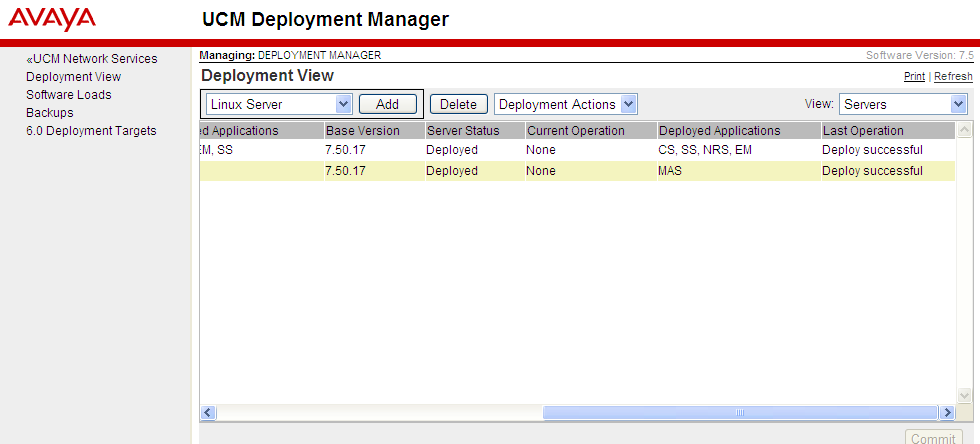
13. Next, go to UCM network services and then try to surf through to the MAS EM.
(Note: For SMGR there is a known issue of MAS EM page not opening. Refer to SOLN149387 & SOLN152952)