Internet Explorer settings
- Release 6 does not support Internet Explorer 7.0 and above.
- Release 7 supports Internet Explorer 6.0, 7.0 and 8.0.
Officially, the Release 7 Element Manager requires Internet Explorer 6.0.2600 or higher, and the Java Runtime environment.
However, if you use Internet Explorer 8.0, you must also configure the compatibility view setting - otherwise the tree view structure in Deployment Manager won't work:
- Go to the Tools menu and select Compatibility View Settings
- On the Compatibility View Settings page, select Display all websites in Compatibility View
- Click Close
Edge on Windows 10/11:
- Enable Internet Explorer Mode in Edge:
- Goto Settings and More (ALT-F) ➤ Settings ➤ Default Browser
- Under Internet Explorer Compatibility, click the drop down to Allow Sites to be reloaded in Internet Explorer mode and select Allow
- If changed, you will need to click Restart
- To use Internet Explorer Compatibility Mode for site:
- Open the target website, eg: ss0.pbxbook.com
- Right-click the site tab, and select Reload tab in Internet Explorer mode
- Switch on Open this page in Internet Explorer mode next time, and click Done
IE7 on Windows 7:
You can't install Internet Explorer 7 (or downgrade to IE7 from IE8) on Windows 7, but you can run it inside Internet Explorer 8 (as the rendering engine is bundled) by doing the following (Note: This method also works in IE 9):

- Open Internet Explorer 8
- Open Tools ➤ Developer Tools (or press F12)
- Set both Browser Mode and Document Mode to IE7
Internet Explorer settings:
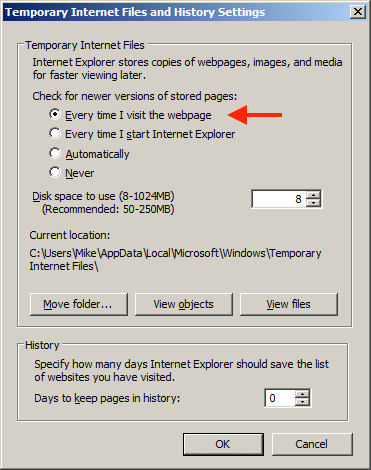
1 Select View, Text Size, Medium to configure the text size in the browser.
2 Select Tools ➤ Internet Options in the Internet Explorer browser window.
3 Turn off Internet Explorer caching:
- On the General tab under the Temporary Internet files section, click Settings.
- Under the Check for newer versions of stored pages section,
- select Every visit to the page. - Click OK.
4 Configure empty session information:
- Select the Advanced tab.
- Under Security,
- select Empty Temporary Internet Files folder when browser is closed.
5 Clear the AutoComplete options.

- Select the Content tab.
- Under Personal Information, click AutoComplete.
- Under the Use AutoComplete for section,
clear Forms and User names and passwords on forms.
6 Enable TLS 1.2 and SSL 3.0 only.
- Select the Advanced tab.
- Scroll down to the Security section.
- Make sure that TLS 1.2 and SSL 3.0 only are checked.
These settings should also work with Internet Explorer 11.
Additional setup:
With Release 7.5 (and newer) you'll also want to: