Backup/Restore NRS (7.5)
Manual Backup:
A good backup of the active NRS database will save your bacon - do this now!
To make a backup copy of the NRS database:
- Login to the UCM, and select NRSM (Primary) from the elements list
- In the NRSM left menu Tools section, click Backup
- In the Select Backup Action drop down, choose Manual Backup, and click Submit.
- If there are no errors, Download the latest backup file to save the backup TAR to the local PC.
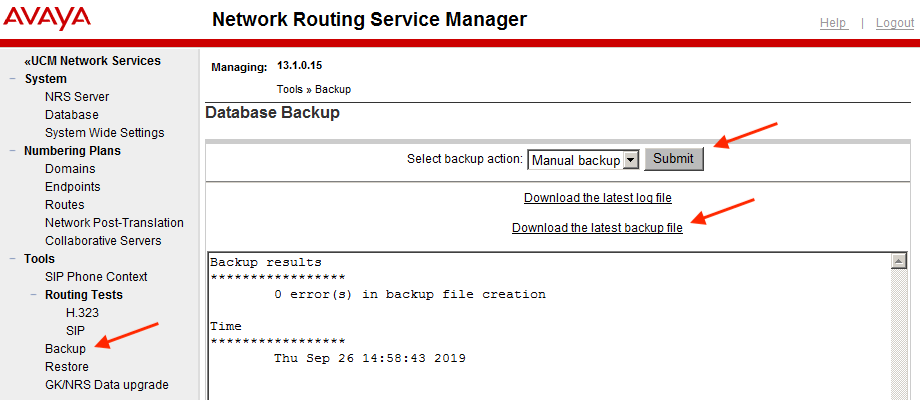
Database Restore:
- Login to the UCM, and select NRSM (Primary) from the elements list
- From the NRSM left menu Tools section, click Restore
- In the Restore from drop down, select Client Machine
- Browse to, and select the backup TAR file (on the client PC)
- Click Restore
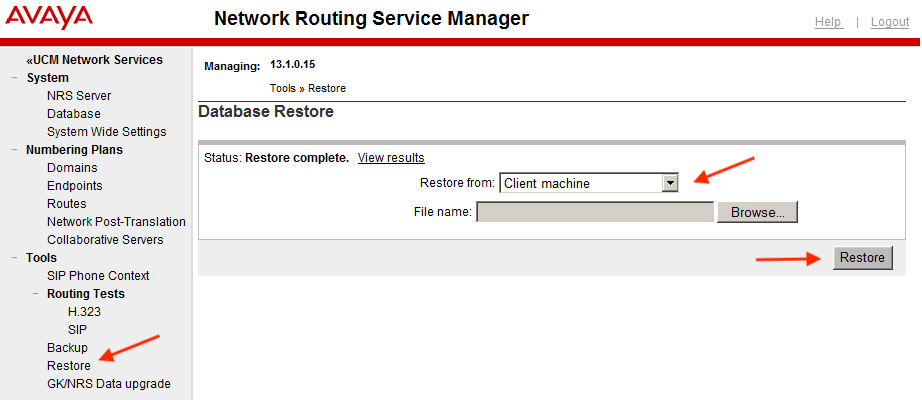
The restore can take several minutes, do not reboot the server!
- From the NRSM left menu System section, click Database
- Cutover and Commit the restored database (NOT grey when DB's are different)
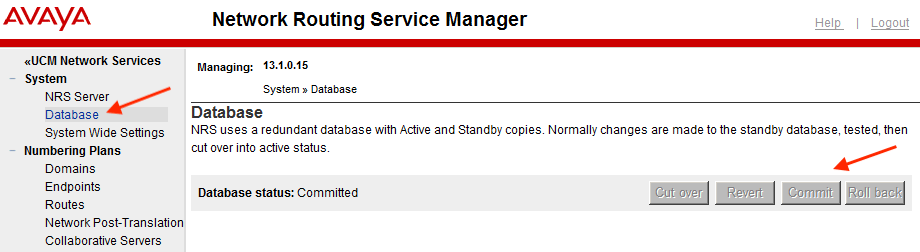
The database is automatically synchronized with the Secondary NRS server.
Set Server Role
All NRS database/programming changes are made in the Primary server - with ONE exception!
After restoring the database, the final step is to set the Server Role on the Secondary NRS server.
- From the UCM Elements list, select NRSM (Secondary)
- From System ➤ NRS Server, in the Server Configuration box, click Edit
- Change the Server Role to Secondary (dropdown box), and click Save
Note: 'Server Role' is the ONLY change made to the Secondary server
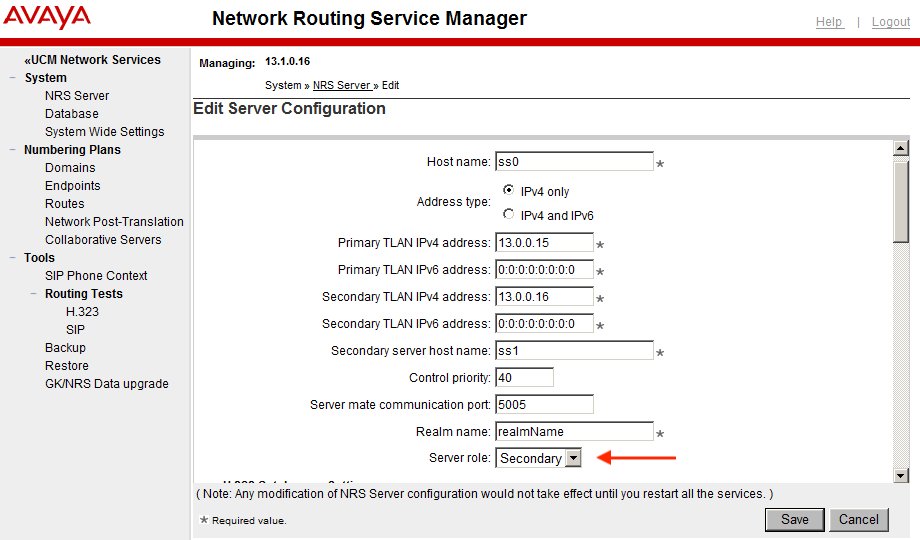
- Restart applications, by checking all and clicking Restart
- Do this on BOTH Secondary AND Primary NRS servers
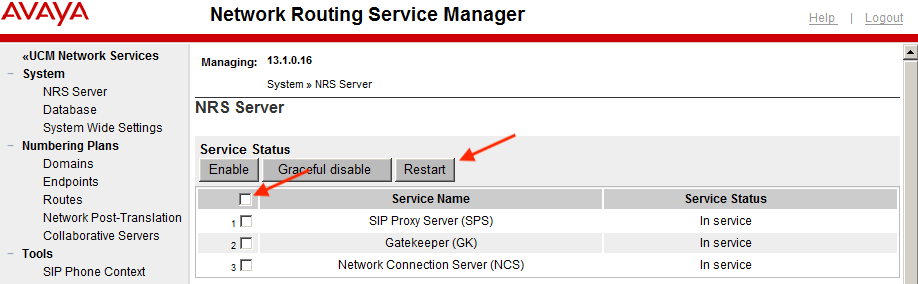
- Return to the Primary NRS server, and check the Endpoints are Registered.