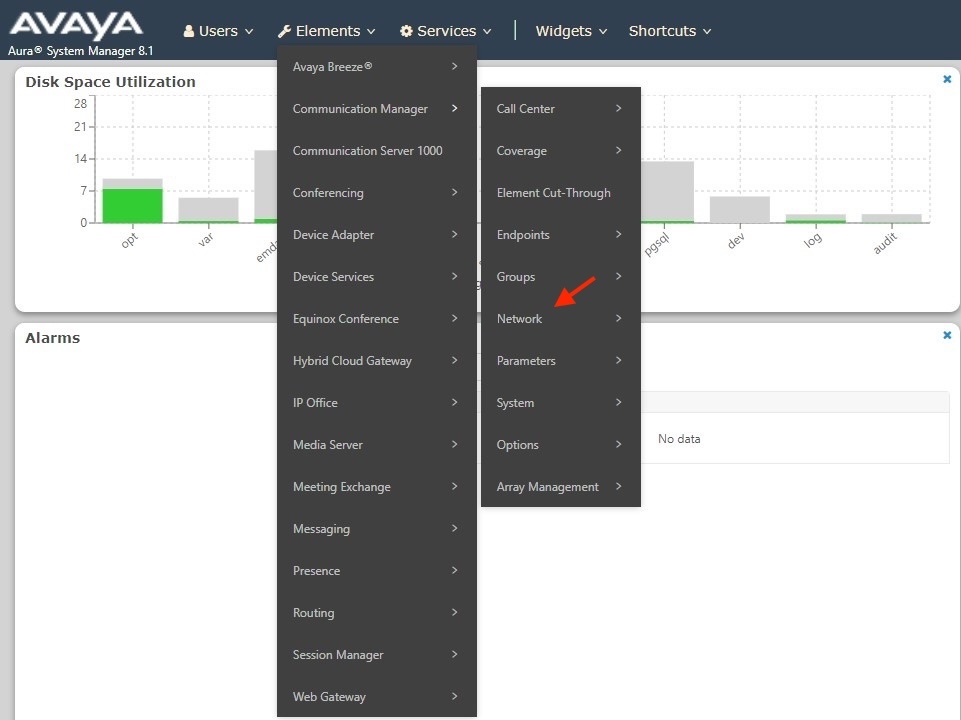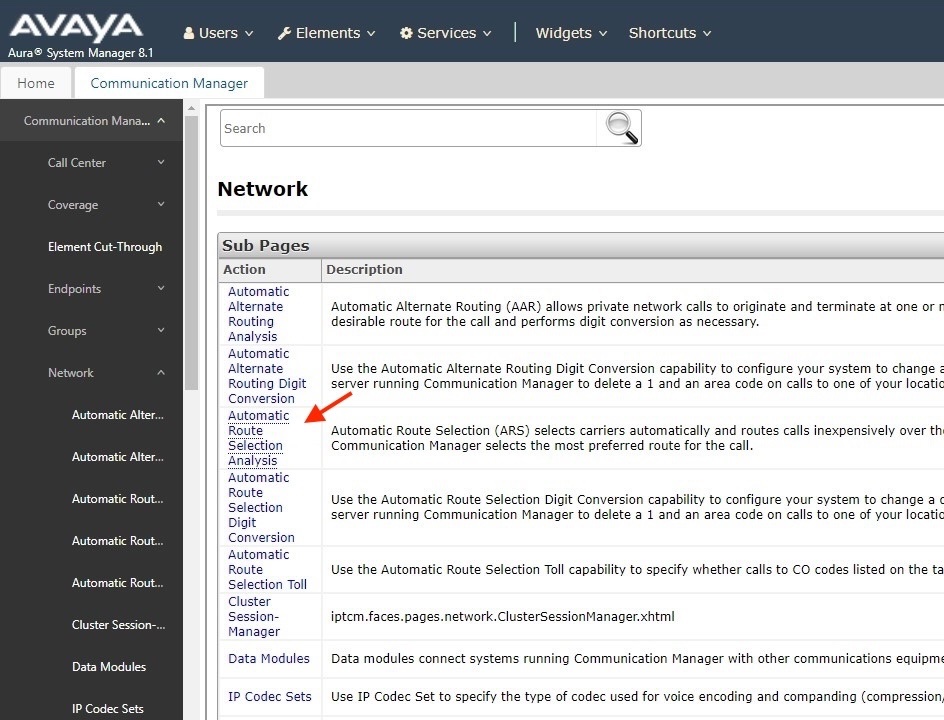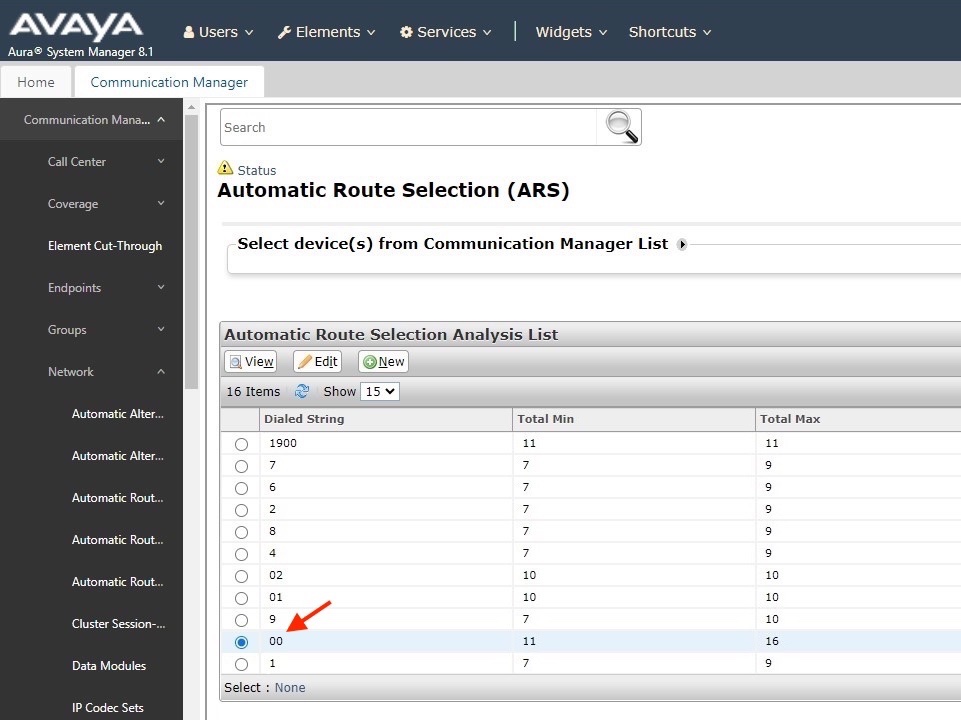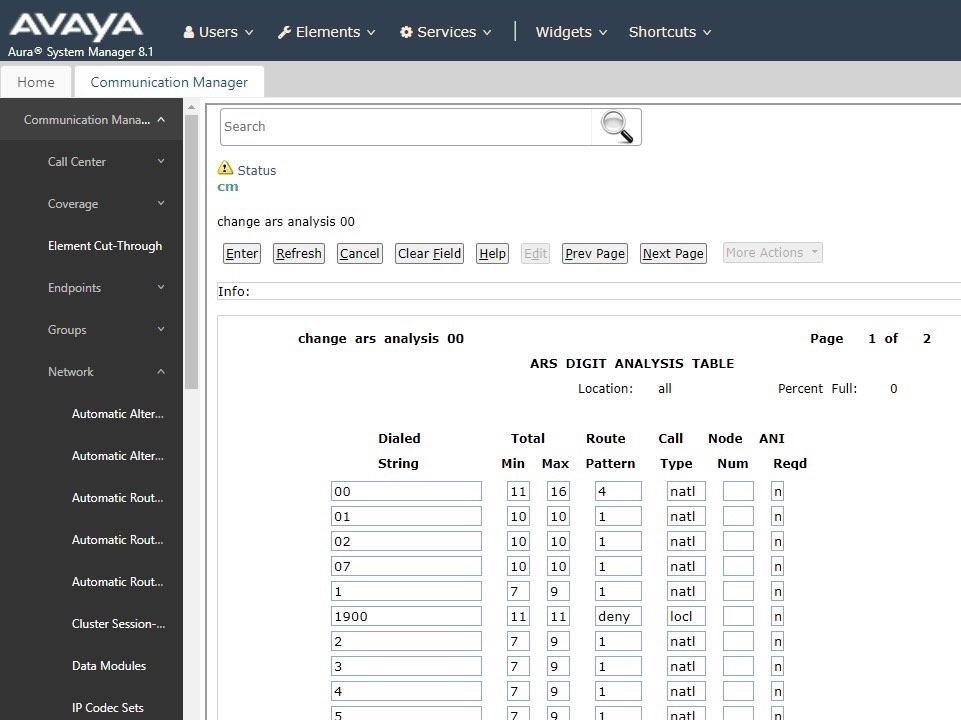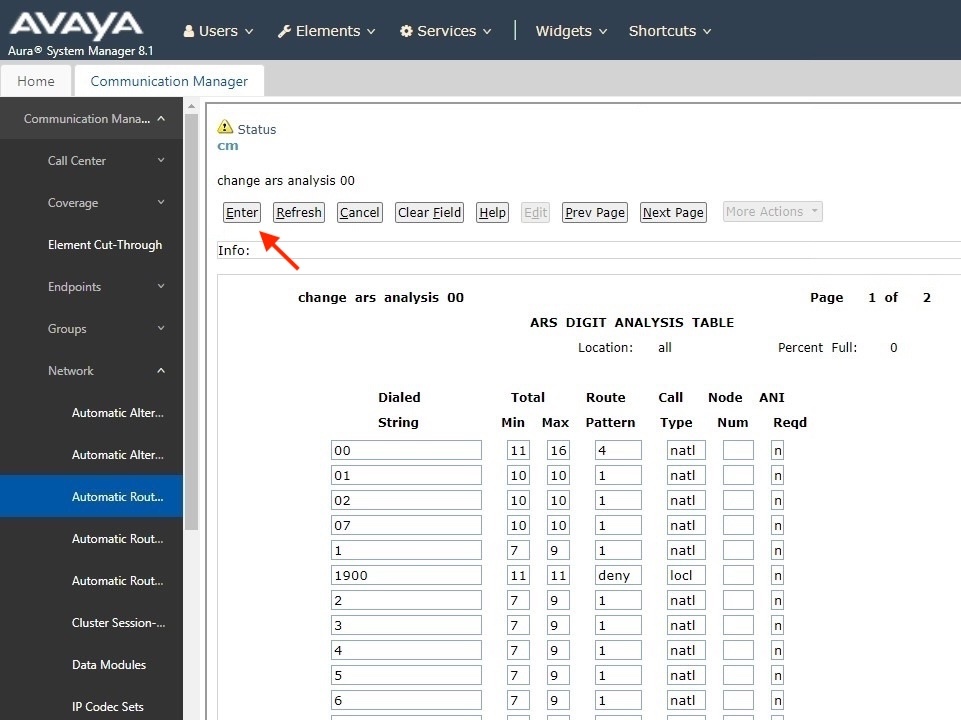Aura Dial Strings
The following are the steps required for editing the dial plan in the Avaya Routing System (ARS) Digit Analysis Tables. You may need to do this to:
- Change the number of digits allowed
- Change the route pattern
- Change the call type
NOTE: When configuring a system, understand user requirements and the local dial-plan.
Example:
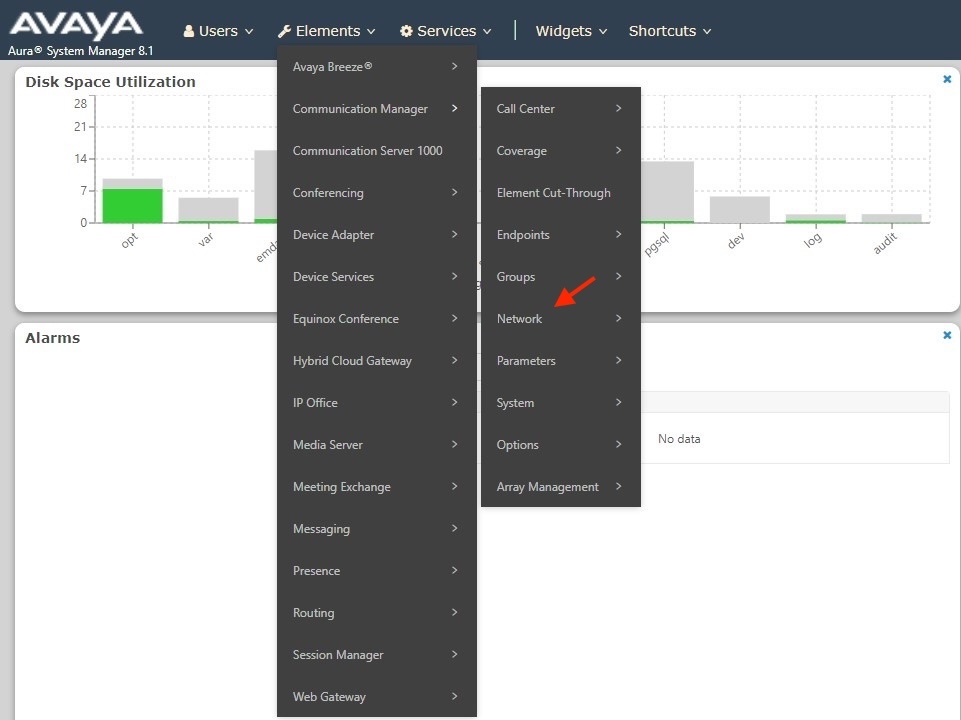
1. In System Manager, go to Elements/Communications Manager/Network
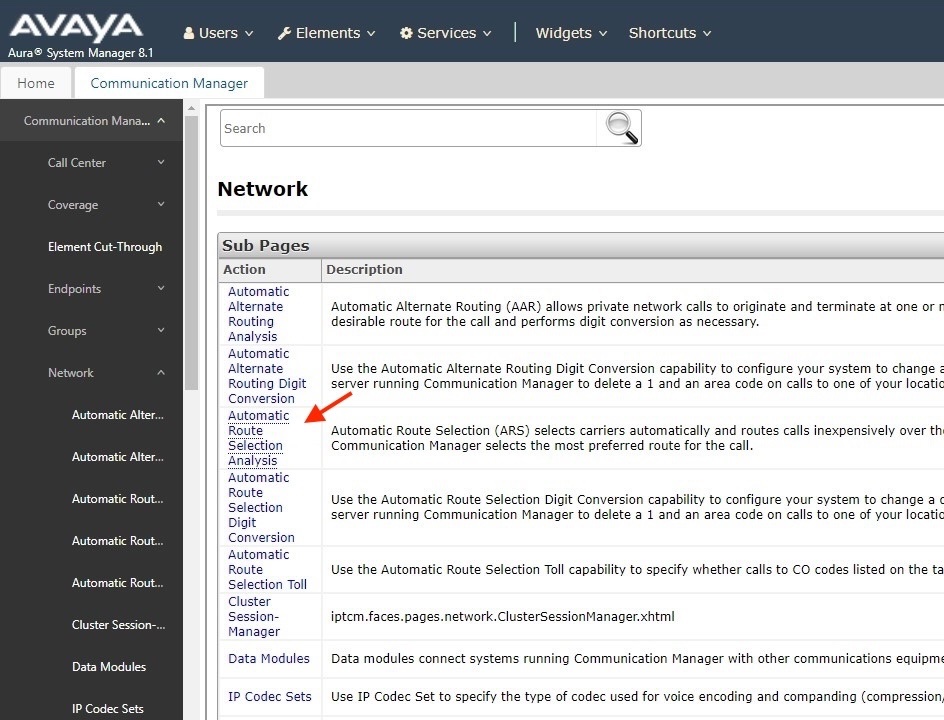
2. Click on Avaya Aura Automatic Route Selections (ARS)
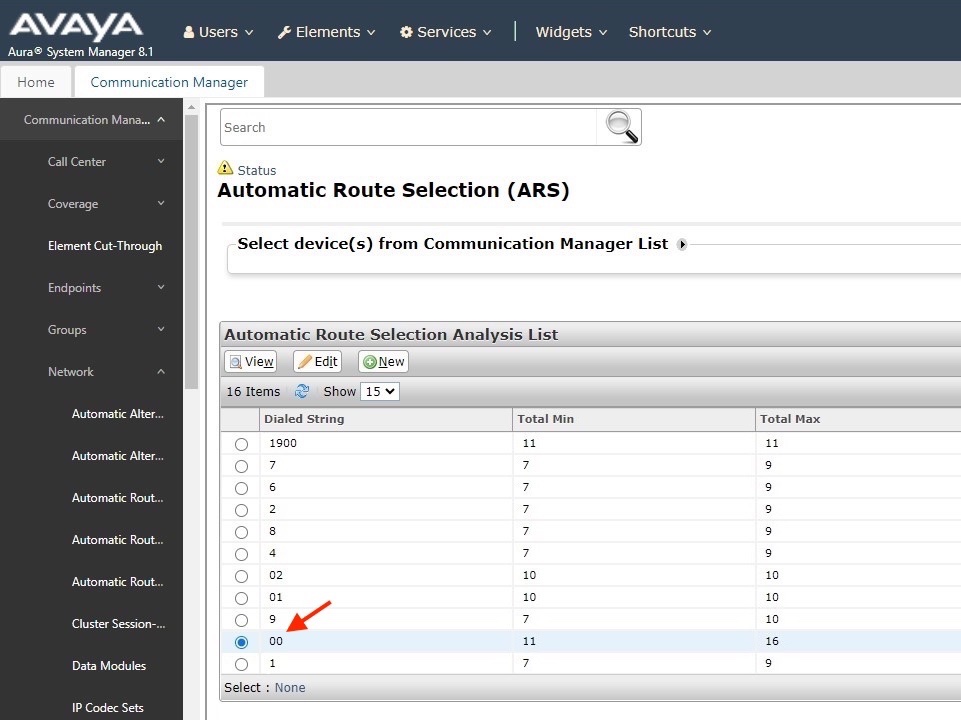
3. Click the radio button of the Dial String you wish to edit.
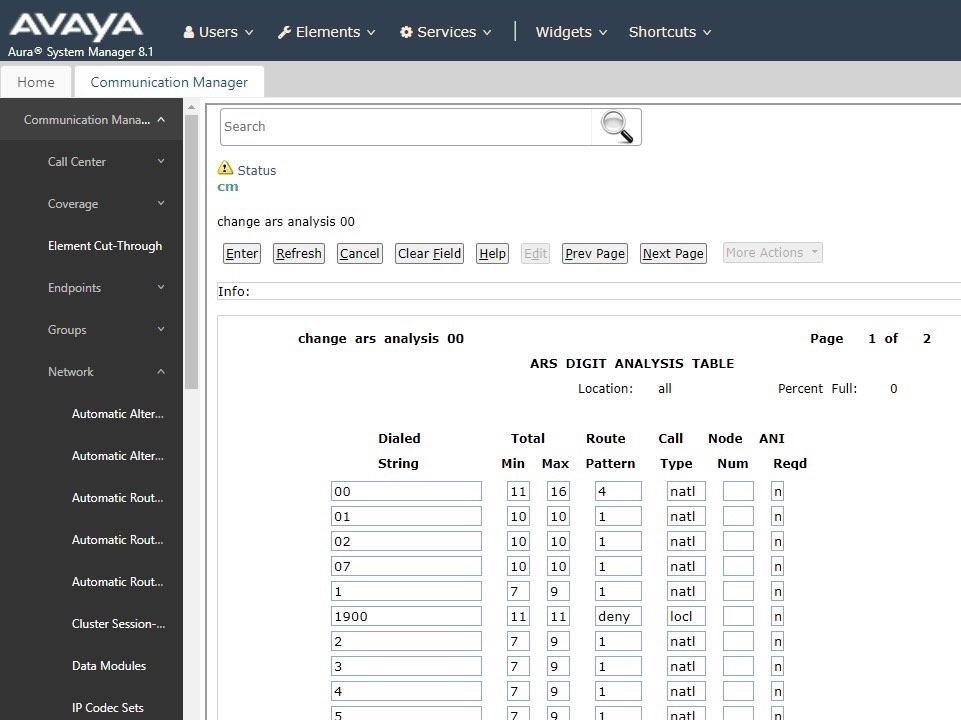
4. Click in the box you wish to edit
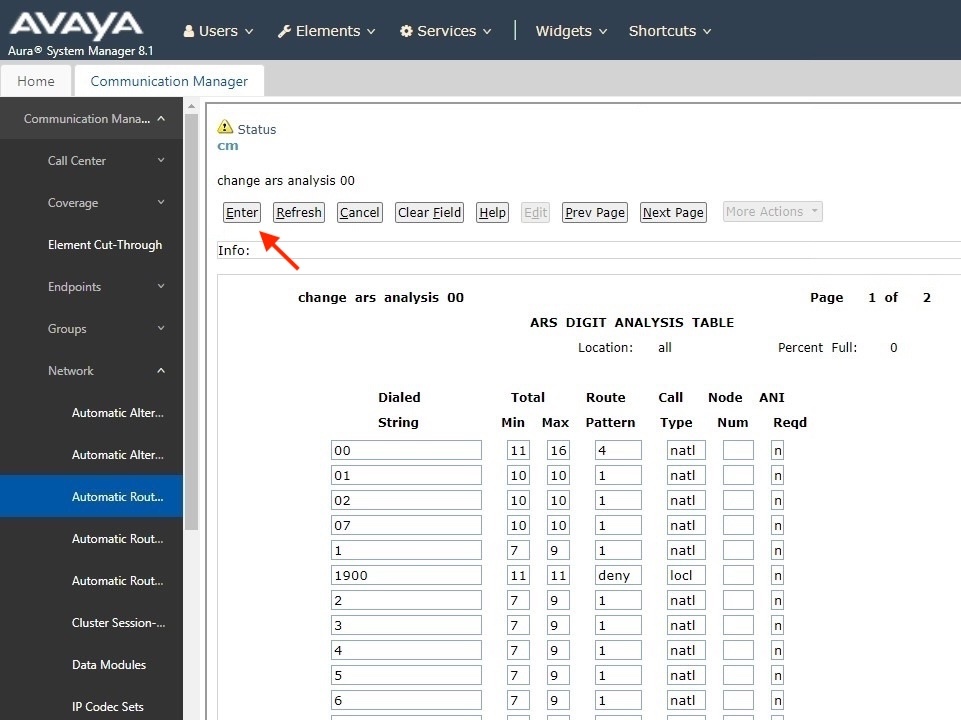
5. Click Enter when done.