Algo Enterprise Call Recorder
 The ECR software is discontinued. Algo ended hardware & software support Dec. 31, 2015.
The ECR software is discontinued. Algo ended hardware & software support Dec. 31, 2015.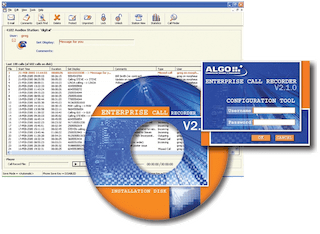
Multi-User Call Recording
Algo has released version 2.1.0 of the Enterprise Call Recorder (ECR) software. This is a free release of the ECR to all installed version 2.0 and 2.0.2 customers. It is strongly recommend to upgrade to this version to take advantage of the latest stability and feature enhancements.
Changes to this version include:
- New recording format option: uncompressed WAV
- M2250 console support
- Enhanced event notifications
- Streamlined system configuration flow
- Bug fixes
Software:
- Auxbox v1.2 CDROM (47MB)
- ECR v2.1 CDROM (29MB)
- ECR v2.3 setup (37MB)
- ECR v2.3 requires Windows 7, Vista, or XP Pro.
- ECR v2.1 requires Windows XP Pro, or Windows 2003.
Instructions
Uncompress the zip file to a temporary directory to access installer. Included are:
- ECR Installation Guide.pdf – Guide for installation of the ECR.
- ECR User Guide.pdf – Operation guide describing how to use and configure the ECR.
- ECR_Install_V2_1_0.exe – Software installation program.
When upgrading to version 2.1, the system configuration and call database are automatically imported from the previous installation.
This software supports multiple Auxbox's connected to one (server) PC.
Note: There are two types of License Key required - a CD-Key, and a Station License Key.
- A 'station license' is required for each Algo Auxbox connected to the system.
- Exceeding the station license quota will result in Auxbox(s) being diabled until the appropriate license key is entered.
Documentation: The complete Installation, Configuration, and User Documentation can be found in the download archive.
Some brief installation notes follow. Please refer to the Installation Guide for complete instructions.
Install ECR Software on Server PC
- Run ECR_Install_V2_1_0.exe
- InstallShield will automatically check for Windows Media Encoder. If Windows Media Encoder is detected, InstallShield will go directly to the Installation Package screen. If Windows Media Encoder is not detected, it will be automatically installed.
- Enterprise Call Recorder Installation Type: Choose Server Installation when prompted to select installation type.
- Restart the computer when prompted.
License Key Entry
If upgrading, the system configuration is automatically imported from the previous installation.
- Launch the ECR Configuration Tool from the desktop icon. Default administrator login is:
Username: admin
Password: admin - The New Installation window will pop up after logging in. Click Yes to begin configuration.
- Enter the CD-Key and Station License Key when prompted.
The License Key entry screen can also be accessed from Tools ➤ License Management ➤ Add License Key
Telephone Station Configuration
- The Station Wizard starts automatically after entering the License Keys. The Station Wizard will step through the Station creation process. A “Station” in the ECR is defined as a telephone with an attached recording device. This is used to allow the software to identify and communicate with the hardware; a later section describes configuration of user accounts which allows various user to interact with the software. The Station Wizard can also be accessed from the icon in the ECR Configuration Tool window.
- Read the instructions on each screen and click Next to proceed. When prompted to ‘Shutdown Recording System’, click Yes.
- Select the first AuxBox or AuxCard to be configured from the list.
Note: The AuxCard order in the window does not correspond to the AuxCard order in the shelf. Correlating the listed serial number with an AuxCard or AuxBox can be done a number ways:
- Selecting an entry will flash the lights on the corresponding AuxCard or AuxBox. (Firmware version 1.32 or greater is required for this feature)
- The back page of the user guide supplied with the ECR Shelf system contains all card positions and corresponding s/n's.
- The AuxBox serial number is recorded on the bottom of the unit
AuxBox Model Min. FW version 4102 Digital 1.34 4105 Analog 1.14 5006 Centrex 1.14 - Upgrade selected AuxBox firmware. Note, there is no need to upgrade firmware if the current version already meets requirements. Refer to table shown right:
- If the serial number is not correctly populated, enter it and click Program. The serial number should populate automatically so this step can generally be skipped.
- Assign a name to the Station. Common names are the extension ("Ext 105", "10240") or the users name ("Greg's Desk", "Reception"). Click Create Station to complete the process. To configure more stations, click Configure More Stations; otherwise click Finish to close the Station Wizard.
- Repeat the instructions in Steps 3-6 for each recording device connected to the ECR Server PC.
Upgrade Installation Instructions
When upgrading to version 2.1, the system configuration and call database are automatically imported from the previous installation. Follow the instructions below to upgrade the ECR.
- Run the ECR Installation program.
- The installation program will first ask to shutdown the ECR, select Yes.
- The 2.1 Installation program will first prompt to uninstall the previous version of the ECR. Select Yes to process. Note no call records will be deleted in this process.
- Once the un-installation is complete, rerun the 2.1 Installation program. Proceed with installation of new version as prompted.
- Select Yes when prompted to import old configuration.
- Re-start the Server PC when prompted.
- Recorder firmware must be upgraded to take advantage of all ECR features. Note version 2.1.0 of the ECR offers a mass upgrade function to program all attached recorders. See Section 2 in the ECR User Guide for firmware upgrade instructions using the AuxBox Maintenance function.
- Test the ECR system.
Application Notes
The ECR software is discontinued.
- DO NOT use the ALGO application to play messages.
- the ALGO audio player component has a license issue that cannot be fixed. - Use Windows Explorer to search for recordings, and Windows Media Player to play them.
- switch to "Details view", and click the "Date Modified" column to sort by date.
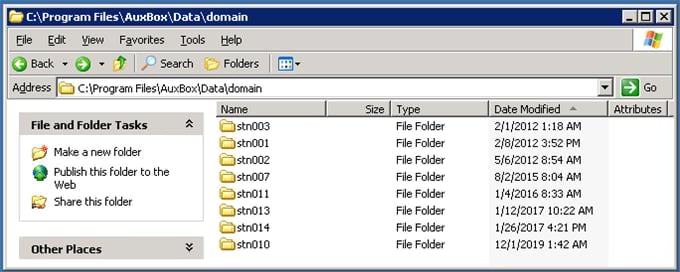
V2.1 Recording directories example:
Unit #2 = C:\Program Files\AuxBox\Data\domain\stn002
Unit #3 = C:\Program Files\AuxBox\Data\domain\stn003
V2.3 Recording directories example:
Unit #2 = C:\Program Files\Algo\ECR\Database\domain\stn002
Unit #3 = C:\Program Files\Algo\ECR\Database\domain\stn003