MIRAN - Changing the Music
First, obtain some nice, royalty-free, music! (which is often more difficult than you might think!). This might be a MP3 or WAV file, so we will need to convert it to the audio format used by MIRAN:
- Bit rate: 64 kbps
- Sample size: 8 bit
- Sample rate: 8 kHz
- Channels: 1 (mono)
- Format: CCITT A-Law (μ-Law)
Filenames must be in a 8.3 format (ie nutcrack.mp3).
Files must be in A-law (.ALW) or μ-law (.ULW) format, depending on the system's configuration to play.
Use the Goldwave software (previously downloaded and installed on the PC) to convert the audio file to a format compatible with the MIRAN card. (http://www.goldwave.com). This program can also be used to decrease (or increase) the sound level, if the music is too loud (or soft). Set the Goldwave Attributes tab to: A-Law (or μ-law), mono, 8000 Hz, 64Kbps.
Download music files to a thumb drive and move/copy them to the PC with the Goldwave program installed.
Open Goldwave:
Click: File ➤ Open ➤ Navigate to the Music file, and click OK.
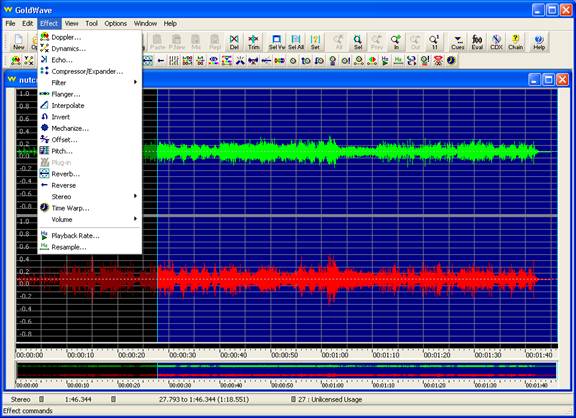
The file will open, and a waveform display will appear.
Change the sample rate:
➤ Effect ➤ Resample ➤ 8000
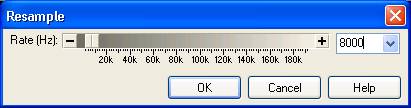
Click OK

Click OK
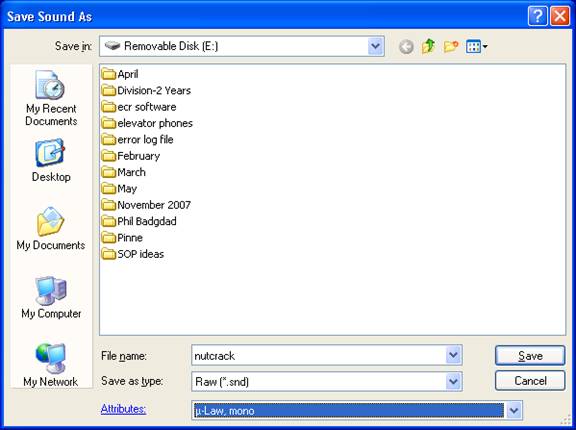
Change the "Save as type" to Raw
And the "Attributes" to u-law, mono
Click Save
Click Yes
Exit Goldwave
Rename the .snd files to have an extention with .ulw. The filename must be in a 8.3 format.
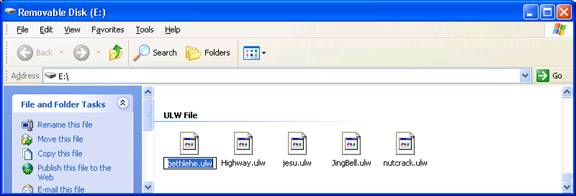
Copy the ulw files to a compact flash card, and place the card in the Miran card face
plate (located in the IPE shelf).
The Miran card has a removable drive A (compact flash) and an internal drive C.
We will later copy these files to the internal drive C:, from where they will play.
Logging into the Miran Card:
Open Internet Explorer, and enter the Miran IP Address in the address field, eg: http://10.10.10.11
A login window will appear.
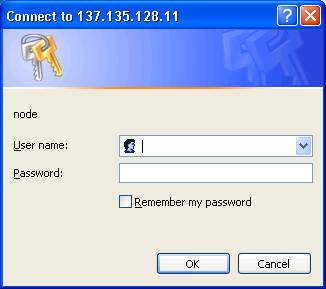
Username: admin
Password: admin000
Within the Miran user interface...
Move (or copy) the files that are on drive A to Drive C.
➤ File System
➤ Copy
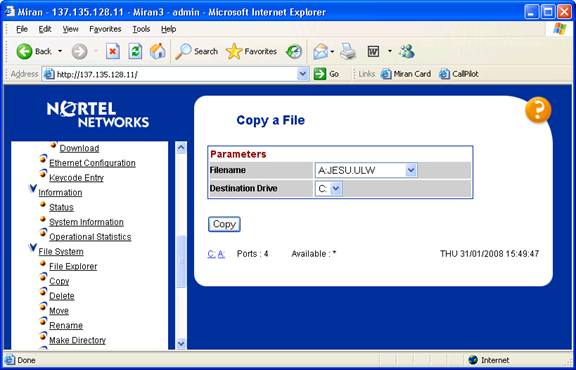
The files are now on the Miran card on drive C (internal drive).
To play the music, it must be assigned to a channel and calendar.
The channel is always 0 for hold music.
Create a descriptor:
The descriptor contains the desired date and time information.
The calendar ties the music and the descriptor together.
If no descriptor is used, put * in the date and * in the time fields to always play the music. The Asterisks means any date or any time (wildcard).
You can still use the asterisks as a wildcard in the time field to signify all day.
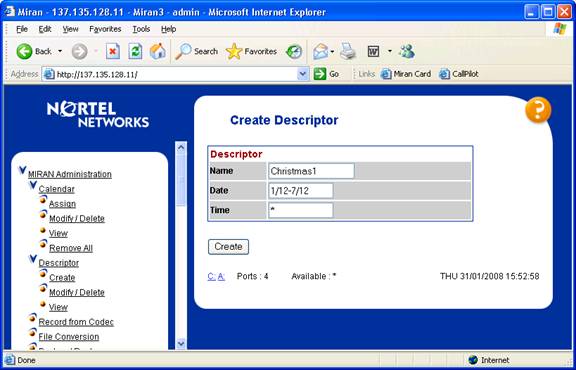
Calendar Assignment:
The Filename should start from the C: drive
The Channel is always 0 for hold music.
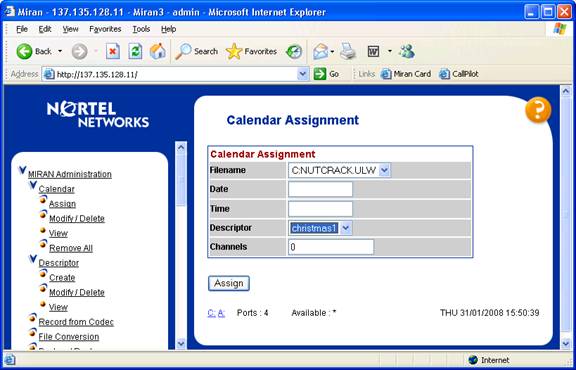
If the new assignment conflicts with an existing assignment, use View and Modify/Delete to remove the unwanted assignment.
In View, the currently active assignment will be bold.
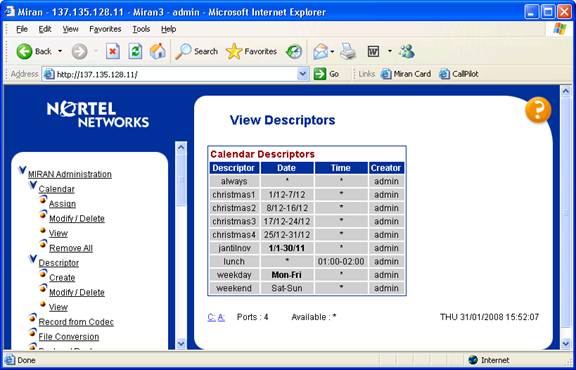
This image shows different music for each week of December.
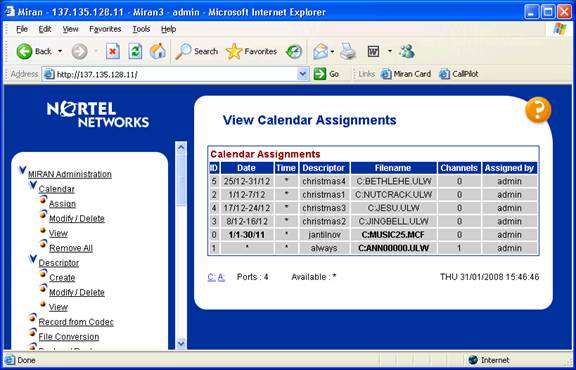
Logout when finished.
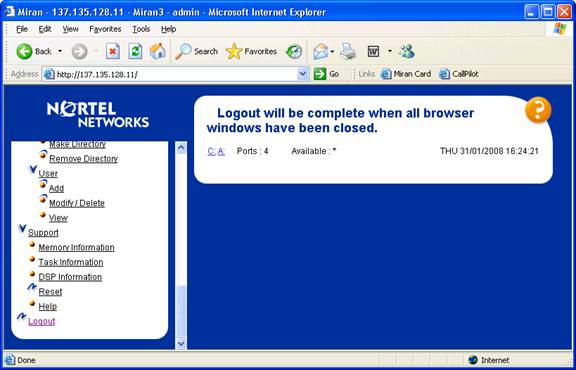
End of procedure!