USB boot drive for 7.6
How to make a bootable USB thumb drive for Release 7.5/7.6, to re-load a CPDC.
Use the following steps to partition a USB thumb drive in Windows, make the drive bootable, and copy the Release 7.6 Linux installation software to it. You will need a copy of the Avaya software load zip file for your platform type (eg, CPDC) to hand.
The USB drive/partition must be 4GB (3820MB) and formatted FAT (not FAT32).
Prepare a USB drive:
Launch the Disk Management program: Start ➤ Run ➤ diskmgnt.msc
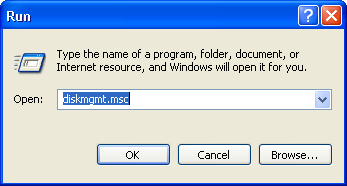
Right click in the USB drive (here F:) portion that says unallocated, and select "New Partition..."
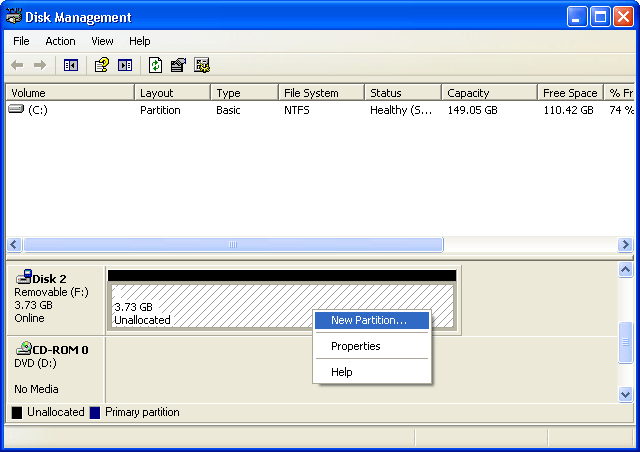
The Partition Wizard will open, continue to choose all defaults...
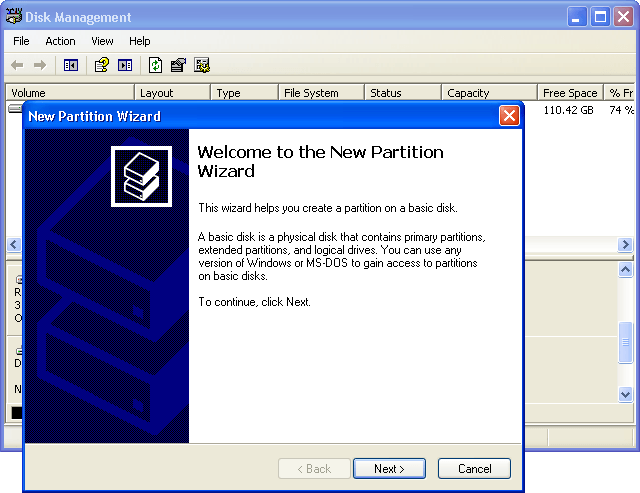
Next, next, next...
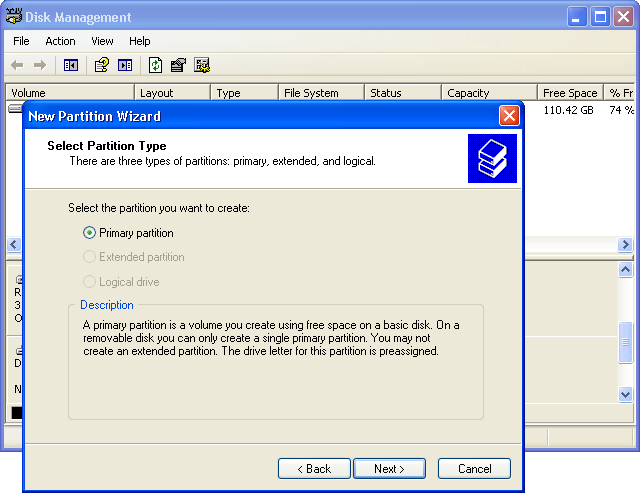
Again, next...
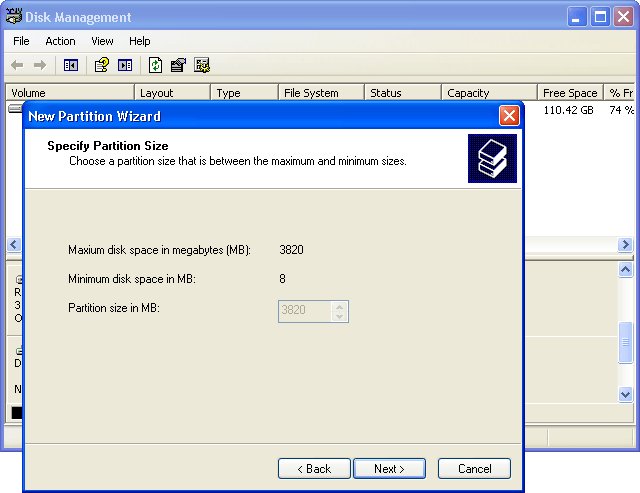
And again, next...
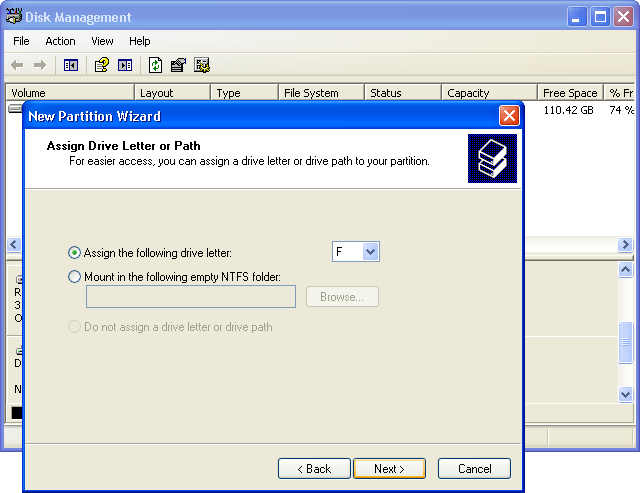
Ok, we don't care!
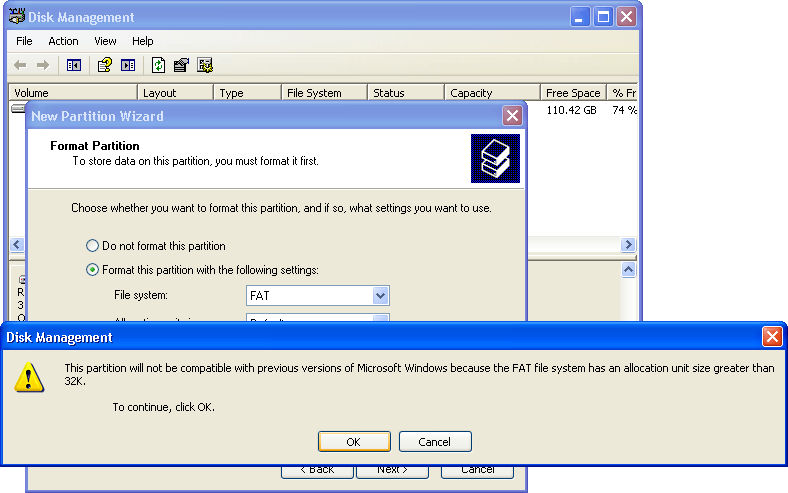
Next...
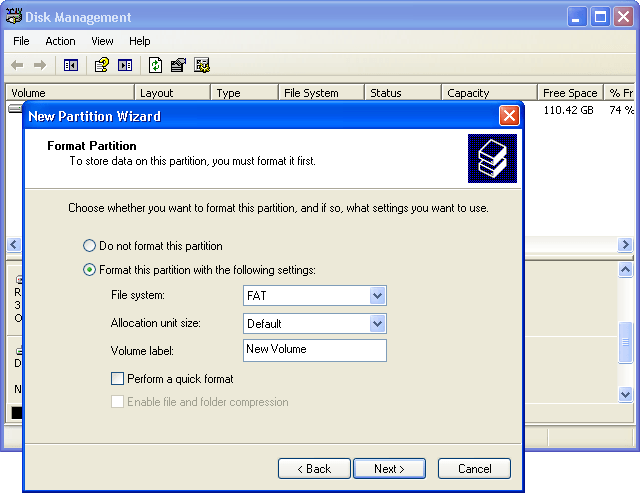
And finally, finish...
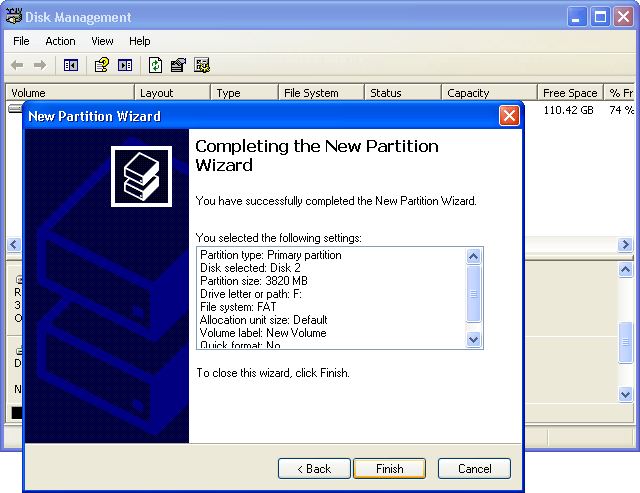
The Wizard creates the drive, formats it, says it's healthy, and completes!
Now we have a nice new drive F: which now needs to be made bootable, and the installation files copied to it.
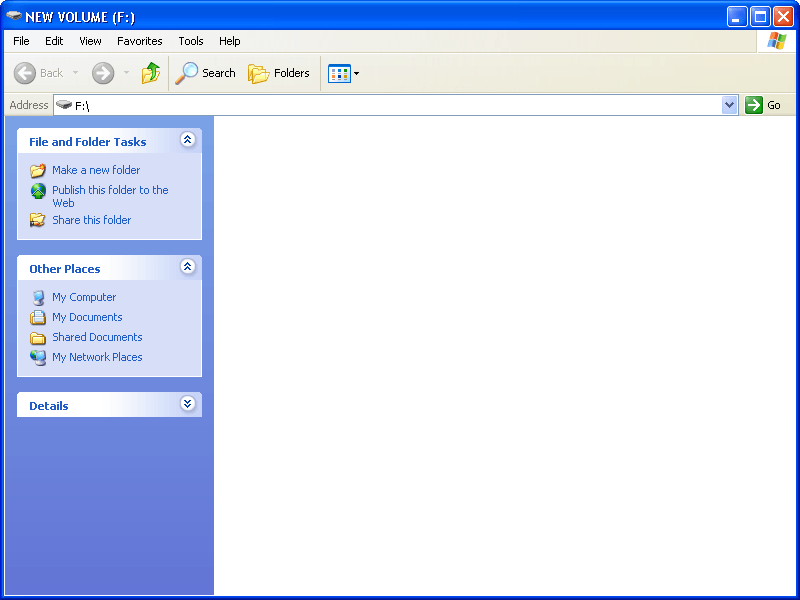
Make it bootable:
Use the following steps to make the drive bootable, then copy the software to it:
1Download the Avaya software load zip file for your release and platform type (CPPM/CPMG/CPDC) to a folder on your PC.
2Extract all the files to a temporary folder. You will see 7 folders under the root directory, as follows:
| root |  |
  base_apps base_apps | |
  extra extra | |
  license license | |
  pre_configs pre_configs | |
  relnotes relnotes | |
  scripts scripts | |
  utilities utilities |
3Open the utilities folder, and double click the mkbootrmd.bat file. This script will:
- Prompt the user to enter the RMD (removable media device) drive letter.
- Prompt for RMD type: Compact Flash or USB.
- Format the RMD.
- Install the syslinux boot loader to the RMD's boot sector.
About the utility:
- This tool will run under WinNT, Win2k, WinXP and later releases.
- If you are running this tool on Windows Vista or Windows 7, you must first change the privilege level of "syslinux.exe" to 'Run this program as an administrator' or mkbootrmd.bat will error out after the format completes. See the supplementary note below.
- This tool does not validate any user input, so make double sure you enter the correct drive letter!
- Usually drive C: and D: will be Windows hard disk partitions, so C: or D: are probably NOT the USB drive.
- This tool formats the drive. To prevent unintentional data loss, be careful to enter the correct drive letter!
4When the mkbootrmd.bat script is finished, copy/paste all of the folders (shown above) to the USB drive.
Win7 Supplementary Note:
To run the mkbootrmd.bat script as administrator, follow these steps:
- Right click on
syslinux.exeand select properties. - Click on the Compatibility tab.
- Click the checkbox under Privilege Level to run this program as an administrator.
- Click Apply, and then OK to exit the file properties.
See Win7 RMD Supplement for details...