Making a bootable RMD
Avaya installation Compact Flash (CF) cards ship pre-formatted and bootable. However, if the CF card does not boot, or you want to create a replacement card, you can make it bootable by performing the following Procedure.
| Call Processor | RMD | FMD | RAM | ||
|---|---|---|---|---|---|
| USB | CF | CF | HDD | ||
| CP PIV VxWorks CS | - | 512MB | 1 GB | - | 512MB |
| CP PM VxWorks CS | - | 512MB | 1 GB | - | 1 GB |
| CP PM Linux (Co-Res) | - | 2 GB | - | 40 GB | 2 GB |
For VxWorks based CP PIV and CP PM cards:
- 512MB CF cards: faceplate Removable Media Drive (RMD)
- 1 GB CF cards: internal Fixed Media Drive (FMD)
- The required file system format is: FAT16
- USB devices are not supported
 Avaya does not support the use of 3rd party CF cards.
Avaya does not support the use of 3rd party CF cards.Nortel/Avaya branded cards are optimized for CS1K.
Creating a bootable Call Server software installation CF card:
1Download the Avaya software load zip file for your release and platform type (CP PIV, CP PM) to a folder on your PC.
2Unzip the Call Server software load zip file to create the following six directories:
| root |  |
  backup backup | |
  install install | |
  keycode keycode | |
  licenses licenses | |
  swload swload | |
  utilities utilities |
3Open the utilities directory and locate the mkbootrmd.bat file. This utility is used to format the Compact Flash (CF) card and make it bootable. It works on all versions of Windows OS.
4Insert the CF card into the PC, and verify the drive letter assigned to it. Note: The CF card must be 1 GB. You may need to find a USB/CF reader to do this! In this example, the CF card is assigned to drive letter K.
5Double click the mkbootrmd.bat file to start the application. A warning screen is shown. Press any key to continue.

6Enter the drive letter of your RMD. Use the CF card drive letter assigned from your PC that you verified in step 4. Enter the correct drive letter when prompted or risk formatting the incorrect drive!
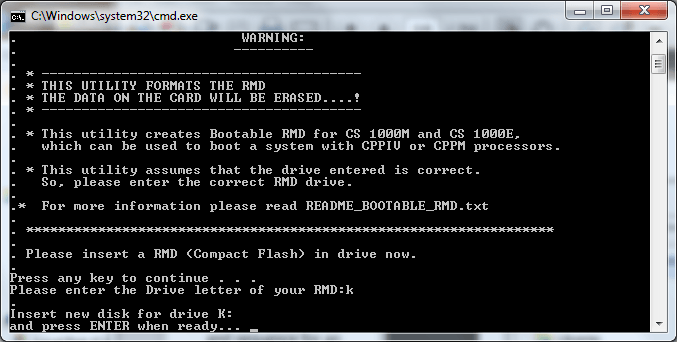
7Press Enter. The CF card formats, and the VxWorks boot loader and boot sector files (bootrom.sys and nvram.sys) are copied appropriately making the RMD bootable. Press any key to continue.
8Verify the following message is shown: All the specified files are contiguous
. If this message is not shown, repeat this procedure starting from step 5.

9The All the specified files are contiguous
message indicates that the RMD formatting process was successful and the CF card is now ready to load the Call Server software. Press any key to close the mkbootrmd.bat tool.
10Open My Computer to verify the CF card is renamed to CS1000BOOT. Double-click the CF card to verify that it contains the bootrom.sys and nvram.sys files.
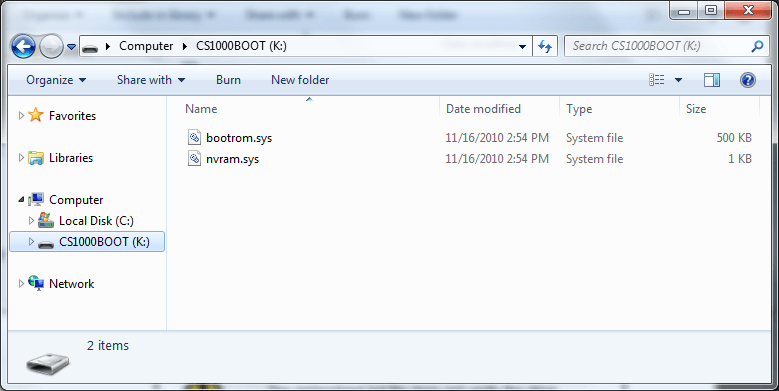
11Navigate to the folder on your PC that contains the Call Server software load folders and files, and copy all the folders to the CF card. Optionally, copy the keycode file (.kcd) into the keycode directory. When all subfolders and files are copied successfully to the CF card, it can be used to install or upgrade the software on a Call Server. The root directory will be as below:

12Remove the CF card from the CF drive and label it appropriately, eg, CS-x.xx.xx, where x.xx.xx represents the software version.
Creating a bootable CF card:
From PDT1 or PDT2, issue the format command as follows:
formatCf2 {0,1}where:
0 = non-bootable device (default)
1 = bootable device
For a bootable device, the files BOOTROM.SYS and nvram.sys are copied onto the media.
pdt> formatCf2 1 Formatting /cf2 ... Retrieved old volume params with %100 confidence: Volume Parameters: FAT type: FAT16, sectors per cluster 32 2 FAT copies, 0 clusters, 244 sectors per FAT Sectors reserved 1, hidden 63, FAT sectors 488 Root dir entries 512, sysId (null) , serial number a4ae2016 Label:" " ... Disk with 1997793 sectors of 512 bytes will be formatted with: Volume Parameters: FAT type: FAT16, sectors per cluster 32 2 FAT copies, 62412 clusters, 244 sectors per FAT Sectors reserved 1, hidden 63, FAT sectors 488 Root dir entries 512, sysId VXDOS16 , serial number a4ae2016 Label:" " ... Format /cf2 OK. Installing BOOTROM from "/p/install/fdrom.bin" to "/cf2/bootrom.sys" ... BOOTROM installed OK. Copying "/p/install/nvram.sys" to "/cf2/nvram.sys" ... /cf2/ - Volume is OK pdt>