Basic M1 Description
Identifying which CP is active:
A small flashing black bar in the lower corner of the active Motorola CP card LCD display indicates the active CP card. This indicator however is often hard to see from across the room. As long as the CNI cards are properly enabled, the CNI cards on the active side have their ENL/DIS faceplate lamps out. The CNI cards on the inactive side have their ENL/DIS lamps on. The only time the CNI lamp indicators will be unreliable for indicating the active CPU is when there is a CNI fault. At that time, the technician must look at the CP card LCD display.
Maintenance Displays:
The LCD display on each CP card is known as the Maintenance Display. It will display the last trouble that was seen by that CP. The device or fault is indicated in both HEX and text. Refer to the System Messages guide, HEX for complete descriptions of the faults. When the indicated fault has been repaired, a technician using the TTY must still clear the display. If the display is not cleared, future technicians may be confused by the 'old' display.
The LED display on the IOP, IOP/CMDU and IODU/C is deciphered by looking in the System Messages guide, at the end of HEX. All three cards are listed on HEX as I/O Processor (IOP) card displays.
The IPE Controller LED display descriptions can be found by looking in the System Messages guide, at the beginning of HEX.
Meridian 1 Memory Description:
Memory is the medium that the Central Processing Unit [CPU] uses to store and use information. There are two types of memory: Read Only Memory [ROM] and Random Access Memory [RAM].
ROM holds the base instructions for the CPU and is used primarily during a System reload. Information is not lost when power is removed. Traditionally, ROM was 'burnt in' from the factory; hard coded and unchangeable. The technician had to replace the CPU or a daughterboard to change or upgrade the ROM. The Motorola and Pentium based CPUs use Flash ROM, which allows the technician to change or update the ROM via software during upgrades.
RAM is the medium that holds all the information that the CPU uses during normal call processing. All information in RAM is lost when power is removed. RAM is partitioned, or broken into separate blocks for different types of information. Similar to the directory structure on a Personal Computer hard drive. There are three primary partitions that the typical technician needs to know about. They are Program Store [PSTORE], Protected Data [PDATA] and Unprotected Data [UDATA].
PSTORE holds all of the factory provided software, which is the operating system and application programs. This includes the software for call processing and all the Overlays.
PDATA holds the data that the technician enters through the TTY (Customer Database) and the History Log. This data is copied to both hard drives and active floppy during a data dump (program save). It is called 'protected' because during an Initialization (discussed later) it is retained.
UDATA is the system scratch pad. It holds the CPU's temporary data. This data includes all reports such as CDR, Traffic, and ACD statistics, transient call processing data, and the Call Registers. This data is never copied to the disk drives. It is called 'unprotected' because it is cleared or deleted during an initialization.
Think of the UDATA partition as a bulletin board. As the CPU receives data, such as a phone coming off hook, it makes a note on a 'yellow sticky note' and puts it on the board. As the phone enters digits, the CPU takes down the note and adds the additional data and compares it to the dialing plan. If there is not a digit match, the CPU puts the note back on the board. If there is a digit match, the CPU routes the call accordingly. When a call is connected, The CPU creates a Call Register. The Call Register is a record of all the connection data and call statistics, which consist of a list of all the hardware used for the call, time, date, and any digits dialed. This call register data is used to compile the various reports and call traces after the call is disconnected.
Sysload and Initialization:
- PSTORE (Program Store): Loads and Operating system - erased by a sysload, retained on INI.
- PDATA (Protected data): Customer database & History Log - erased by a sysload, retained on INI.
- UDATA (Unprotected data): Signaling & connection information - erased by both INI and/or sysload.
A Sysload is a complete load or reload of the system RAM. It is called 'booting up' on a personal computer. When the system is powered up, the CPU goes to ROM. The ROM tells the CPU to test its self and then test its memory. The CPU is then told to identify all the disk drives, find a file called Sysload and follow it's instructions. At that point, the system memory is loaded with the operating system, the application software and finally the Customer Database. A report is then printed to the TTY screen. Immediately after the Sysload, the peripheral software is downloaded to all the telephones and IPE equipment. As soon as the download is complete, the system initializes.
When the system is initialized [INI], all UDATA is deleted. Remember it is 'unprotected' from an INI. The system goes out and enables all devices that are in the customer database 'inventory'. The CPU then polls all of the network cards for any calls that are connected and creates a new set of call registers. Any devices that did not enable are listed in an INI report that is printed out on the TTY screen.
An INI does not drop connected calls, only transient calls. Transient calls include calls that have not yet been connected, calls on hold and call park. Systems before software release 23 also dropped calls in all ACD queues. Release 23 introduced a feature that keeps the first 1000 calls holding in any ACD queue. All report data is lost so any reports that run after an INI are not accurate for that particular reporting period.
Assuming there are no faults in the system, every Sysload includes an INI, but you can INI without a Sysload.
Data Dump:
When a technician enters data into the system via the TTY, the data is only written to PDATA. A Data Dump copies the customer database from PDATA to both hard drives and from the active hard drive to the active floppy drive. Data Dumps may be compared to a 'Save' when writing a document on a PC word processing program. Data Dumps must be preformed on a regular basis. It is performed manually by the technician and automatically during the daily routines, typically scheduled for midnight, thus the nickname 'midnight routine'. Technicians perform Data dumps from Overlay 43 using the EDD command.
The IGS Inside / Outside rule:
- Change 1 to I for 'In-side'.
- Change 0 to O for 'Out-side'.
When figuring the IGS card slot name on the Network or Core/Net shelves, compare the two IGS card slots to the 3PE card. IGS card slot 0 is farther away (on the outside) when compared to the 3PE card, while IGS card 1 is closer to (on the inside) when compared to the 3PE card. The 3PE cards, of course have nothing to do with the IGS cards. They are, however a good 'land mark' for identifying IGS slot 0 and 1. The IGS cards on a network shelf are to the right of the 3PE card. The Core/Network shelves have the 3PE card on the left side of the IGS cards. The fact that the two shelves have cards in different places does not mater because the inside / outside rule still applies.
This rule can also be applied when cabling the Junctor board in the Intergroup Module (IGM). The two Clock Controller cables in the center split the Junctor board in half. CC 0 is on the left side and designates all the connectors for shelf 0 of each Network group. CC1 is on the right side and designates all the connectors for shelf 1 of each Network group. The outside vertical columns of connectors on each side are for the cables from the 0 cards (0 for outside). The inside columns are for the cables from the 1 cards (1 for inside). Each horizontal row, all the way across, are for the cables from each group. The bottom row is for group 0, the next row up for group 1 and so on.
The 3 Port Extender Concepts:
The QPC441, 3-Port Extender is a major part of Meridian 1 Option 51, 61, 71, 51C, 61C 81 and 81C systems. Understanding the concepts of how it works will help the technician to better understand the system Architecture.
The 3PE extends the CPU signals to and from the network shelf. By doing this, it also isolates the network shelf from the active CPU in case of a network shelf fault. The card also identifies the network group and shelf to the CPU, by way of dip-switches. Network shelf 0 of each group is always connected to CPU 0. Shelf 1 of each group is always connected to CPU 1. Identifying the network group and shelf also addresses the Per Sig and loops on that shelf.
Figure 1 shows a conceptual view of a network group and two 3PE cards. Think of the 3PE as a pipefitting. It allows signaling to flow to and from the active CPU. When the CPUs swap, the flow reverses direction. This figure shows CPU 0 as the active CPU.
Figure 1
The 3 Port Extender Concept
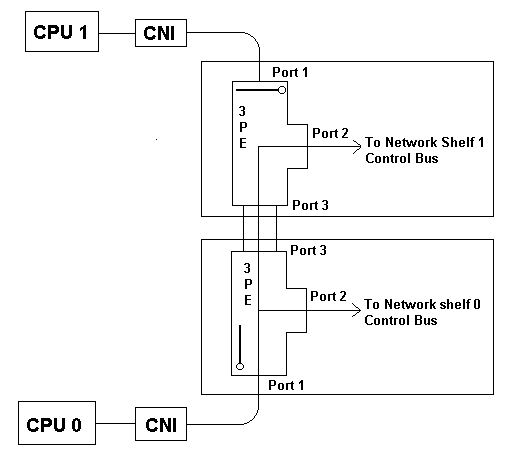
Port 1 handles signaling to and from the CPU CE bus by way of the CNI card. The CE Bus is the 24-Bit bus that runs across the old Omega CPU shelf. This bus allows the CPU cards to communicate with each other across the CPU shelf. The Core CPU systems have a 32-bit bus called the IPB (Inter Processor Bus). The CNI cards interface this 32-bit IPB with the 3PE. They convert the 32-bit IPB signals on the Core shelf to a 24-bit signal so that the 3PE can recognize it. The 3PE was designed to 'see' a 24-bit bus.
Port 2 handles signals to and from the Control Bus on the network shelf where 3PE resides. The Control Bus is an extended version of the CE bus on the network shelf. This is where the CPU communicates with the cards on the Network shelf (primarily the Per Sig).
Port 3 handles signals to and from the other network shelf Control Bus.
All three busses, IPB, CE and Control are the same and handle the same signaling traffic. They are called different names because they are different bit rates or locations.
The SBE cards in the Omega CPU systems (Option 71) along with the 3PEs are known as "Extender pairs" and are maintained as one unit using the EXT Commands in Load 35. The 3PE and the CNI cards in the Core systems, as one unit, are maintained in Load 135 using the CNI commands.
Table 1 shows how the 3PE interfaces with the different shelf types. Notice how each configuration uses all 3 ports, but the actual connection to the 3PE is different. Dip-switches address the 3PE. Be sure that the switch settings are set for the correct network group, shelf and shelf type.
Table 1
The Three Ports of a Three Port Extender
| Option System (shelf Type) | CE Bus, from the CPU (Port 1) | Control Bus, on own Network Shelf (Port 2) | Control Bus, to other Network Shelf (Port 3) |
|---|---|---|---|
| 51 (CPU/Net) | Across the Backplane | Across the Backplane | Not applicable, There is no other shelf. |
| 61 (CPU/Net) | Across the Backplane | Across the Backplane | Face plate cables, 3PE to 3PE. |
| 71 (Net) | Face plate cables from the SBE | Across the Backplane | ABC Cables |
| 51 (Core/Net) | Across the Backplane from the CNI | Across the Backplane | Not applicable, There is no other shelf. |
| 61 (Core/Net) | Across the Backplane from the CNI | Across the Backplane | Face plate cables, 3PE to 3PE |
| 81C (Core, Group 5) | Across the Backplane from the CNI | Across the Backplane | Face plate cables, 3PE to 3PE |
| 81/81C (Net) | Face plate cables from the rear of the CNI | Across the Backplane | ABC Cables |
| 81C (Core/Net) | Across the Backplane from the CNI | Across the Backplane | Face plate cables, 3PE to 3PE |
Source: Nortel Training Documentation.