Partition a Compact flash
Older Nortel/Avaya systems only accept 512MB Compact flash (CF) cards, and these can be rather hard to find these days! The following procedure shows how to format a larger CF to a smaller compatible size using the Windows command line utility Diskpart.
You can do the same thing on a Mac, by using the diskutil partitionDisk command in Terminal.
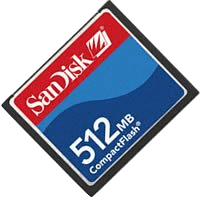
- Put the compact flash into a USB read/writer, and attach it to a Windows computer.
- Open a Command prompt window, and type diskpart to open the utility.
- Type: list disk
- Type: select disk X
Where X = the disk number assigned to your CF device. - Type: list volume
- Type: select volume X
Where X = the volume number assigned to your CF device - Type: clean all
This will remove all partitions and data and can take 30 minutes for a 4GB CF card on a modern computer. 'Diskpart succeeded in cleaning the disk' will display when the process is complete. - Type: create partition primary
- Type: shrink querymax
This will display amount by which the volume size can be reduced. - Type: shrink desired X
Where X = the desired size subtracted from the size listed by the shrink querymax command. - Type: format fs=fat label='mydisk'
The volume is formatted to the specified size. - Type: exit the leave the utility.
Disk Management utility confirms the CF has a 512MB FAT partition, the remaining space is unallocated:
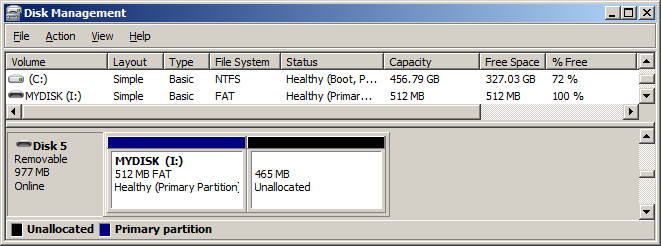
A 1GB (977MB) CF with a 512MB primary FAT partition.
Note, the CF will stay at it's new size until you run through the procedure again, but without shrinking. Simply reformatting in Windows will not recover the unallocated space, you must run though the procedure to 'clean all' and 'create partition primary'.
TTY Output
The following output shows the process, with a 1GB (977 MB) CF.
Note that an Asterix denotes the currently selected disk or volume in a list:
Microsoft DiskPart version 6.1.7601 Copyright (C) 1999-2008 Microsoft Corporation. On computer: MIKES-PC DISKPART> list disk Disk ### Status Size Free Dyn Gpt -------- ------------- ------- ------- --- --- Disk 0 Online 465 GB 0 B Disk 1 No Media 0 B 0 B Disk 2 No Media 0 B 0 B Disk 3 No Media 0 B 0 B Disk 4 No Media 0 B 0 B Disk 5 Online 977 MB 0 B DISKPART> select disk 5 Disk 5 is now the selected disk. DISKPART> list volume Volume ### Ltr Label Fs Type Size Status Info ---------- --- ----------- ----- ---------- ------- --------- -------- Volume 0 D DVD-ROM 0 B No Media Volume 1 RECOVERY NTFS Partition 8 GB Healthy System Volume 2 C NTFS Partition 456 GB Healthy Boot Volume 3 E Removable 0 B No Media Volume 4 F Removable 0 B No Media Volume 5 G Removable 0 B No Media Volume 6 H Removable 0 B No Media Volume 7 I FAT Removable 977 MB Healthy DISKPART> select volume 7 Volume 7 is the selected volume. DISKPART> clean all DiskPart succeeded in cleaning the disk. DISKPART> create partition primary DiskPart succeeded in creating the specified partition. DISKPART> shrink querymax The maximum number of reclaimable bytes is: 976 MB DISKPART> shrink desired 465 DiskPart successfully shrunk the volume by: 465 MB DISKPART> list volume Volume ### Ltr Label Fs Type Size Status Info ---------- --- ----------- ----- ---------- ------- --------- -------- Volume 0 D DVD-ROM 0 B No Media Volume 1 RECOVERY NTFS Partition 8 GB Healthy System Volume 2 C NTFS Partition 456 GB Healthy Boot Volume 3 E Removable 0 B No Media Volume 4 F Removable 0 B No Media Volume 5 G Removable 0 B No Media Volume 6 H Removable 0 B No Media * Volume 7 I RAW Removable 512 MB Healthy DISKPART> format fs=fat label="mydisk" 100 percent completed DiskPart successfully formatted the volume. DISKPART> exit