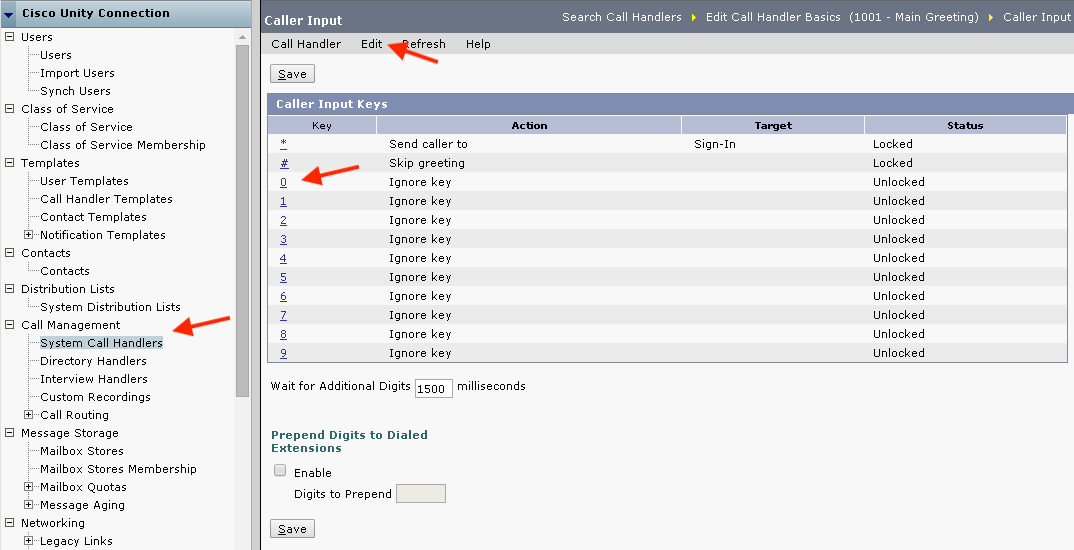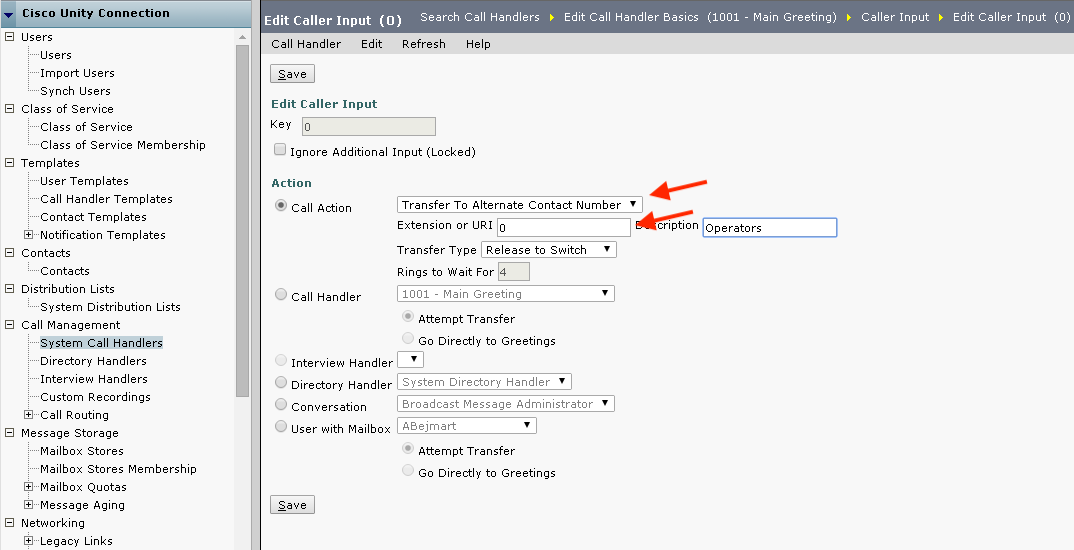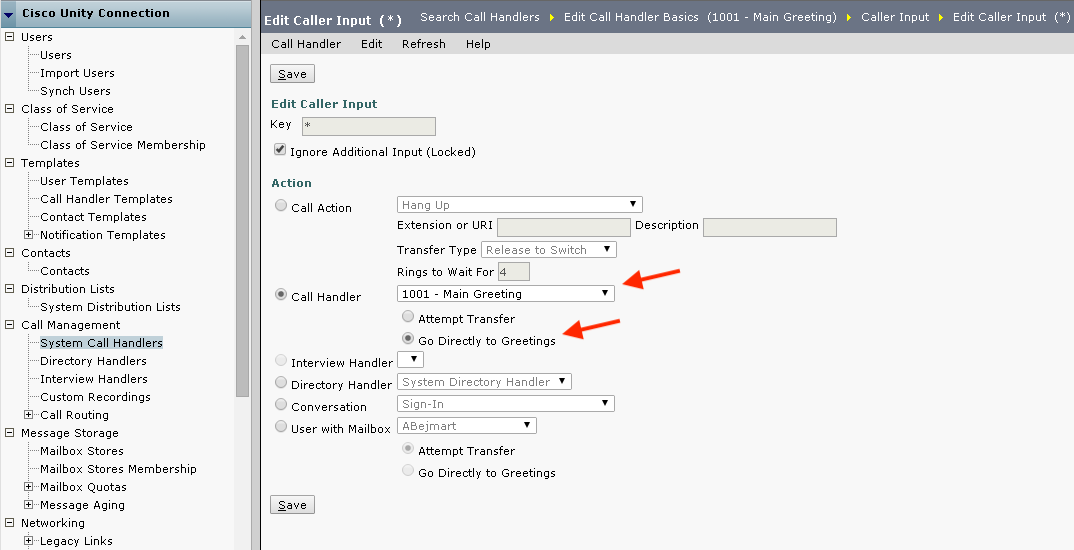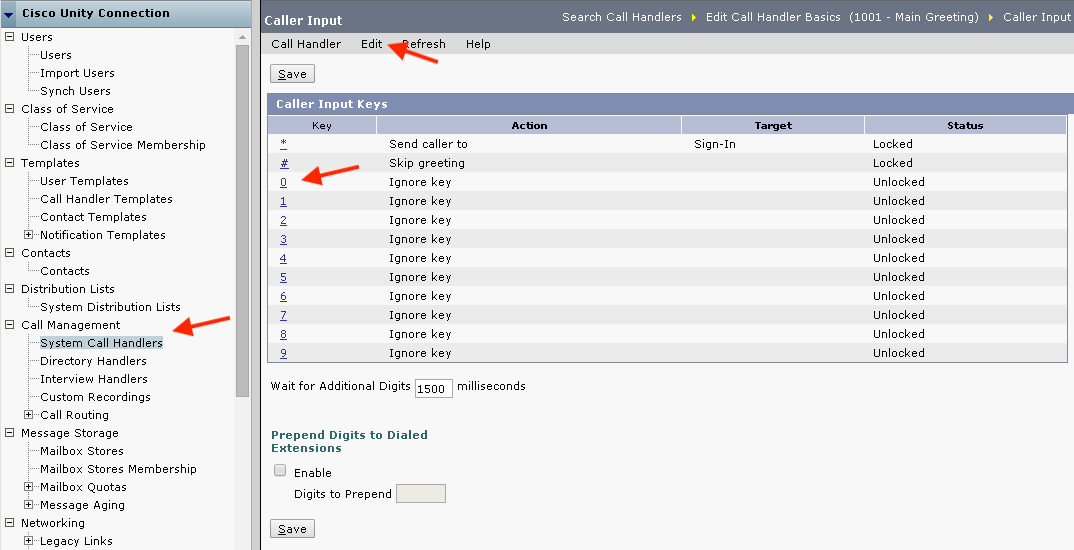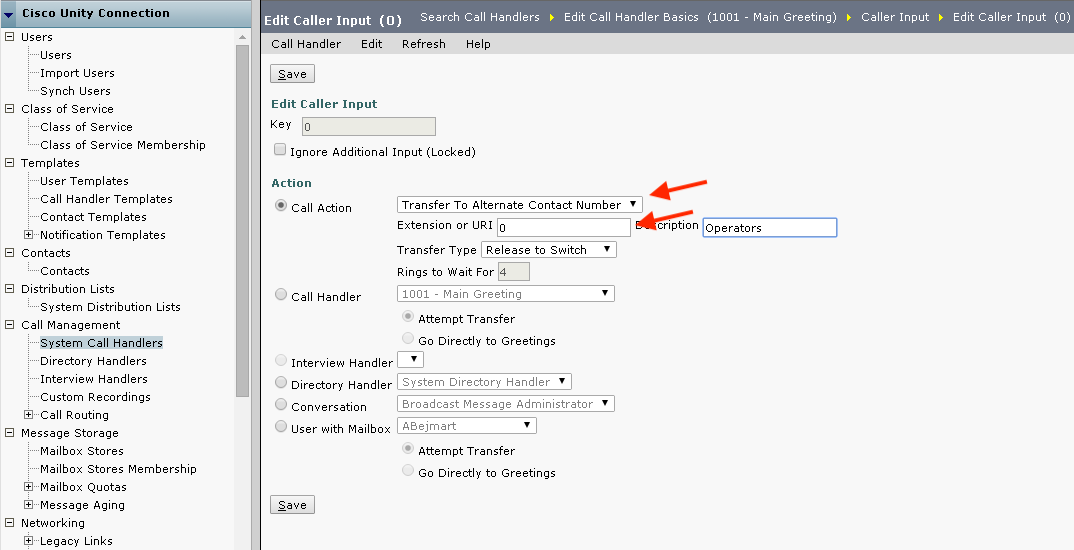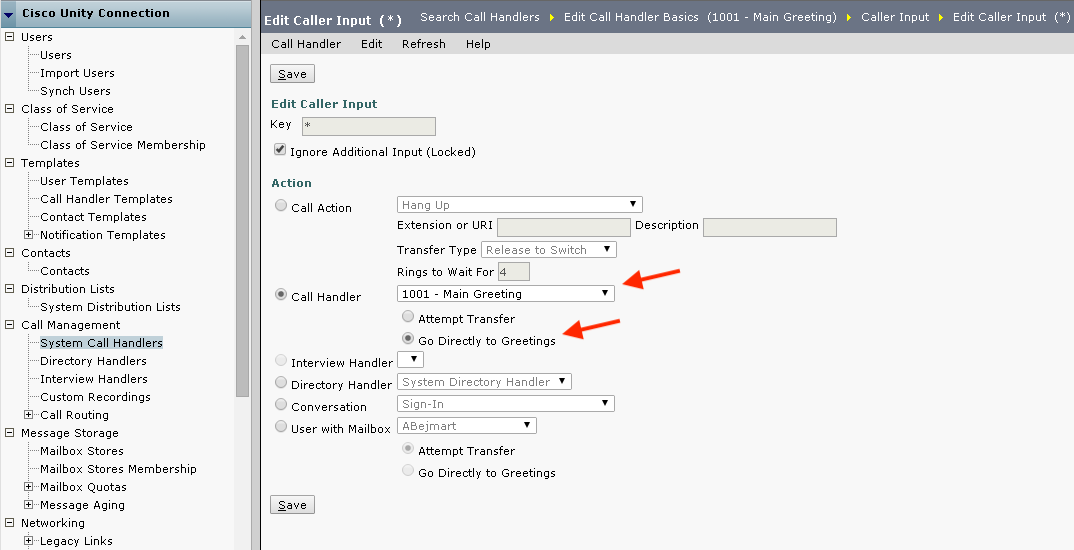Caller Input Keys
Log into Unity from a browser, and follow these steps:
- From left menu, click: Call Management ➤ System Call Handlers
- Select a Call Handler, then from the top menu, goto Edit ➤ Caller Input
- Select a key, then in Edit Caller Input, we can choose either:
• Call Action: to transfer caller to an extension
- enter an extension and (optional) description• Call Handler: to goto the selected call handler
- always check "Go directly to Greetings"