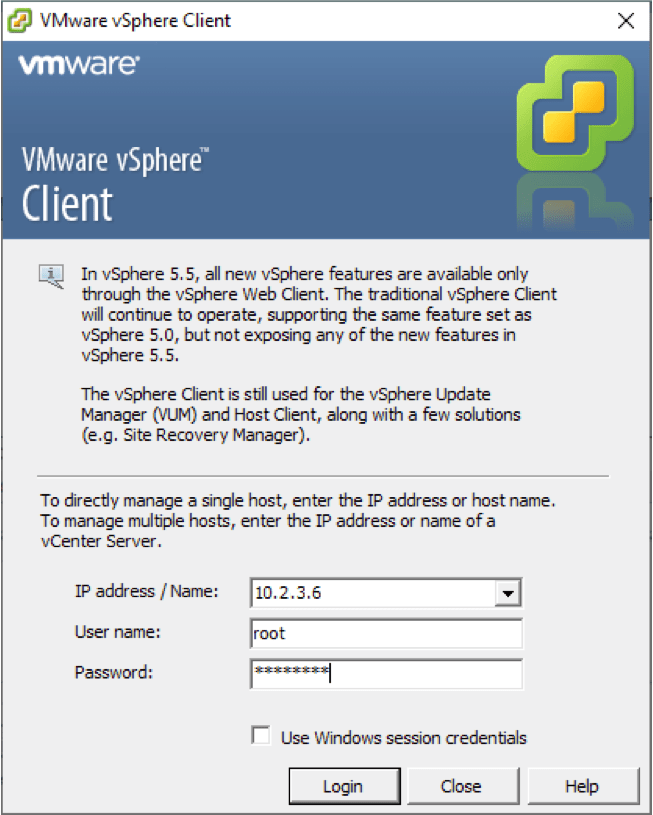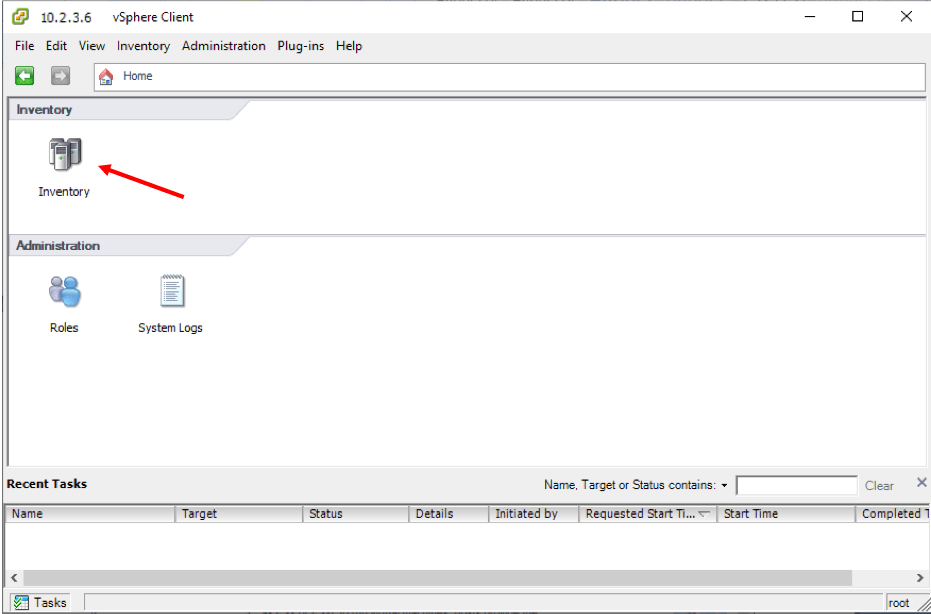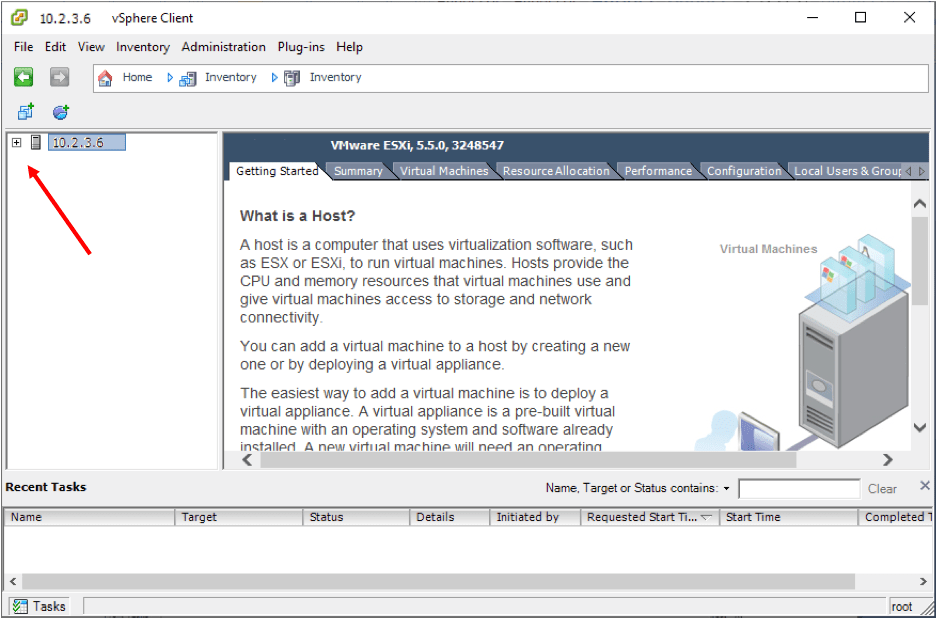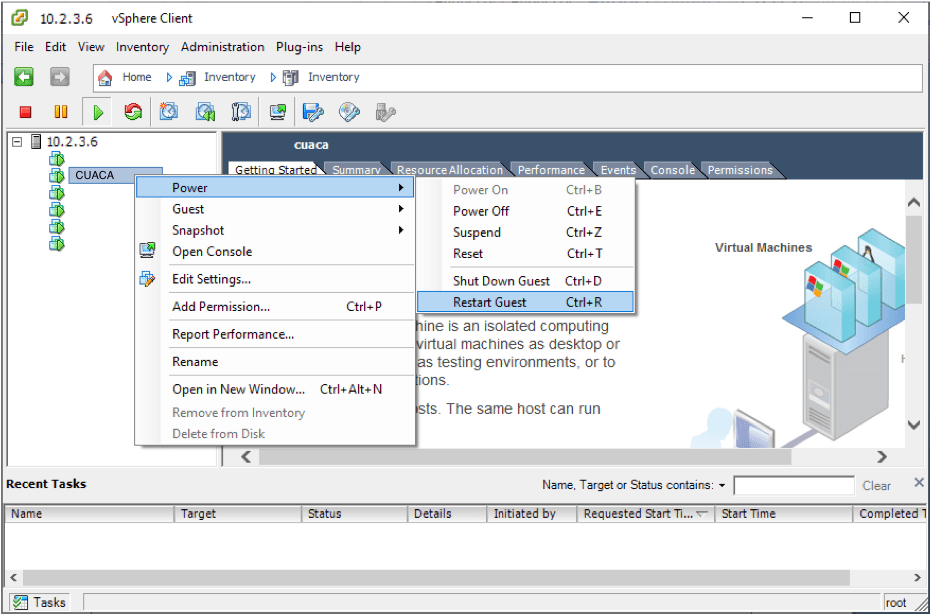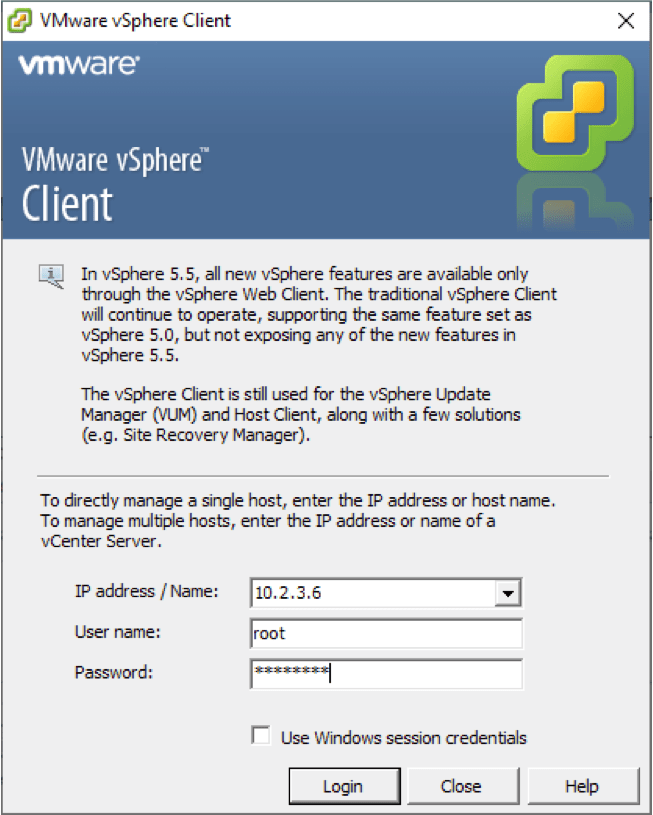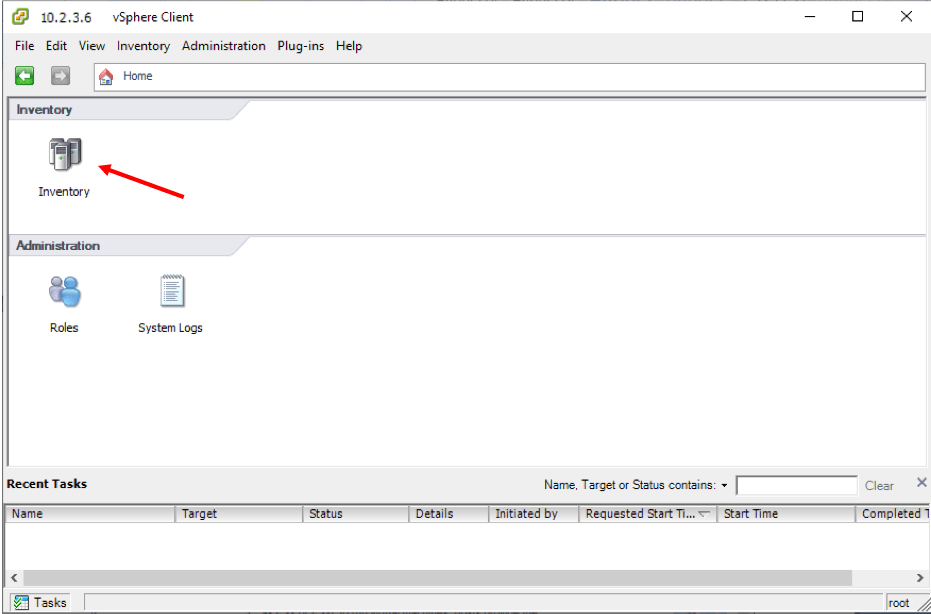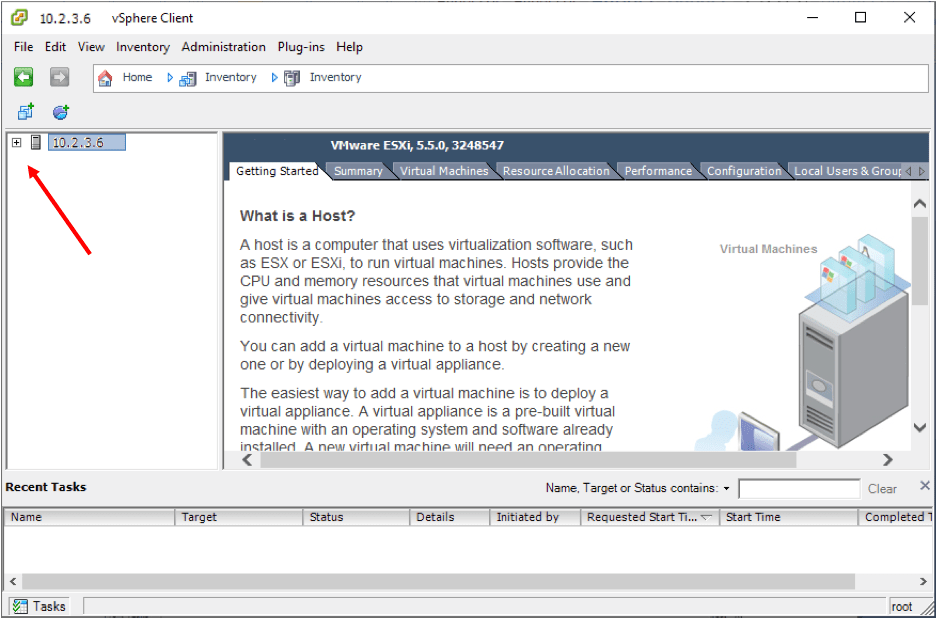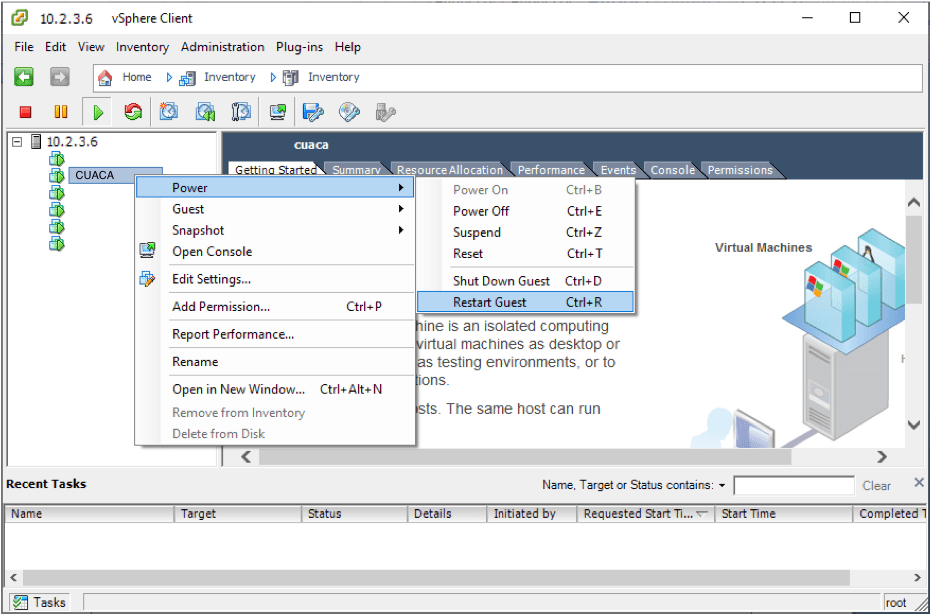CUACA Service/Server Restart
Problem: A "CT Error" is displayed when the attendant's try to login...
Services on the Cisco Unified Attendant Console Advanced (CUACA) can be restarted either by restarting the selected CUACA service using a web-browser, or by restarting the virtual server using the VMware vSphere Client. Both methods are shown here.
Restart the service first. If this is unsuccessful in restoring service, restart the server.
➤ Restart the CUACA service:
- Browse to
http://<CUACA_IP_Address>/webadmin, enter the 'Username' Admin and password, click Login - Under Engineering, select Service Management
- Click the red Stop icon. Click the Refresh icon at the top left to verify the service has stopped
Click the green Start icon. Once again, click the Refresh icon to verify the service has started
➤ Restart the CUACA virtual server:
- Launch the VMware vShere Client, open
<Server_IP_Address>, with 'User name' root and password, click Login - Next, select Inventory
- Select the + sign on the left to show all virtual servers
- Right-click the cuaca server, select Power, then select Restart Guest
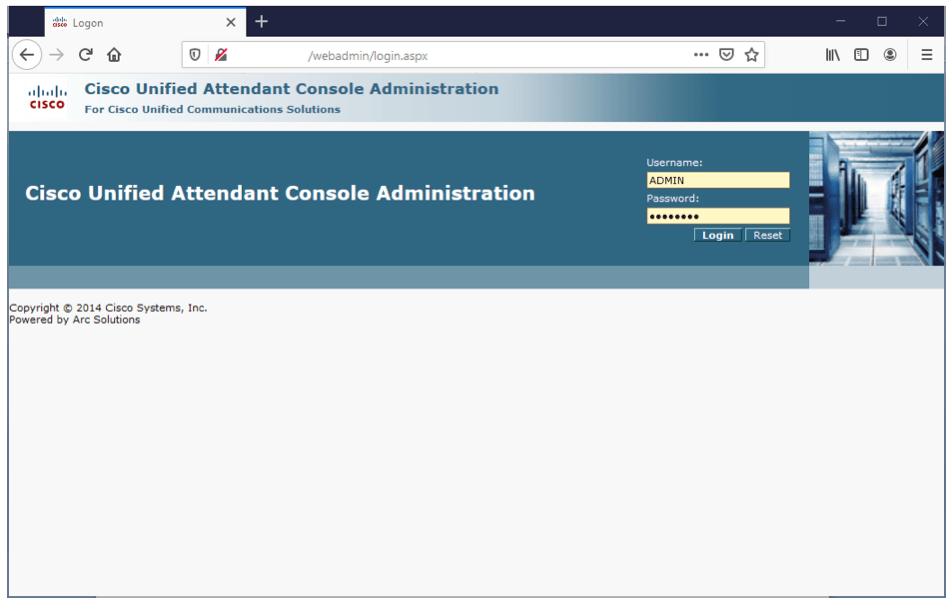
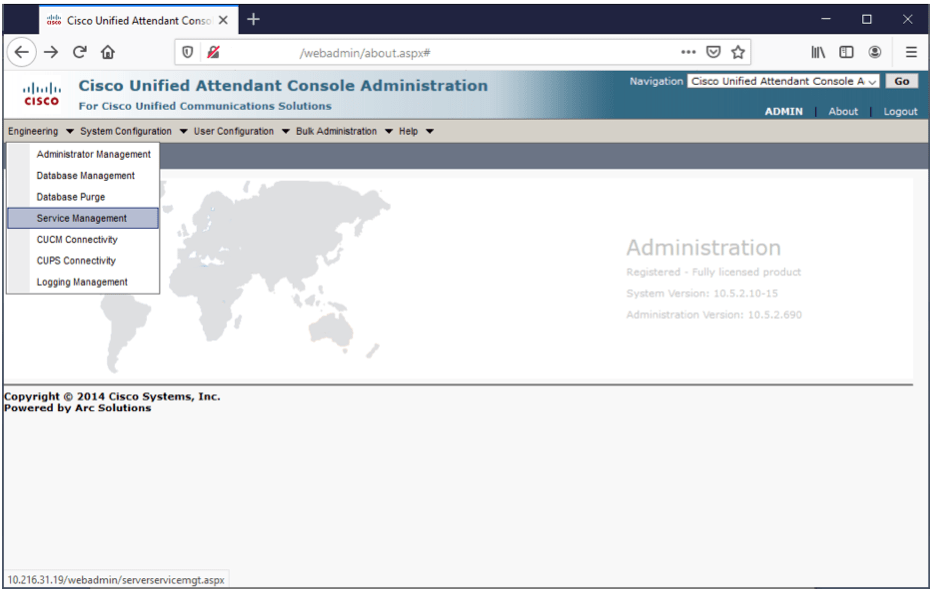
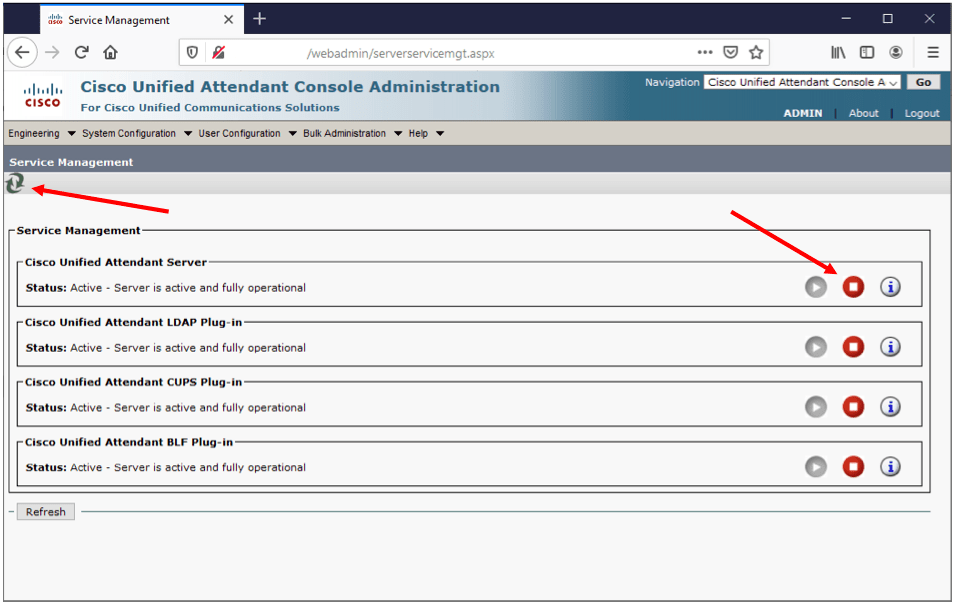
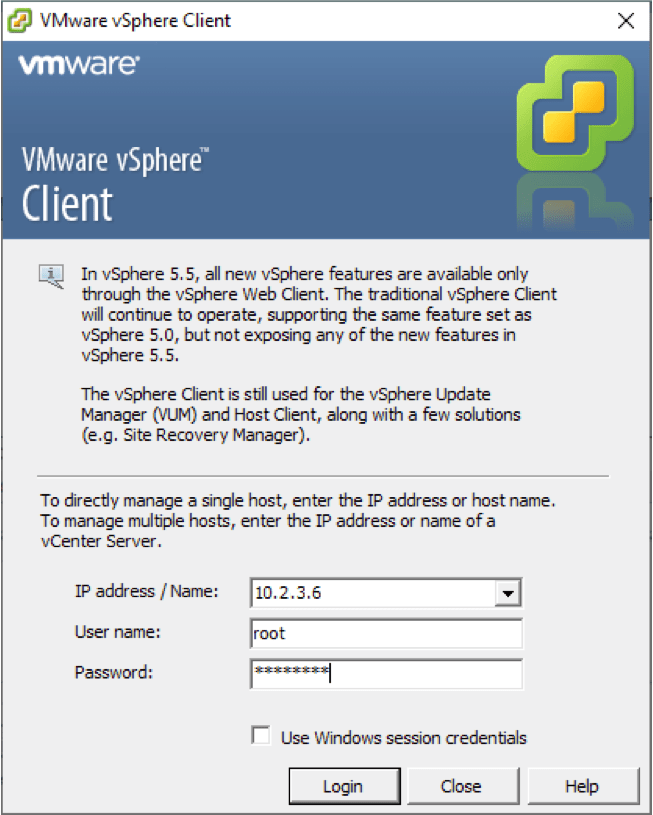
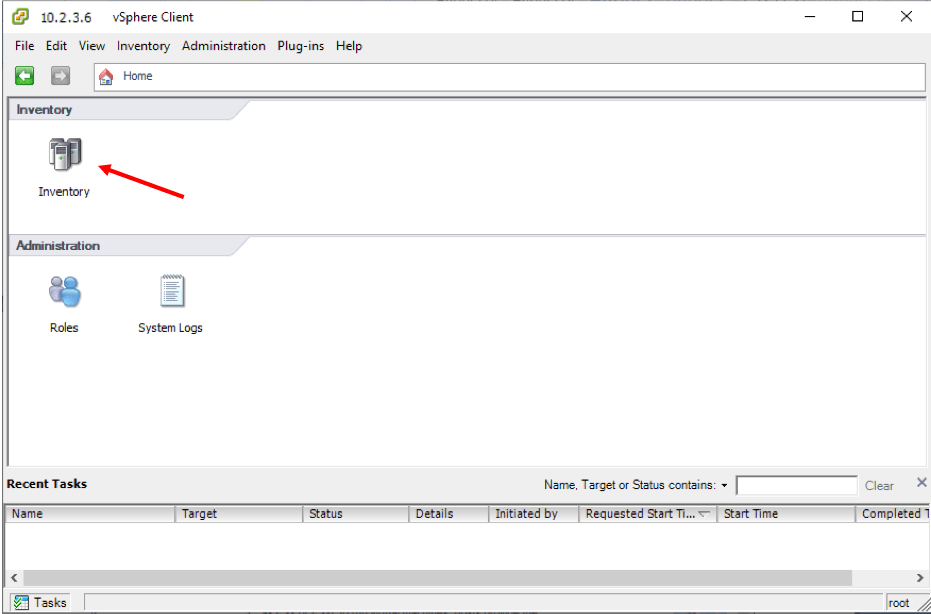
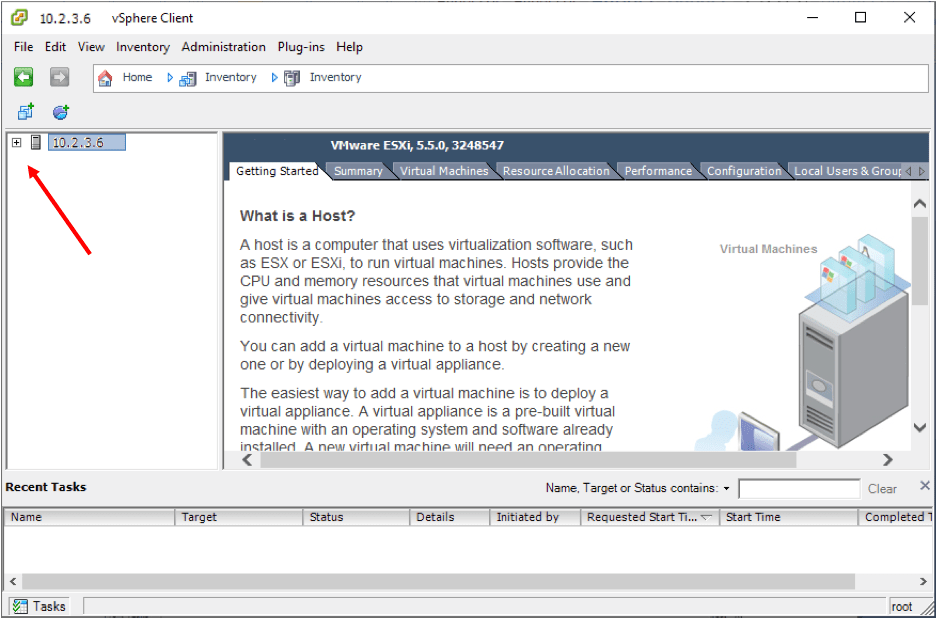
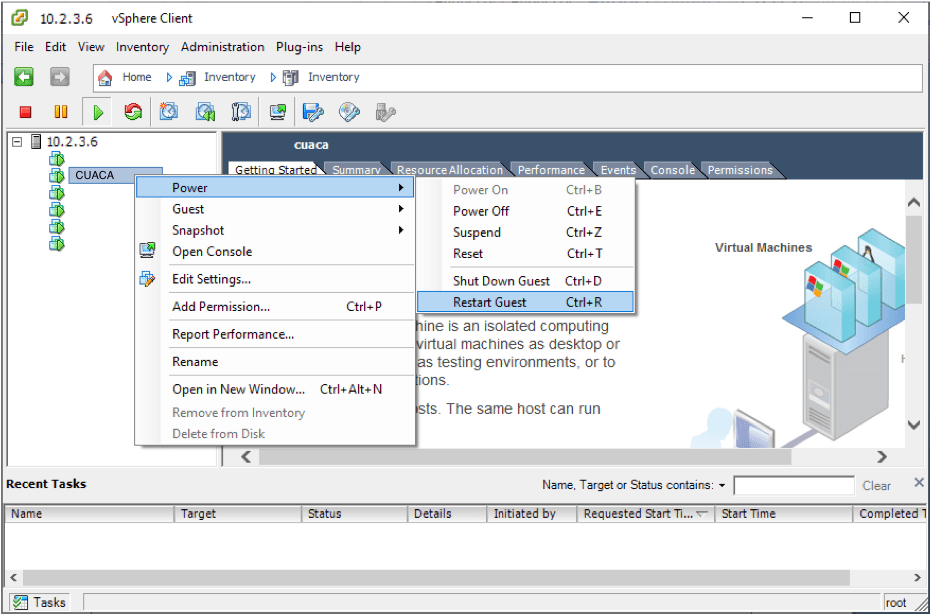
1. Restart the service
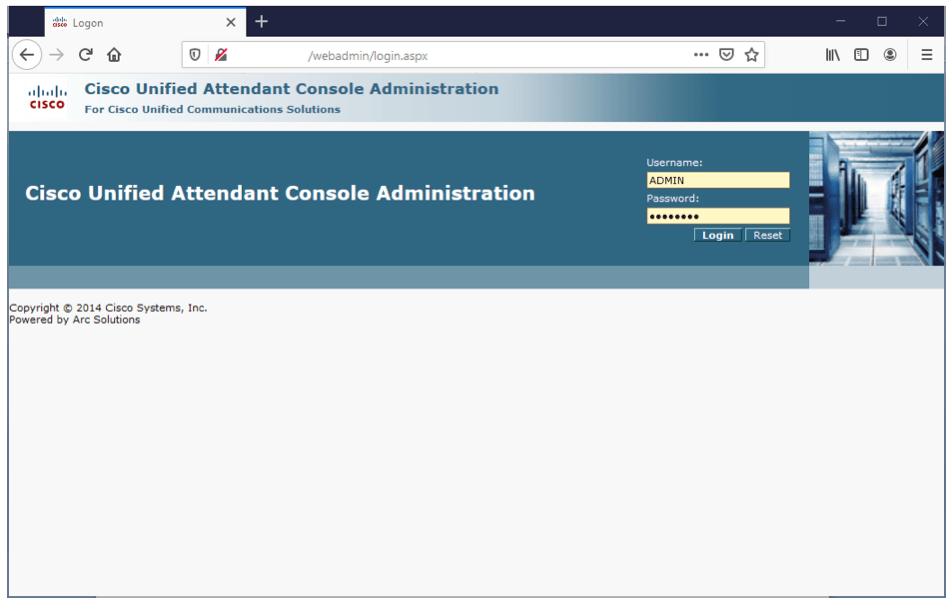
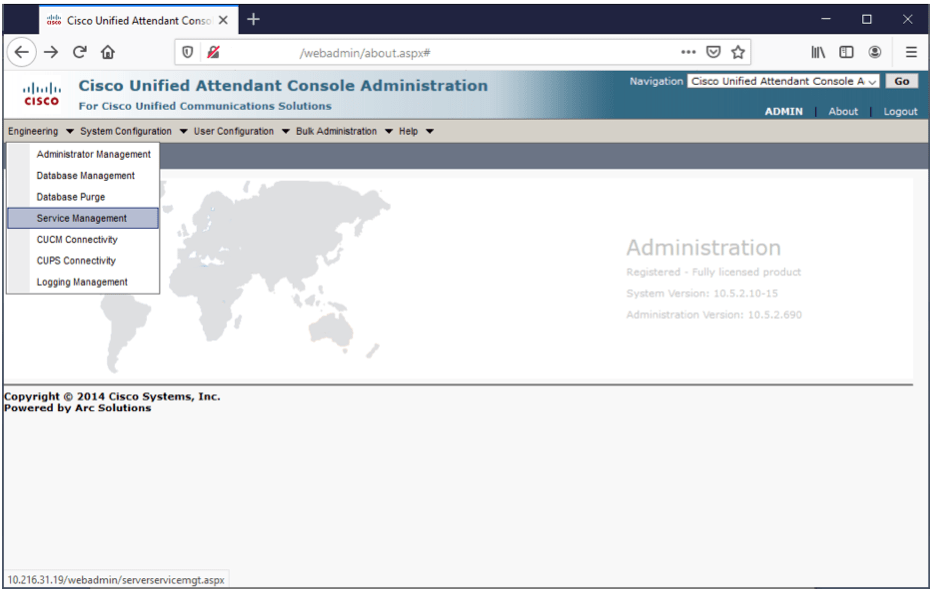
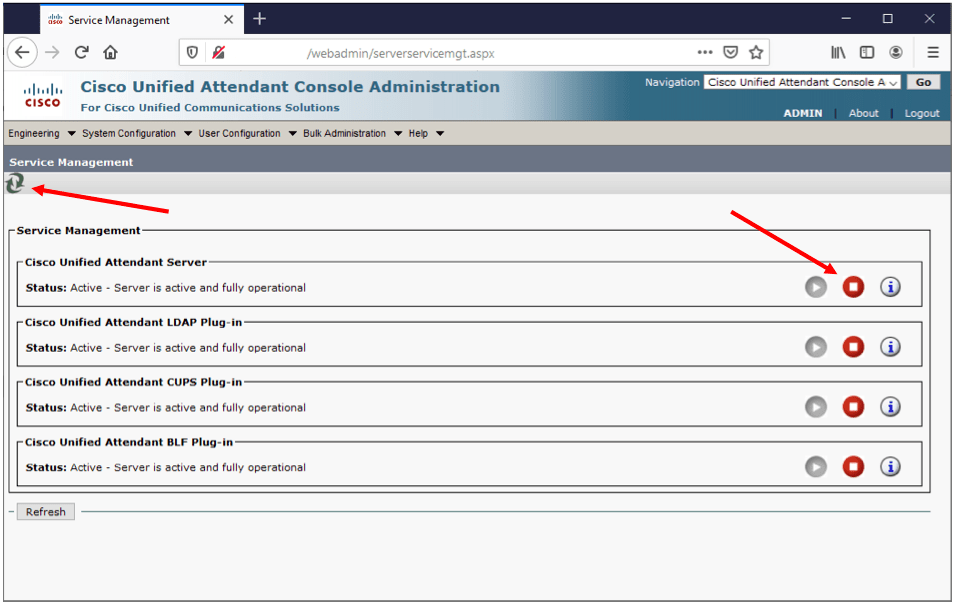
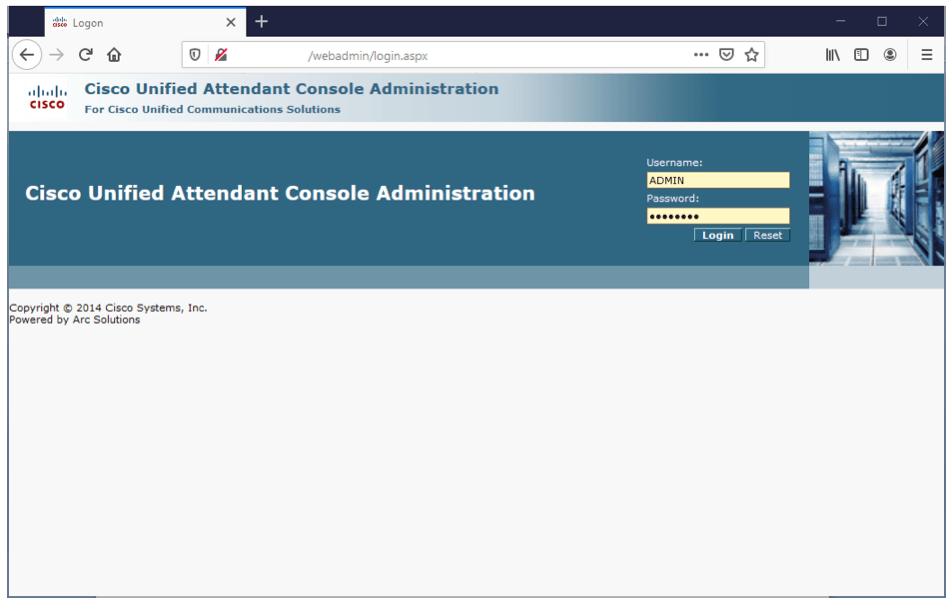
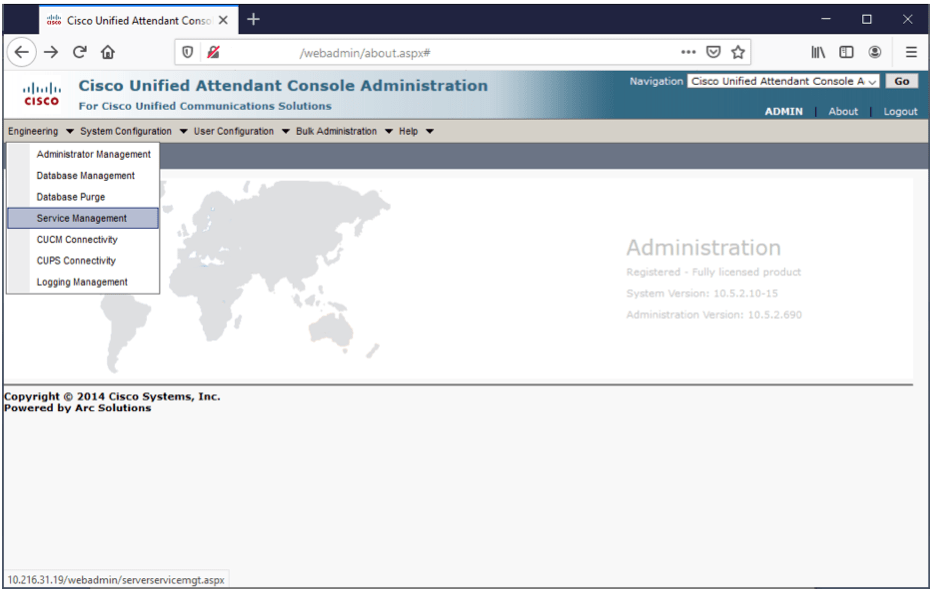
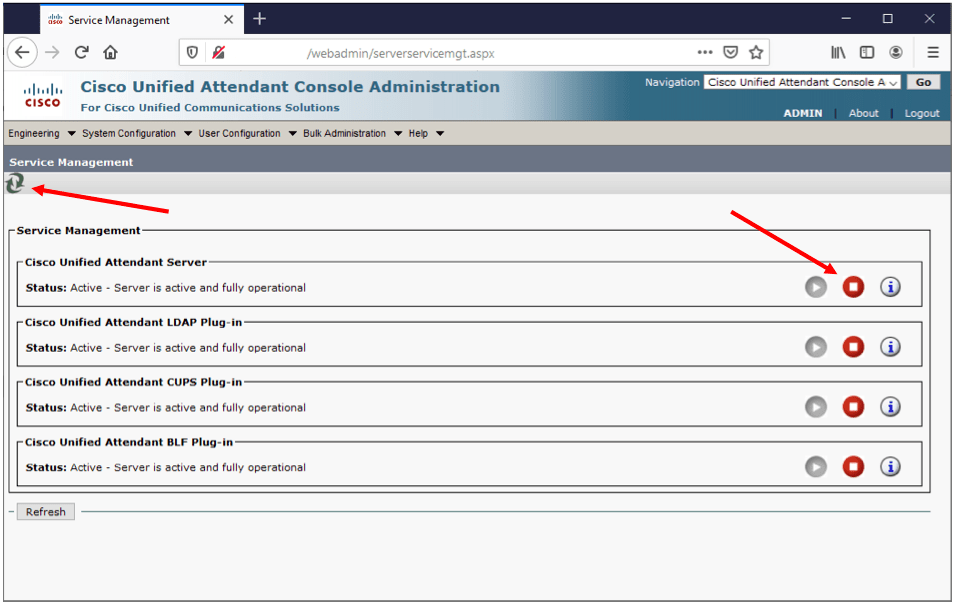
2. Restart the virtual server