External Call Forward
CUCM: Configure External Call Forward, eg. to a cell phone:
- Login to CUCM
- Go to Device ➤ Phone
- Locate and click on the phone you want to forward
- On the left-hand side of the window click on the extension you want to forward
- Scroll down to portion of the window that is labeled Call Forward and Call Pickup Settings:
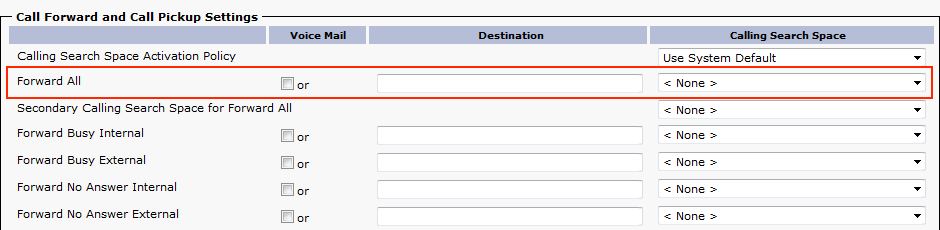
- Next to Forward All, enter the external (cell phone) number in the Destination field.
Note: this must be entered exactly as it would be dialed from the telephone, eg, add a ‘9' if required - In the drop down to the right, select a Calling Search Space with sufficient access (if unsure, select UNRES)
- Click Save, and Apply Config
- From the upper right Related Links drop down, click Go next to Configure Device
This should return you to the device configuration page - Click Save, and Apply Config
Testing:
Make a test call to the DN and you should be forwarded to the Cell phone - if not check, the following:
- Ensure the correct calling search space is identified in the Forward All entry
- Call the external (cell phone) number exactly as entered in the destination field from another CUCM phone to ensure it's good.
- Make sure the the Voice Mail checkbox next to Forward All is not checked.