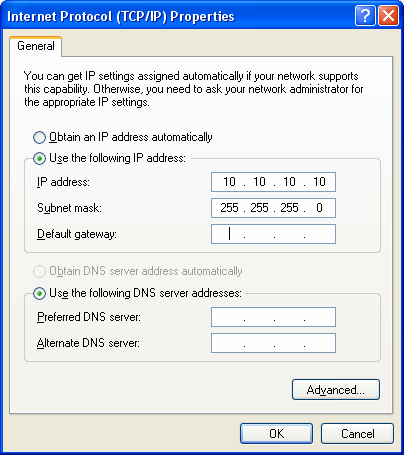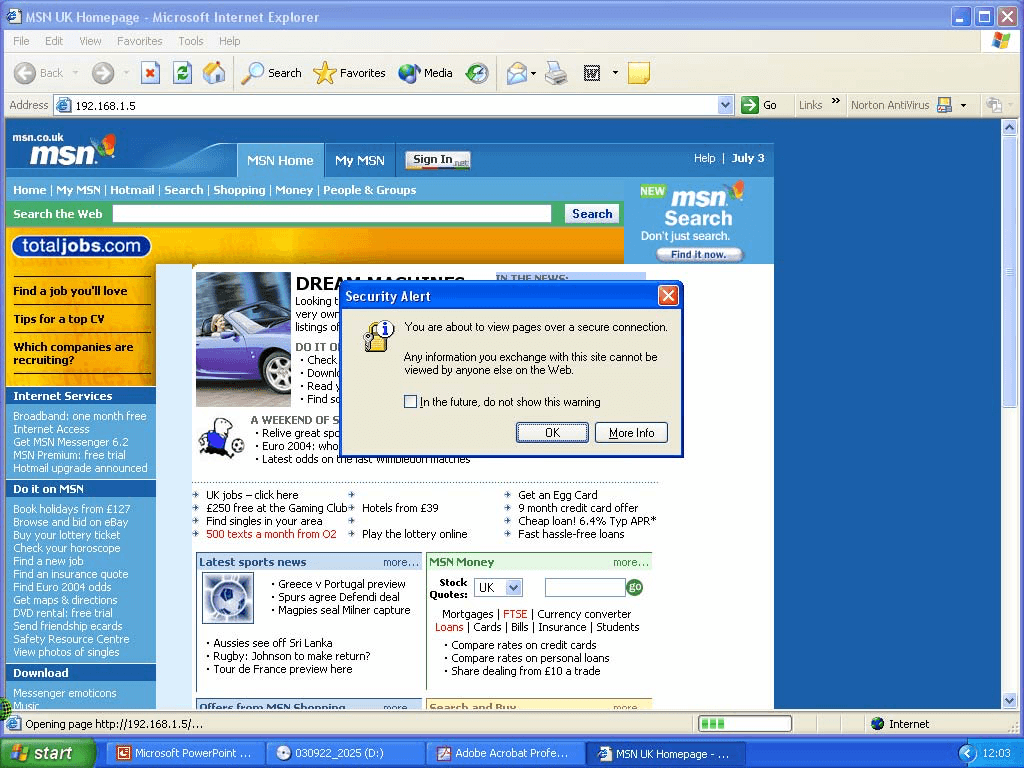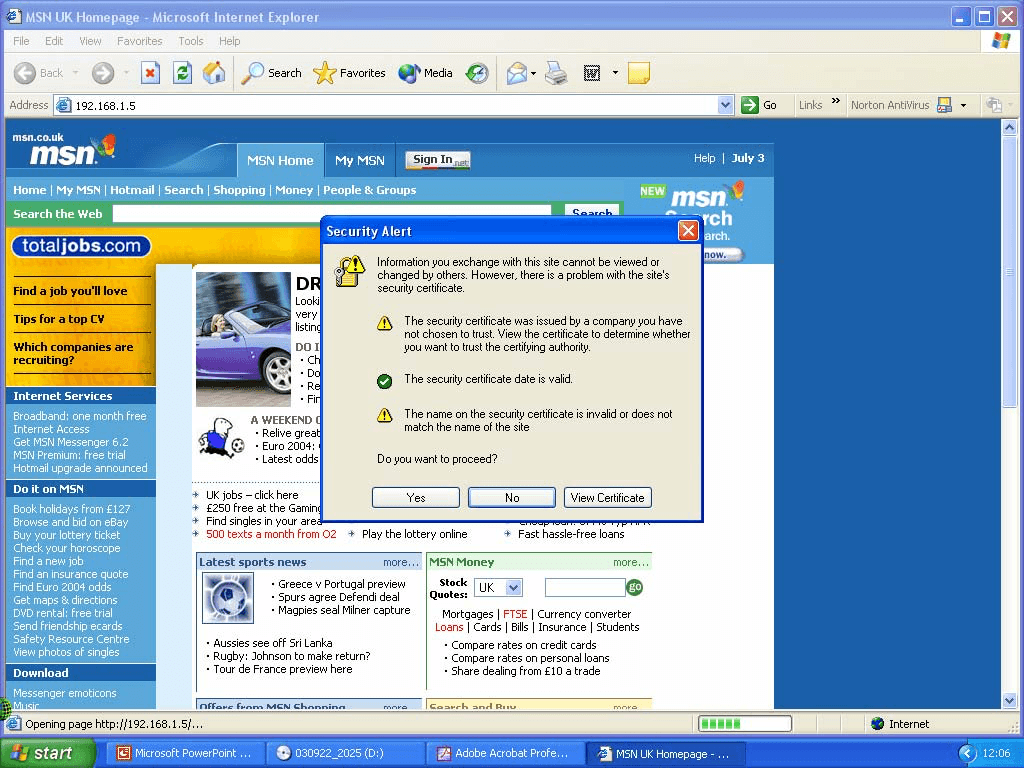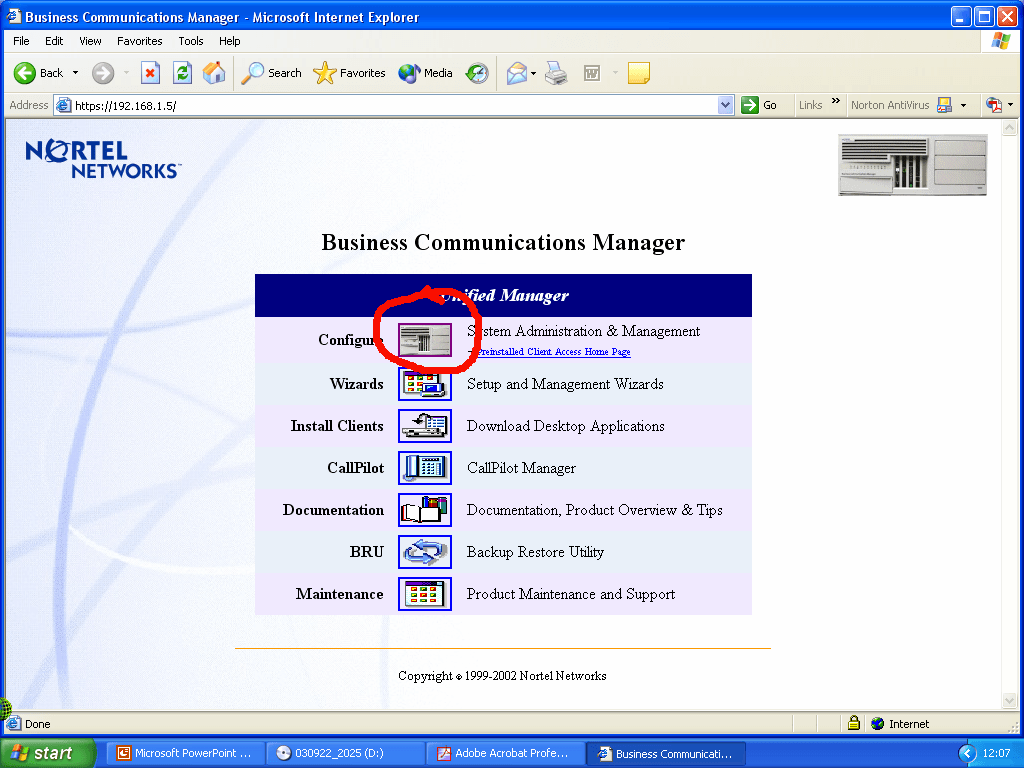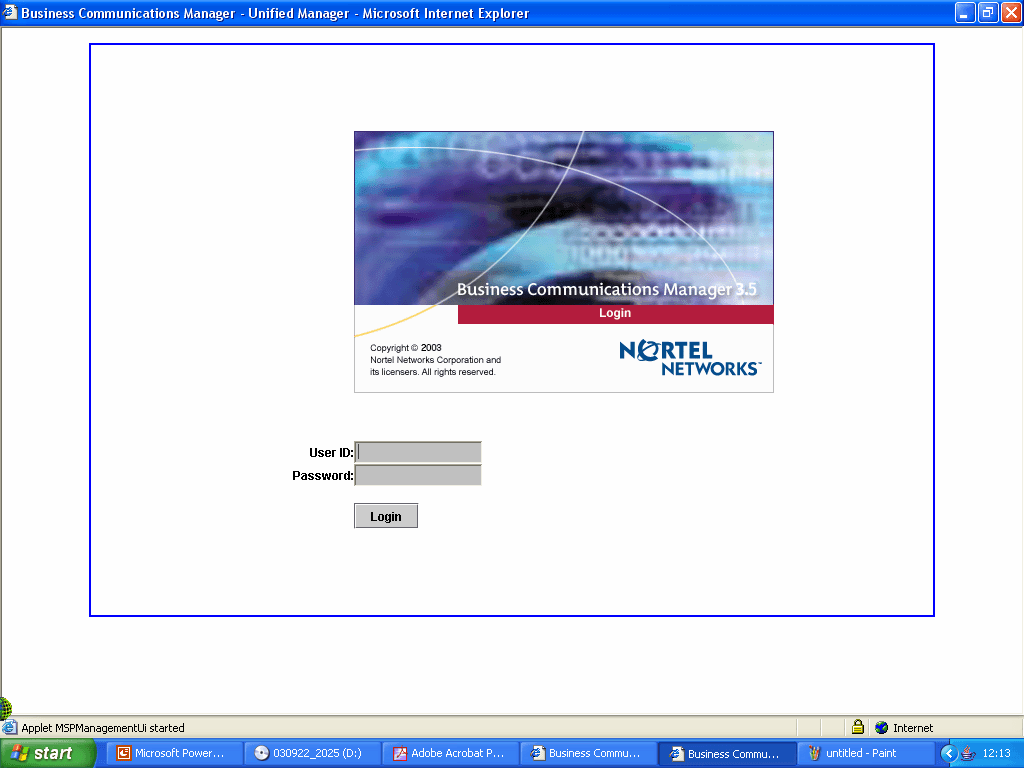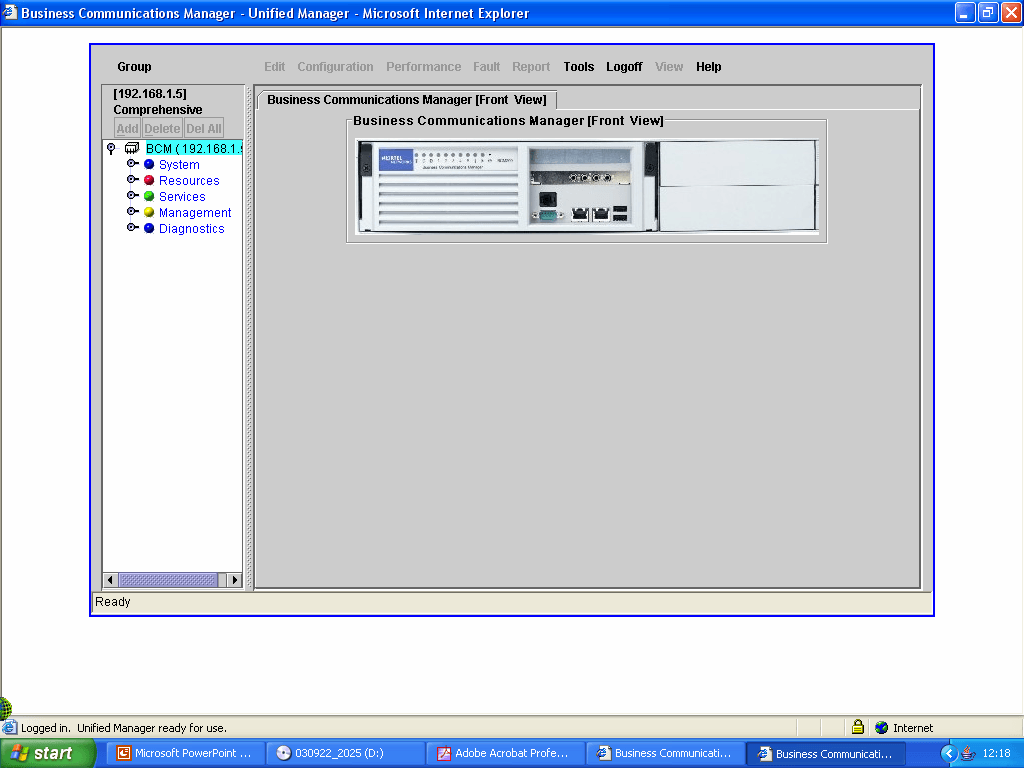How to log on to a BCM
You will need the following to log on to a BCM.
Computer Requirements:
- A computer with a Pentium 133mhz processor or higher
- 64mb Ram
- A minimum of 10mb hard drive space
- 10Base-T Ethernet interface
- an Ethernet 'cross-over' cable
Web Browser Requirements:
- Internet explorer version 5.1 or above (Netscape equivalent)
- Java virtual Machine Installed
- Sun Java applet version 1.4.1_02 or above
Note: If you use Netscape communicator you will not be able to schedule or backup BCM using BRU
Procedure
The PC (or laptop) must be manually set to a similar network address as the BCM, such
as 10.10.10.10.
Set this in: Network Settings > TCP/IP properties.
1. Connect the PC (or laptop) to the BCM's "LAN 1" interface
with an Ethernet 'cross-over' cable
2. Start a web browser (Internet Explorer / Netscape)
3. Type the IP address of the BCM in the browser address bar (default: 10.10.10.1)
4. Agree to the security prompt
5. Agree to the certificate prompt
The main BCM screen will appear.
6. Click on the configure icon, the BCM will then load the login screen
7. The system will then ask for a username and password. Defaults:
- Username: ee_admin
- Password: PlsChgMe!
Please note, if they have been changed you will need to know the Username and Password!