Exporting User Details to Excel
This procedure shows how to export the User List from CallPilot, and import it into Excel.
1Open Internet Explorer, and  to CallPilot Manager.
to CallPilot Manager.
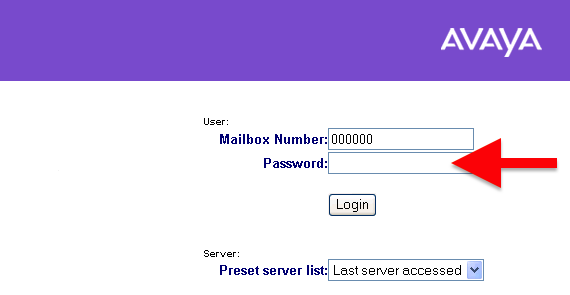
2From the top menu, click on User ➤ User Search
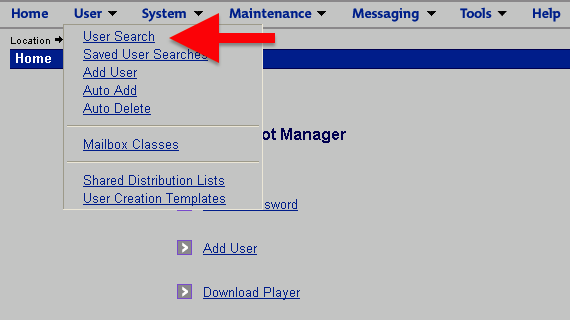
3Click on  (keep the * in the Find field to search for all records)
(keep the * in the Find field to search for all records)
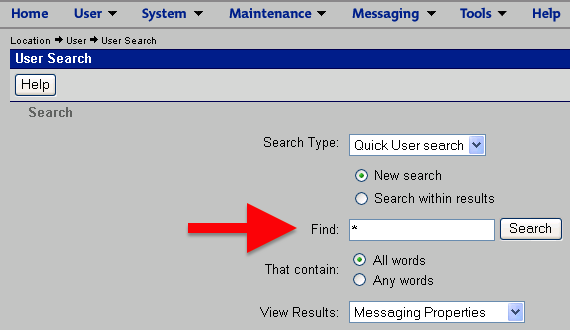
4Select all the records by clicking the top left corner Checkbox: 
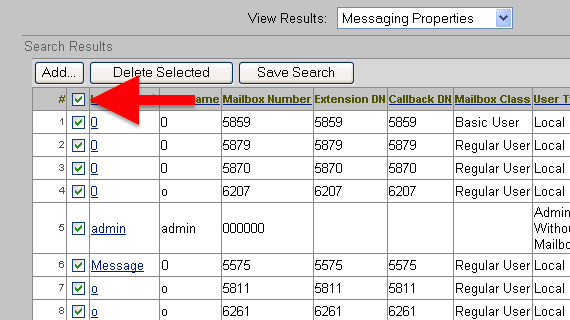
5Then, at the top (or bottom) of the screen, click 
- Note, 'Export' exports fewer data-fields, which might be suitable in some situations.
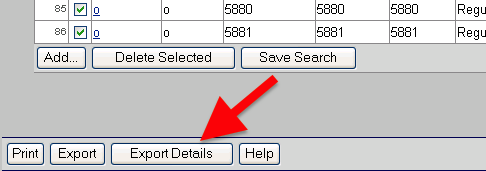
6Having clicked Export details, and after a short pause, a window appears similar to below.
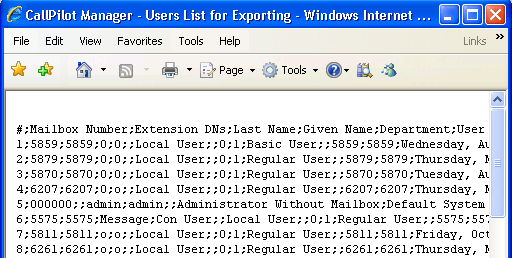
7Select File ➤ Save As. In the save box, change Encoding to Text File, enter a Filename, and  to the desktop.
to the desktop.
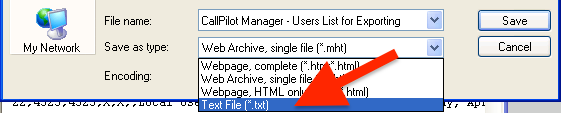
Alternatively, right-click inside the records window, Select all and Copy/Paste the data into Notepad.  to the desktop.
to the desktop.

8Now open up Microsoft Excel. Click Open to select the text (.txt) file you just created.
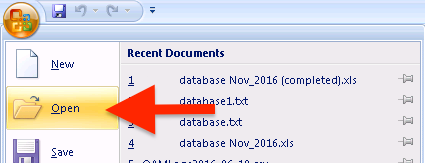
9Change Files of Type: to ALL Files (this will allow you to see the text file created earlier)
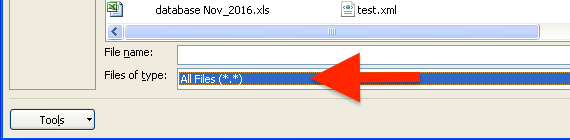
10Click  , the Import Wizard starts. Leave Data Type as Delimited, and click
, the Import Wizard starts. Leave Data Type as Delimited, and click 
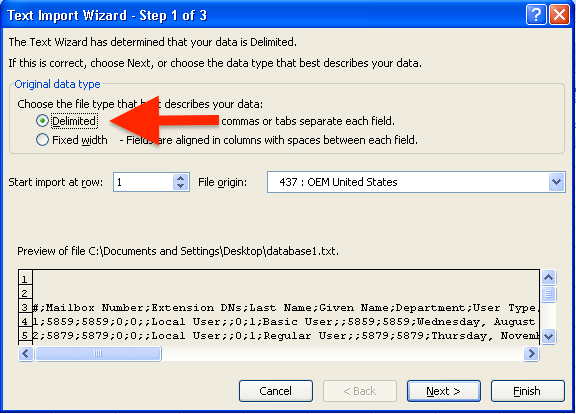
11On the next screen, ensure the Tab and Semicolon delimiters are CHECKED  , click
, click  followed by
followed by 
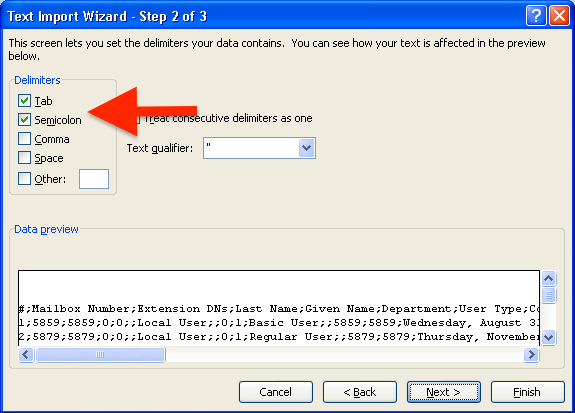
12When the Import Wizard finishes, an Excel document containing DNs, names, last log-on, file size, etc. is created.
Finally,  this Excel file.
this Excel file.